
Bluebeam takeoff tutorial: metric setup and fast counting
Jump To...
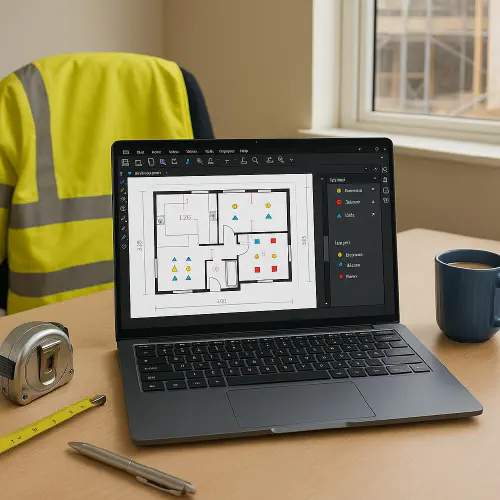
UK site desk with Bluebeam Revu open showing takeoff counts and legend
Quick answer
If you are new to Bluebeam Revu for takeoffs:
- Calibrate each PDF to metric once per sheet.
- Build a small library of Count tools for the items you price most.
- Use Visual Search to auto place counts on repeated symbols, then tidy any false hits.
- Create Spaces for rooms so you can report totals by flat or zone.
- Add custom columns for Unit, Rate and Amount, then export a clean CSV or Excel.
This workflow is fast, traceable and simple enough for a mixed trade team to use.
What you will need
- Bluebeam Revu (Core or Complete plans include the tools used here). See features on the UK site: Bluebeam takeoffs and estimation.
- A set of PDFs with a known scale or dimensions.
- An hour to set up your toolkit. You will reuse it on every job.
Tip: If you want an AI generated first pass materials list from plans or photos, see our guide Generate a materials list from plans or photos with AI. Use that for rough pricing. Use this Bluebeam method for traceable, line item estimates.
Set up metric units and scale
- Set metric display
- Preferences - Measurement - Display Units: choose Metric and set your precision for length and area.
- Calibrate each sheet
- Tools - Measure - Calibrate. Pick two known points and enter the real distance, for example 5 m. If the PDF has a scale bar, use it.
- If multiple sheets share the same scale, copy calibration across those pages to save time.
- Turn on snaps
- Use Snap to Content and Snap to Markups for accurate clicks on linework.
Create count tools
You will count items like sockets, lights, doors or detectors.
- Open the Tool Chest. Create a Tool Set called Electrical UK, or Plumbing UK, etc.
- Place one Count markup on the sheet via Tools - Measure - Count.
- With it selected, set Subject, colour and an Icon in Properties. Examples:
- Socket - Double
- Light - LED downlight
- Door - Single 926
- Detector - Smoke
- Right click - Add to Tool Chest - save into your new set. Repeat for your common items.
Why this matters: everyone in the team can use the same visual symbols and names, so exports stay tidy.
Speed up with Visual Search
Visual Search finds matching symbols and applies your Count tool in one go.
- Edit - Search - Visual. Draw a small box over the symbol you want to find.
- Options: tick Search All Pages and allow slight rotation or scale if drawings vary.
- Run the search, review the hits and deselect any false matches.
- Click Apply Count and choose your saved Count tool. Bluebeam places a count for every match.
Tidy up: split big groups by area if needed. Right click a Count - Split Count, then assign pieces to different rooms or floors.
Measure lengths and areas
For pipe runs, skirting, cable trays or floor areas:
- Length: Tools - Measure - Poly Length. Name it, choose a colour and save to your Tool Chest for reuse.
- Area: Tools - Measure - Area. Use fill colours. Save the tool for fast reuse.
- Coverage: use Area and a formula later to calculate materials per m2, for example boards or underlay.
Organise by rooms with Spaces
Spaces let you group quantities by room, flat or zone.
- Tools - Spaces - Add Space. Trace each room or zone and give it a clear name, for example Flat 1 - Bed 01.
- Open the Markups List and add the Space column. Now all counts and measurements carry the room name.
- You can sort and filter by Space to see per room totals or export them.
Add rates and export to Excel
- In the Markups List, open the gear icon - Manage Columns - Custom Columns.
- Add columns like Unit, Rate and Amount. Use a formula for Amount = Count x Rate.
- Select all markups with the same Subject to fill Unit and Rate in one go.
- To report: Markups List - Summary - CSV or Excel. Include Custom Columns and Space. You get a clean BOQ by room and item.
If you have Bluebeam Quantity Link in your plan, you can connect the PDF to an Excel sheet that updates as you count.
Quality checks and common mistakes
- Forgotten calibration: if totals look off by a factor, re-check the sheet scale.
- Symbol variants: consultants often use slightly different symbols. Run separate Visual Searches or loosen the tolerance - always review hits.
- Revision churn: for new revisions, use Compare Documents to spot changes and then rerun Visual Search on the changed areas.
- Team consistency: lock finished counts to prevent accidental moves. Keep one shared Tool Chest per trade.
Alternatives to consider
If you need automated symbol recognition and estimating in one package, consider Countfire, popular with UK electrical estimators. It offers automated symbol counting, accuracy checks and Excel outputs with estimating features.
- Product page: Countfire takeoff software
Autodesk Takeoff combines 2D takeoffs and automated 3D quantities in one cloud solution, useful if you receive models alongside PDFs.
- Product page: Autodesk Takeoff
Use the right tool for the job: Bluebeam is great for quick, transparent counts and measures on PDFs that small teams can master fast.
Troubleshooting
- My counts drift off the linework: check Snaps are enabled. If the PDF is a scan, snap to markups and zoom in when placing.
- Visual Search is missing items: sample a cleaner symbol, try a tighter bounding box and tick rotation or scale tolerance.
- Export is messy: standardise Subject names, add Units and Rates before export, and include Space in the summary.
Helpful docs and training:
- Bluebeam takeoffs and estimation overview: bluebeam.com
- Autodesk Takeoff features: construction.autodesk.co.uk
Video walkthrough
A practical walkthrough of quantity takeoffs in Bluebeam with a clean, reusable setup.
Watch on YouTube: Cleanest Way to Do Quantity Takeoffs in Bluebeam
FAQ
How do I switch Bluebeam to metric units?
Preferences - Measurement - Display Units. Choose Metric and set precision. Then calibrate each sheet before you start counting.
Can Bluebeam count symbols automatically?
Yes. Use Visual Search to find repeated symbols and apply a Count tool to all hits at once. Always review and tidy the results.
Can I get counts by room or flat?
Yes. Create Spaces for each room or zone. Add the Space column to the Markups List and include it in your Excel or CSV export.
Which Bluebeam plan do I need for takeoffs?
Core covers standard measurement and counting. Complete adds advanced features like scripting and Quantity Link. Check the current plan features on Bluebeam’s UK site.
Bluebeam vs Countfire for electrical work?
Bluebeam is fast and flexible for PDF based takeoffs and suits mixed trades. Countfire adds automated symbol recognition and estimating workflows many UK electrical estimators like. Pick based on volume, team size and how much automation you want.
Ready to Transform Your Business?
Turn every engineer into your best engineer and solve recruitment bottlenecks
Join the TrainAR Waitlist