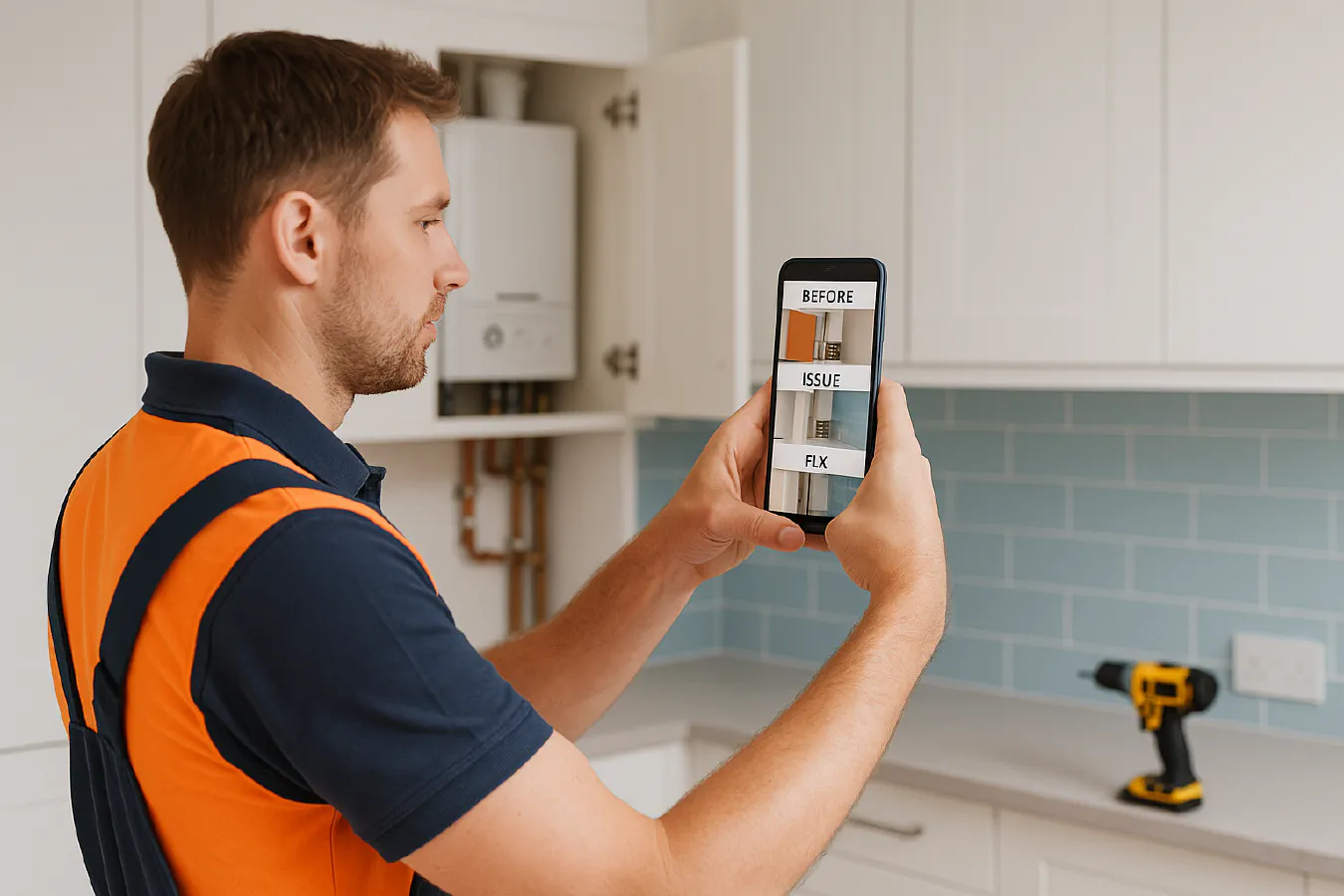
Construction photo report from your phone: simple workflow, templates and tools
Jump To...
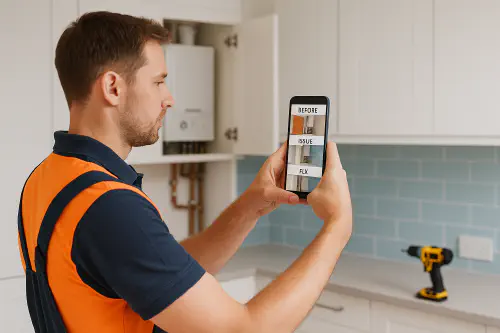
Engineer taking clear site photos with labels on a smartphone in a UK domestic setting
Quick answer
You can create a clean, client‑ready construction photo report in under 10 minutes:
- Take clear before, issue, fix and after photos on your phone.
- Auto‑upload them to Google Drive or OneDrive into a job folder.
- Drop them into a simple report template and export to PDF.
- Optional: use AI to auto‑caption or label photos, then review.
- Send the PDF to the client, attach to invoice, and store with the job.
This improves trust, speeds up approvals and protects you if there’s a dispute.
What you need
- A modern iPhone or Android phone.
- Cloud storage: Google Drive or Microsoft OneDrive (both have free tiers).
- A report template you can reuse in Google Docs or Canva.
- Optional apps: a timestamp camera, a dedicated site‑photo app, or a small AI helper for captions.
Workflow overview
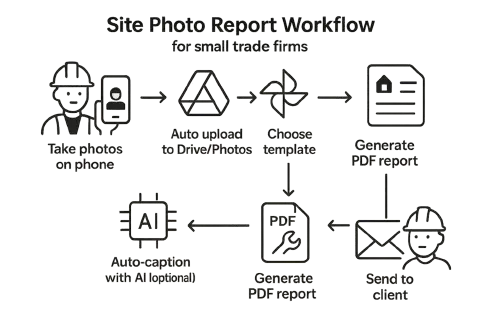
Flowchart: Take photos → Auto upload → Choose template → Optional AI captions → Generate PDF → Send to client
Photo set to capture, every time
- Before: overall area, serial plates, isolation points.
- Issue: close‑ups showing the fault, measurement or reading if useful.
- Fix: parts used, method, cable routes or pipe runs, test results.
- After: wide and close‑ups, site left clean, client sign‑off photo if appropriate.
Set it up step by step
1) Create a simple folder system
- Jobs folder → year → month → job‑number‑client‑address.
- Inside the job folder, add subfolders: 01‑before, 02‑issue, 03‑fix, 04‑after.
- Share the job folder with your office email so photos arrive automatically.
Google Drive • Microsoft OneDrive
2) Turn on auto‑upload from your phone
- iPhone: use Google Drive or OneDrive apps and enable camera upload. Create a Work album on your phone and only sync that album to avoid mixing personal photos.
- Android: same idea. In Google Photos, create a Work album and turn on Backup for that album only.
Google Photos • OneDrive mobile
3) Add clear labels at the point of capture
- Use your phone’s Notes or quick‑reply text to copy labels like “BEFORE”, “ISSUE”, “FIX”, “AFTER”.
- A timestamp camera app can stamp date, time, location and your company name on the photo for audit trails.
- If you prefer no stamps, keep filenames tidy: 01‑before‑kitchen‑stop‑tap.jpg, 02‑issue‑split‑olive.jpg, etc.
4) Optional: auto‑caption with AI, then review
- Light AI tools can draft captions like “Replaced 15 mm isolation valve, tested for leaks”. Always review for accuracy.
- Keep safety critical statements factual and evidence‑based.
5) Build the report and send it
- Use a one‑page or two‑page template (see below). Drop in photos in order with short captions.
- Export to PDF and email or WhatsApp it to the client.
- Attach the PDF to your job record and invoice in your job software or accounts package.
For WhatsApp invoicing tips, see our guide: Send invoices on WhatsApp: QuickBooks and Xero setup for trades.
Templates that look professional
You don’t need fancy software. Two easy options:
- Google Docs: create a 2‑column layout with your logo, job details at the top, and four photo boxes with captions. Save as a reusable template.
- Canva: use a free grid layout, add your brand colours, then export to PDF.
Autodesk Construction Cloud – Photo Management explains the key data clients expect in photo reports. For simple DIY templates, tools like SiteCam and PlanRadar show good layout examples you can mirror in Docs or Canva.
Compliance: client consent, GDPR and HSE
- Get permission: a line in your quote or job sheet stating you take photos for documentation, quality and safety is usually enough for domestic work. Keep it simple and visible.
- Avoid personal data: don’t capture bank statements on fridges, family photos or visible addresses unless required. Blur or crop where possible.
- Store securely: keep reports in Drive/OneDrive with company accounts, not on personal phones. Set a retention period (e.g., keep for 6 years with invoices).
- Health and safety: photos help with RAMS, near‑miss logs and incident reports. See our guide to QR‑based reporting: Near miss reporting: QR code setup.
Useful references: ICO – Guide to data protection, HSE – RIDDOR.
Troubleshooting and tips
- Blurry or dark photos: step back, tap to focus, use natural light or a small work light.
- Wrong date/time: check phone time zone and auto time update.
- Personal photos mixing with work: sync only a Work album, or use a dedicated camera app for jobs.
- Slow uploads: enable upload on Wi‑Fi only, or use a dedicated app that queues uploads and retries when you regain signal.
- Too many pages: use a 1–2 page layout with four to eight photos. Keep captions short and factual.
- Tie to timesheets: if you want automatic time capture on sites, see Geofencing timesheets on construction sites.
Tools you can use
- General cloud + templates: Google Drive, OneDrive, Google Docs, Canva.
- Dedicated photo report apps: SiteCam, PlanRadar, Autodesk Construction Cloud – Photos, Raken Photos (video).
- Simple automations: Zapier can move photos placed in a job folder into a report starter doc or notify the office.
Tip: after “invoice paid”, automatically send a WhatsApp review request with a couple of after photos. Try our playbooks: Auto text back for missed calls and WhatsApp appointment reminders.
What are people saying on Reddit?
- Construction managers frequently ask for simple, reliable photo apps that staff can actually use. See this thread for first‑hand picks like CompanyCam, timestamp camera apps, and direct‑to‑Drive upload tools: https://www.reddit.com/r/ConstructionManagers/comments/1mipr9h/please_i_need_new_construction_photo_app/
Summary of takeaways:
- Timestamp + location overlays help with audits.
- Direct upload to Drive/OneDrive reduces clutter and saves time.
- Simplicity beats feature bloat when you have multiple projects on the go.
FAQ
What should a construction photo report include?
- Job details, date/time, location, before/issue/fix/after photos and short captions. Keep it to 1–2 pages unless it’s a major job.
Do I need a special app?
- No. Drive/OneDrive plus a simple template works well. Dedicated apps can speed things up if you do lots of jobs per day or want team‑wide consistency.
Can I use AI to write captions?
- Yes, but always review. Keep safety‑critical notes factual and evidence‑based. Don’t let AI invent details.
Is this GDPR compliant?
- Get consent in your terms, avoid unnecessary personal data, store in company cloud, and set a retention period. See ICO guidance.
Ready to Transform Your Business?
Turn every engineer into your best engineer and solve recruitment bottlenecks
Join the TrainAR Waitlist