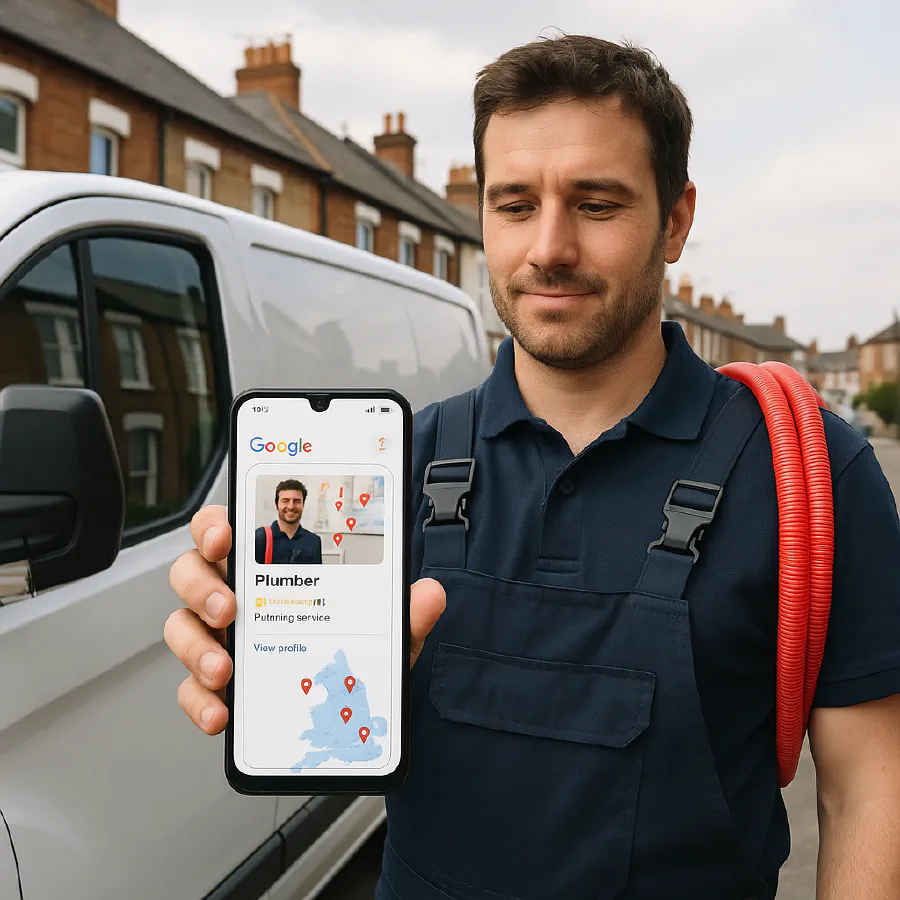
Marketing & Sales
Google Business Profile for home-based trades: hide your address, set service areas and pass video verification
TrainAR Team
3 months ago
5 min read
Jump To...
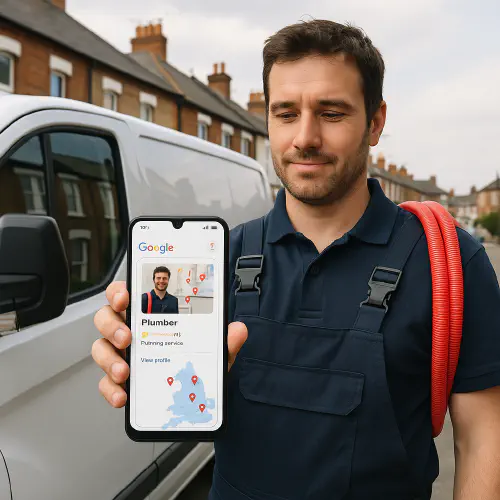
UK tradesperson beside van setting up Google Business Profile service area
Who this is for
Home‑based trades and service businesses that travel to customers, such as plumbers, sparkies, HVAC, roofers, locksmiths, gardeners and handymen. If you do not see customers at your home and you serve an area instead, you should set up your profile as a service area business.
Quick answer
- Do not show a home address on your Google Business Profile if customers do not come to you. Set it as a service area business and hide the address. See Google’s guidelines on representing your business and how to manage your address.
- Add service areas by towns, cities or postcodes. See how to manage service areas.
- Verification is often by video. Record one continuous clip that shows your business location context, your branded vehicle or tools and proof you manage the business. See verify your business and video verification steps.
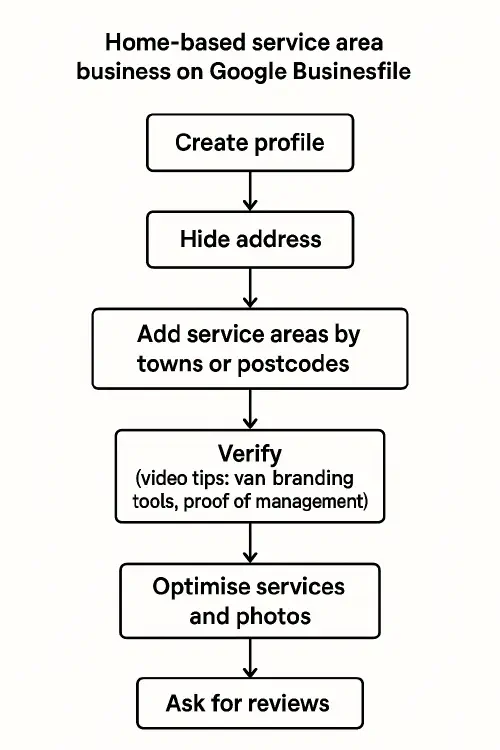
Flowchart showing service area business setup steps for Google Business Profile
Set it up right (service area business)
Follow this order to avoid suspensions and re‑verification loops.
1 Create or claim your profile
- Start here: business.google.com
- Use your real trading name as customers know it. Do not stuff keywords into the name. Google’s name rule is in the guidelines.
2 Hide your address if you do not serve customers at your location
- In Profile settings, turn off “Show business address to customers.” How to: manage your business address.
- This converts you to a service area business. Your listing will show areas you cover, not a street address.
3 Add service areas by towns, cities or postcodes
- Add up to 20 places. Prioritise where you actually work most. Guide: manage service areas.
- Tip: start tight. You can widen later. Big, unrealistic areas are a common trust flag.
4 Pick the right primary category and services
- Examples: “Plumber,” “Electrician,” “Gas engineer,” “Roofer.”
- Add specific services from Google’s suggestions, e.g. “Boiler repair,” “Fuse box replacement,” “Gutter cleaning.” Reference: manage services.
5 Add proof signals before verifying
- Photos: your branded van, tools, recent jobs (no customer data).
- Business info: hours, phone, website, booking link.
- Consistency: your name, phone and website should match your site and other listings.
6 Verify your profile (likely video)
- Methods are assigned by Google. Learn the options: verify your business.
- If offered video, record one continuous shot. See tips below.
Video verification tips that work for UK trades
- Follow Google’s own guide to video verification.
- One continuous recording. No cuts. Walk from outside to inside if relevant.
- Show your business context:
- Outside view of the address you used to register the profile (home is fine for SABs). Door number or street sign helps.
- Branded vehicle: magnetic sign, livery, or printed logo on clothing also helps.
- Tools and equipment: boilers jig, multimeter, ladders, drain rods, etc.
- Proof you manage the business: log into your website CMS, booking app or email on camera.
- Speak as you go. State your business name, the address you are at, and what you are showing.
- If you are new and have little to show, focus on your vehicle, tools, PPE, insurance certificate and your website login. This is common for new UK service businesses.
Common UK gotchas and how to avoid them
- Trading name vs Ltd name. You may trade as a different name than your Companies House legal entity. That is fine. Keep the profile name as the trading name customers see, and ensure your website, quotes and invoices state the legal entity at the footer. If Google asks for evidence, include documents showing the link between the trading name and the legal entity (insurance schedule, HMRC letter, bank statement header). See the guidelines.
- Registered office vs where you work. A registered office at your accountant’s or a virtual office is not eligible as a storefront. If you do not see customers there, hide the address and use service areas. More on eligibility in the guidelines.
- Virtual offices and PO boxes. Not eligible for storefront listings. Use a service area setup.
- Home address visible by mistake. Switch off the “show address” toggle, then re‑verify if asked. Guide: manage address.
- Too many changes at once. Rapid edits to name, hours, phone and category can trigger reviews or suspension. Make changes in small batches and wait for approval.
- Name changes. Keep it close to your real‑world branding and avoid keyword stuffing. Do not add Ltd or PLC in the profile name; Google treats those as irrelevant legal terms.
Reinstatement and appeals if you get suspended
If your profile is suspended after edits or verification attempts, take this path:
- Gather evidence that matches your profile details exactly (name, phone, trading name). Google lists accepted evidence in the appeals help.
- Submit the reinstatement or appeal form from within your profile. Keep answers short and factual.
- If you get two denials, open a thread on the official GBP help community so a Product Expert can escalate: support.google.com/business/thread/new. Include a folder with redacted documents.
- Avoid making large edits during the appeal window. It can reset review.
Checklist you can follow today
- Create or claim profile with your trading name.
- Hide your address if customers do not visit you.
- Add up to 20 service areas by towns or postcodes.
- Pick the right category and services.
- Add photos and match your name, phone and website to your site and invoices.
- Record the video: address context, van or branding, tools, proof of management.
- Make small edits, wait for approval, then move to the next change.
Useful links and next steps
- Google’s official rules: Guidelines for representing your business
- Hide or edit your address: Manage your business address
- Service area setup: Manage service areas
- Verification methods: Verify your business
- Video verification steps: Verify with a video recording
- Appeal guidance: Prepare your evidence
Related reads from TrainAR Academy:
- How to get more Google reviews for your trade business: legal ways that work now: trainar.ai/academy/marketing-sales/how-to-get-more-google-reviews-for-your-trade-business-legal-ways-that-work-now
- Google Local Services Ads for plumbers and electricians: setup, verification and cost per lead: trainar.ai/academy/marketing-sales/google-local-services-ads-for-plumbers-and-electricians-setup-verification-and-cost-per-lead
What are people saying on Reddit
Recent threads show common issues for UK service businesses:
- New business asked for video but nothing to film. Advice was to set as a service area business and show the home address context, tools and van. Reddit thread
- Profile suspended after name change. Community guidance suggests providing matching documents and using the official support forum for escalation after two denial…
Ready to Transform Your Business?
Turn every engineer into your best engineer and solve recruitment bottlenecks
Join the TrainAR Waitlist