
Google Docs to WhatsApp PDF: send a job pack automatically with Zapier
Jump To...
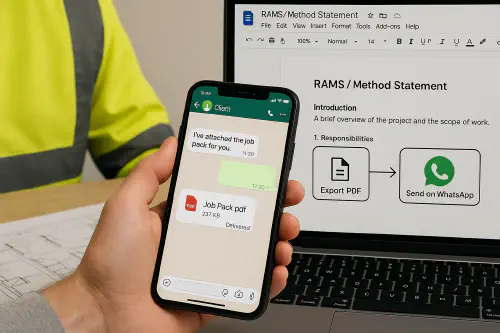
Workflow showing Google Docs export to PDF and delivery via WhatsApp for UK trades job packs
Quick answer
You can auto-send a job pack PDF on WhatsApp from a Google Doc using Zapier. The flow is:
- Trigger when a Doc is updated or on a schedule.
- Export the Doc to PDF.
- Upload the PDF to WhatsApp Cloud API to get a media_id, then send a document message to your client or site chat.
This is ideal for RAMS, method statements, permits, schedules and handover packs. It keeps everything where your client already is WhatsApp.
When to use this workflow
Use it when any of these are true:
- You update a RAMS or method statement and want the latest version on WhatsApp without re-typing.
- Site managers keep asking for a job pack before access.
- You want a read-friendly PDF your client can forward to others.
- Email is being ignored and WhatsApp gets a response.
If you only need signatures, see our guide to sending approvals on WhatsApp with DocuSign for a legal sign-off route: Send a DocuSign link on WhatsApp: fast, legal approvals for UK jobs.
What you need
- Zapier account with access to Google Docs and Webhooks by Zapier.
- Google Drive Doc that becomes your job pack template.
- WhatsApp Business Platform Cloud API set up on your Meta account:
- WhatsApp Business Account, registered number, phone_number_id.
- A permanent access token for messaging.
- Opt-in from recipients, and awareness of the 24-hour customer service window rules.
- Basic understanding of UK job packs RAMS, method statements, HSE guidance if relevant. For plain-English RAMS basics, see: RAMS for UK construction: simple steps, free template and how to brief your team.
For pricing and rules see Meta docs:
- Pricing overview and UK GBP rate card: https://developers.facebook.com/docs/whatsapp/pricing
- Pricing changes summary: https://developers.facebook.com/docs/whatsapp/pricing/updates-to-pricing/
- Customer service window and message types: https://developers.facebook.com/docs/whatsapp/cloud-api/guides/send-messages/
Build the Zap in 15 minutes
Follow these steps. You do not need to write code.
1) Pick your trigger
- Option A Google Docs New Document in Folder or Updated Document in Folder.
- Option B Schedule by Zapier then Google Drive Find File if you export on a timetable.
Tip If your doc is your master RAMS or job pack, use Updated Document in Folder so the Zap fires only when you update it.
2) Export the Doc to PDF
- Action Google Docs Export Document
- Choose Export Format PDF
Zapier returns a File you can pass forward.
3) Upload the PDF to WhatsApp to get a media_id
- Action Webhooks by Zapier Custom Request
- Method POST
- URL https://graph.facebook.com/v19.0/PHONE_NUMBER_ID/media
- Data type multipart form-data
- Files and fields
- messaging_product whatsapp
- file map to the File from step 2
- type application/pdf
- Headers
- Authorization Bearer YOUR_PERMANENT_ACCESS_TOKEN
Save the response id as media_id.
4) Send the WhatsApp document message
- Action Webhooks by Zapier Custom Request
- Method POST
- URL https://graph.facebook.com/v19.0/PHONE_NUMBER_ID/messages
- Data type Raw application/json
- Headers
- Authorization Bearer YOUR_PERMANENT_ACCESS_TOKEN
- Content-Type application/json
- Body using your media_id
{
"messaging_product": "whatsapp",
"to": "+447700900123",
"type": "document",
"document": {
"id": "MEDIA_ID_FROM_STEP_3",
"filename": "Job-Pack-1234.pdf",
"caption": "Job pack for 1234 - access details on page 1"
}
}
That is it. Test with your own WhatsApp before sending to clients. Use full E164 numbers like +44 for UK.
Prefer a public link instead of upload
You can upload the PDF to Google Drive and set a public link, then send
{
"messaging_product": "whatsapp",
"to": "+447700900123",
"type": "document",
"document": {
"link": "https://your-public-file-url",
"filename": "Job-Pack-1234.pdf"
}
}
Note Links must be reachable without login. Many teams prefer the media upload route because it is more reliable.
Optional send to a list
Put numbers in a Google Sheet, add Looping by Zapier to iterate the send step. Upload once, reuse the same media_id for that job pack.
Outside the 24-hour window use a template
If the client has not messaged you in the last 24 hours, you must send a template. Create an approved template in WhatsApp Manager with a document header, then send the template by API. See Meta docs for template message format: https://developers.facebook.com/docs/whatsapp/cloud-api/guides/send-message-templates/
For getting formal approvals on WhatsApp, pair this with e-signatures. See our how-to: Send a DocuSign link on WhatsApp: fast, legal approvals for UK jobs.
Tips that save headaches
- Name files clearly Job-Pack-SiteName-Date.pdf so they are easy to find later.
- Add a cover page with site address, access, parking, induction and a responsible person phone number.
- Combine RAMS, method statement, permits and drawings into one Doc so the client gets one PDF.
- Keep message short and useful. Put the key info in the caption and the cover page.
- Media lifespan WhatsApp stored media expires after a while. Regenerate and re-upload if you resend weeks later.
- GDPR Only message opted-in clients and include your business contact details. Store numbers securely.
- Error 401 means token issue. Replace with a permanent access token tied to a system user.
- Error 400 or media upload 499 or 500 usually means bad link, wrong content type or file too large. Try media upload and a smaller PDF.
Troubleshooting guide
- Nothing arrives in WhatsApp Check the customer service window. If closed, you need a template.
- PDF will not attach Check the WhatsApp Cloud API media limits and allowed types in Meta docs.
- Link works in your browser but fails in API Your link needs to be public and directly downloadable. Drive preview links often fail.
- Numbers rejected Use E164 numbers with country code, for UK that is +44 and drop the leading zero.
Handy cURL for testing
Upload
curl -X POST "https://graph.facebook.com/v19.0/PHONE_NUMBER_ID/media" \
-H "Authorization: Bearer YOUR_TOKEN" \
-F "messaging_product=whatsapp" \
-F "type=application/pdf" \
-F "file=@/path/to/Job-Pack-1234.pdf"
Send by media id
curl -X POST "https://graph.facebook.com/v19.0/PHONE_NUMBER_ID/messages" \
-H "Authorization: Bearer YOUR_TOKEN" \
-H "Content-Type: application/json" \
-d '{"messaging_product":"whatsapp","to":"+447700900123","type":"document","document":{"id":"MEDIA_ID","filename":"Job-Pack-1234.pdf"}}'
Related reads
- Rapid approvals on WhatsApp with signatures Send a DocuSign link on WhatsApp
- Take payments fast on WhatsApp Send a ServiceM8 invoice on WhatsApp with a Pay now link
- Plain-English RAMS, templates and briefings RAMS for UK construction
- HSE risk assessment templates and examples https://www.hse.gov.uk/simple-health-safety/risk/risk-assessment-template-and-examples.htm
Walkthrough video pick
A clear explainer on sending documents with the WhatsApp Cloud API.
FAQ
Can I send a PDF on WhatsApp Business without coding?
Yes. Zapier plus WhatsApp Cloud API works. Use Google Docs Export to PDF, then Webhooks by Zapier to upload and send.
Do I need an approved template to send PDFs?
Only if you are outside the 24-hour customer service window. Inside the window you can send a free-form document message.
How big can the PDF be?
Respect the Cloud API media limits for documents in the Meta docs. Very large PDFs may fail. Optimise or split if needed.
Can I broadcast to many clients?
Yes, but pace your sends and make sure you have consent. Use a Sheet plus Looping by Zapier and approved templates where required.
Is this ok for UK RAMS and method statements?
Yes. WhatsApp is a delivery channel only. Make sure the content meets your HSE duties and your client requirements.
Ready to Transform Your Business?
Turn every engineer into your best engineer and solve recruitment bottlenecks
Join the TrainAR Waitlist