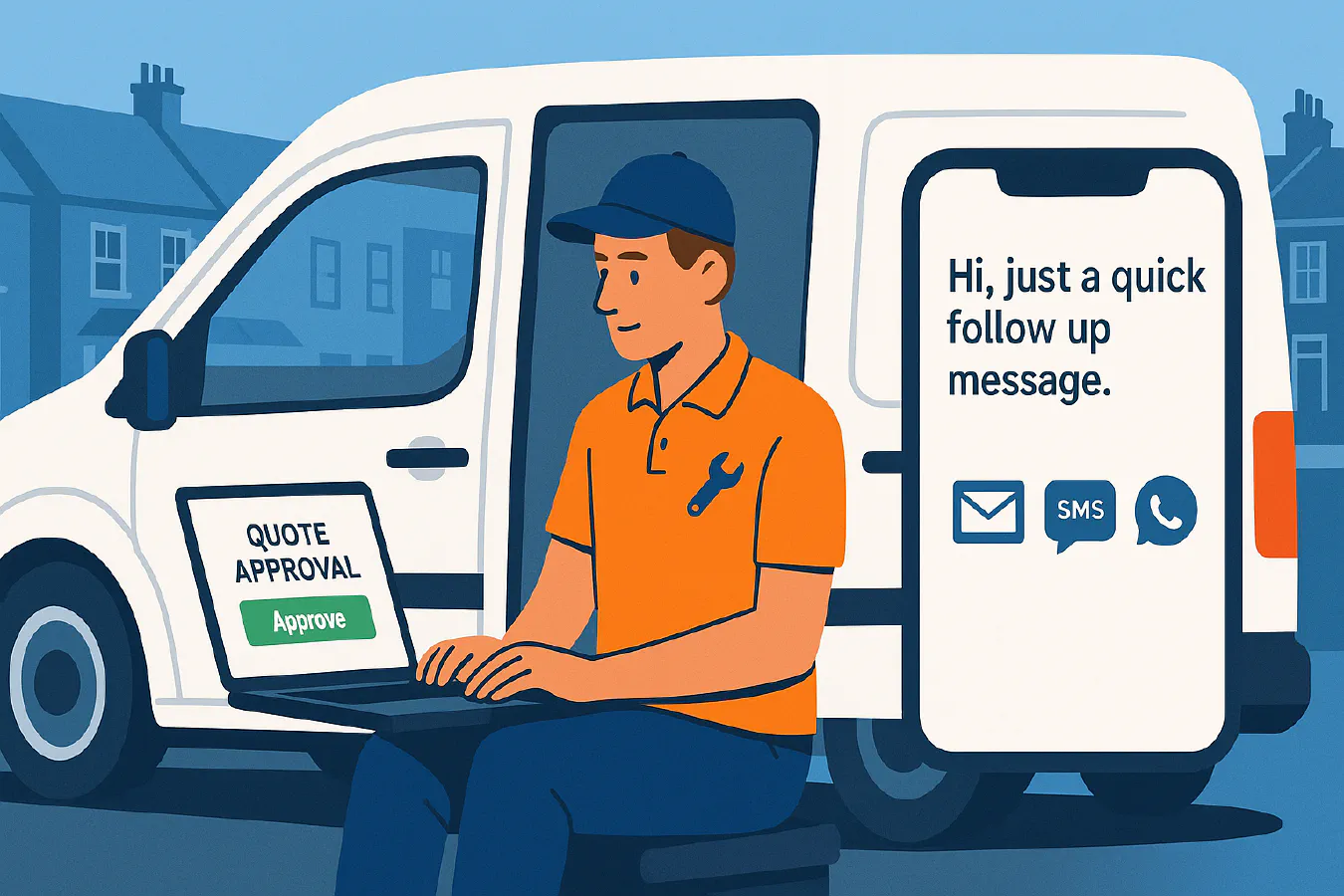
How to follow up a quote: templates, timing and simple automations for trades
Jump To...
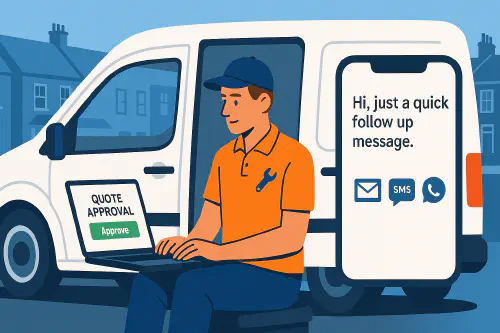
Engineer sending quote follow up by email, SMS and WhatsApp
A good quote is wasted if no one follows it up. This guide gives you a proven follow up cadence, copy and paste templates, and simple automations you can set up in under 30 minutes using tools you already have. It is written for UK construction and home service trades.
Who this is for
- Owners and office managers who send quotes and want more approvals without sounding pushy.
- Trades using ServiceM8, Tradify or similar job management software.
- Anyone who wants to use WhatsApp Business, SMS and email together in a tidy flow.
Quick wins
- Add an approval link in every follow up. Do not ask people to hunt for the PDF.
- Keep SMS short. End with Reply STOP to opt out.
- Use WhatsApp Business Quick Replies to avoid retyping the same messages.
- Schedule send emails so they land at 8 to 9 am or 6 to 7 pm when customers check inboxes.
- Mention lead times honestly to create gentle urgency.
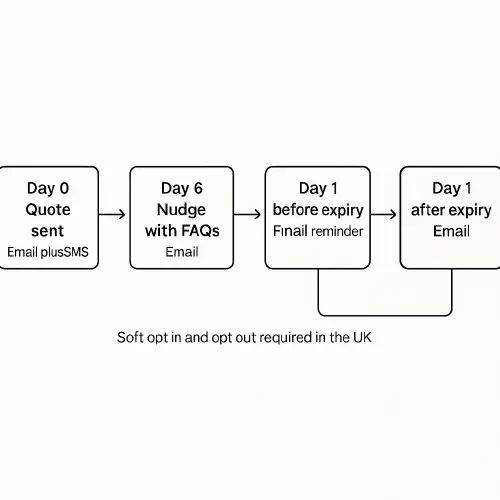
Flowchart showing day by day quote follow up cadence
Follow up cadence that works
Day 0. Quote sent
- Email plus SMS. Confirm the quote was sent and include the approval link.
Day 2. Gentle reminder
- Email plus SMS. Short check in and invite questions.
Day 6. Nudge with answers
- Email only. Add 2 to 3 value points and common questions customers ask.
Day 1 before expiry. Final reminder
- Email plus SMS. Lock in price and availability.
Day 1 after expiry. Offer to extend
- Email only. Offer to extend or revise if needed.
Copy and paste templates
You can paste these into ServiceM8 or Tradify templates, Gmail or Outlook, and WhatsApp Business Quick Replies.
Email. Quote sent
Subject: Your quote from {{company.name}} for {{job.address}}
Hi {{client.first_name}},
Thanks for the opportunity. Your quote {{quote.number}} is ready here: {{quote.public_link}}
What happens next. Review, choose options if any, then click Approve. Questions. Just reply to this email or call {{company.phone}}.
Thanks, {{company.name}}
Email. Reminder day 2
Subject: Quick check in on your {{service.name}} quote
Hi {{client.first_name}},
Did you get a chance to review your quote {{quote.number}}? You can view and approve it here: {{quote.public_link}}
I am happy to clarify scope, timing or options.
Best, {{staff.first_name}} at {{company.name}} | {{company.phone}}
Email. Nudge day 6
Subject: Any questions about Quote {{quote.number}}?
Hi {{client.first_name}},
Here are key inclusions in our quote for {{job}}:
- {{Inclusion 1}}
- {{Inclusion 2}}
- {{Warranty or accreditation}}
Approve in one click: {{quote.public_link}}
Prefer to chat? Reply here or call {{company.phone}}.
Thanks, {{staff.first_name}}
Email. Final reminder before expiry
Subject: Heads up. your quote expires {{quote.expiration_date}}
Hi {{client.first_name}},
A quick reminder that your quote {{quote.number}} expires on {{quote.expiration_date}}. Approve here to lock in pricing and schedule: {{quote.public_link}}
Need adjustments? Reply and I will update it.
Thanks, {{company.name}}
Email. After expiry
Subject: Want to extend or revise your quote?
Hi {{client.first_name}},
Your quote {{quote.number}} expired on {{quote.expiration_date}}. If you like, I can extend the validity or revise it based on any changes.
Just reply here or call {{company.phone}}.
{{staff.first_name}}, {{company.name}}
SMS. Keep concise and include opt out
- Quote sent. Hi {{client.first_name}}, it is {{company.name}}. Your quote is ready: {{quote.public_link}} Questions? Text back. Reply STOP to opt out.
- Reminder day 2. Just checking in on your quote from {{company.name}}. Review or approve: {{quote.public_link}} Reply STOP to opt out.
- Final reminder. Your {{company.name}} quote expires {{quote.expiration_date}}. Approve: {{quote.public_link}} Reply STOP to opt out.
WhatsApp Business. Quick Replies you can save
- /quote_link Thanks for the opportunity. Your quote is ready here: {{quote.public_link}} Approve in one click. Questions welcome.
- /reminder Did you get a chance to review your quote? View or approve here: {{quote.public_link}}
- /expiry_reminder Your quote expires on {{quote.expiration_date}}. Approve here to lock in price and book: {{quote.public_link}}
Tip. In WhatsApp Business, type the slash then the shortcut to insert the saved message. See the official tutorial video below.
Set it up in your tools
ServiceM8. Automated quote follow ups
- Use Automation Add on to send follow ups for sent quotes by email or text.
- Trigger on Quote sent, add delays for day 2 and day 1 before expiry, and add conditions so it stops when approved.
- Video. Automated Quote Follow Ups with ServiceM8.
Source and more detail: https://blog.servicem8.com/2017/08/automation-add-on-how-to-automate-routine-emails-and-texts/
Tradify. Use scheduled reminders and templates
- Create Email templates for day 2, day 6 and expiry.
- Paste the templates above and include your online acceptance link.
- Use your calendar or Reminders to prompt manual sends until you adopt an automation tool.
WhatsApp Business. Save Quick Replies
- Open a chat. Go to Quick Replies. Set your shortcut and message. Save.
- In a chat, type the slash to insert and edit before sending.
Video by WhatsApp. Step by step quick replies.
Email. Schedule send so it lands when people look
- Gmail. Compose then use Schedule send to choose date and time. Works on web and mobile.
- Outlook. Use Send later or Delay Delivery depending on version. Server side scheduling works even if your computer is off.
Keep it legal in the UK
This is general information. Always check current guidance from the Information Commissioner’s Office.
- Marketing emails or texts to individuals generally need consent. There is a soft opt in you can use for your own customers for similar products or services if you collected the contact details during a sale or negotiations and gave an opt out at the time.
- Give people a clear opt out in every message and honour it.
- Do not use bought in lists unless the consent is specific for your type of message and channel.
Read the ICO guidance:
- Electronic mail marketing. https://ico.org.uk/for-organisations/direct-marketing-and-privacy-and-electronic-communications/guide-to-pecr/electronic-and-telephone-marketing/electronic-mail-marketing/
- Using marketing lists. https://ico.org.uk/for-organisations/direct-marketing-and-privacy-and-electronic-communications/guide-to-pecr/electronic-and-telephone-marketing/using-marketing-lists/
Track a simple KPI
- KPI to watch. Quote approval rate within 14 days.
- How to measure. Approved quotes in 14 days divided by total quotes sent in that period.
- Improve by testing subject lines, send times and how clearly you show the approval link.
Handy related reads in the Academy
- WhatsApp appointment reminders for trades. message templates, Google Calendar setup and a 7 day follow up plan. https://academy.trainar.ai/whatsapp-appointment-reminders-for-trades-message-templates-google-calendar-setup-and-a-7day-followup-plan
- Xero invoice reminders UK. best settings and copyable chase emails. https://academy.trainar.ai/xero-invoice-reminders-uk-best-settings-copyable-chase-emails-and-a-30minute-weekly-routine-for-trades
FAQs
How many times should I follow up a quote?
The cadence in this guide uses four to five touchpoints across email, SMS and WhatsApp. If you still get no response, park the quote and send a short check in after 30 days.
What is the best time to send follow ups?
Early morning on weekdays or early evening after work performs well for most domestic jobs. For commercial clients, send during working hours.
Should I call as well as message?
Yes. A short polite call after the day 2 email can surface questions and move the job forward. Keep it helpful, not salesy.
Is it legal to text customers about a quote?
If they gave you their number while asking for the quote and you follow the UK soft opt in rules and give an opt out, it is usually allowed for simi…
Ready to Transform Your Business?
Turn every engineer into your best engineer and solve recruitment bottlenecks
Join the TrainAR Waitlist