
How to set up van stock control with barcodes: printers, labels and a 60 minute setup
Jump To...
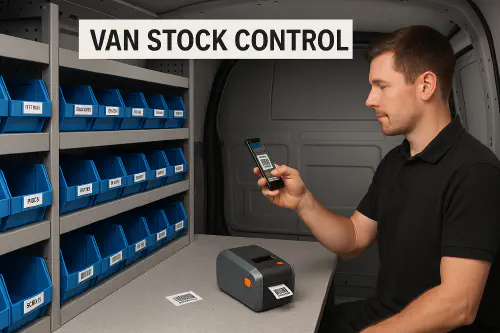
Organised service van with labelled bins and an engineer scanning a barcode
Why van stock control matters
If your engineers are nipping to the merchants mid job or you are double buying the same parts, you are burning time and margin. A simple barcode system gives you:
- Higher first time fix
- Fewer wasted trips
- Clear costs per job
- Faster onboarding for new engineers
Who this is for
- Small to mid service businesses running 1 to 20 vans
- Electrical, plumbing, heating, HVAC, property maintenance and joinery
- Teams who want an easy barcode setup without becoming IT experts
Related reads in the Academy:
- Voice notes to job report: step by step for trades with templates and tools https://academy.trainar.ai/voice-notes-to-job-report-stepbystep-for-trades-with-templates-and-tools
- Starlink for building sites: setup, power from a van, best plans and CCTV tips https://academy.trainar.ai/starlink-for-building-sites-setup-power-from-a-van-best-plans-and-cctv-tips
What you need
Software options. Pick one of these routes:
- Field service software with stock and scanning: Commusoft https://www.commusoft.co.uk/jobs/stock-control-software/, Joblogic https://support.joblogic.com/docs/stock-module, simPRO barcoding https://helpguide.simprogroup.com/Content/Service-and-Enterprise/Barcoding.htm
- Lightweight inventory app with phone scanning: Sortly barcode inventory https://www.sortly.com/barcode-inventory-system/ or inFlow mobile inventory https://www.inflowinventory.com/features/mobile
- Spreadsheet starter: works for very small teams but plan to upgrade within months
Hardware:
- Label printer for items and bins, plus labels that will survive in a van
- Optional mobile printer if you want to print in the van
- Your team’s phones with the app installed. Bluetooth scanners are nice to have but not required
Pick your software
- Commusoft, Joblogic, simPRO. Best if you already use them for jobs and invoicing. They handle van locations, transfers, stocktakes and scanning. Example pages: Commusoft stock control https://www.commusoft.co.uk/jobs/stock-control-software/ and simPRO barcoding help https://helpguide.simprogroup.com/Content/Service-and-Enterprise/Barcoding.htm
- Sortly or inFlow. Quick to deploy, ideal if you are not ready to switch job management systems. Sortly supports EAN 13, Code 128 and QR, plus offline mode for vans https://help.sortly.com/hc/en-us/articles/360012364072-Which-types-of-third-party-barcodes-and-QR-codes-does-Sortly-support and https://help.sortly.com/hc/en-us/articles/360060638832-Can-I-use-Sortly-in-offline-mode
Plan your structure
Keep it simple and consistent.
- Locations: one per van, plus warehouse or stores
- Bins and shelves: optional but helpful for fast picking
- SKUs: a short code you control. Example HEAT-VALVE-15, FUSE-3A
- Barcodes: Code 128 works well for compact alphanumeric SKUs. If you already have EANs, keep them
Example location and bin naming:
VAN01
VAN01-B01 Left shelf, top bin
VAN01-B02 Left shelf, middle bin
VAN02
WH01 Warehouse
60 minute setup
- Create stock locations
- In your chosen platform, create a location per van and one for warehouse or merchant deliveries
- Import your item list
- Use or adapt this CSV template:
Name,SKU,Barcode,Cost,SellPrice,Unit,ReorderLevel
15 mm isolation valve,HEAT-VALVE-15,HEAT-VALVE-15,1.10,3.50,ea,10
3 A fuse,FUSE-3A,FUSE-3A,0.05,0.50,ea,20
TRV head white,TRV-H-W,TRV-H-W,6.50,18.00,ea,4
PTFE tape 12 mm,PTFE-12,PTFE-12,0.40,2.00,ea,6
Wago 221 3 way,WAGO-221-3,WAGO-221-3,0.18,0.65,ea,30
Boiler pressure gauge 0 to 4 bar,GUAGE-4B,GUAGE-4B,7.20,21.00,ea,2
- Put your chosen barcode value in the Barcode column. Using your SKU as the barcode is fine
- Print labels for items and bins
- Office bin labels. A desktop thermal like Brother QL 820NWB is ideal https://business.currys.co.uk/catalogue/printers/printers/thermal-label-printers/brother-ql-820nwb-label-printer-two-colour-monochrome-direct-thermal/P298567P
- On site electrical and cable labels. Brother PT E550WSP prints laminated tapes and heat shrink https://store.brother.co.uk/Catalogs/BrotherUK/devices/label-printer/p-touch/pt/PTE550WSP. Brady M210 and Dymo Rhino 5200 are good rugged options https://www.brady.co.uk/label-printers/m210-label-printer-carton-pack-pid-152260 and https://www.thebarcodewarehouse.co.uk/shop/dymo/Dymo-LabelMakers/Dymo-Rhino-LabelMakers/rhino-5200
- Set default van per engineer
- In your app settings set the default stock location to the engineer’s van. This prevents stock being deducted from the wrong place
- Start using the scanner in the field
- Add parts to a job by scanning the label in the app
- Transfer stock Warehouse to Van when loading, then the engineer Receives it on their phone
- Do a quick cycle count per van every Friday using the app’s stocktake. Scan every bin and item
Tip: For durable labels in hot or oily vans use laminated or thermal transfer materials. See this quick primer https://labelmetrics.co.uk/blogs/news/how-barcode-printing-helps-businesses-streamline-inventory-management
Weekly replenishment routine
Use a simple min and max approach. For each item set:
- Min = roughly one week’s typical use
- Max = two to three week’s use
Reorder point formula you can use later:
Reorder Point = Average daily use × Supplier lead time in days + Safety stock
Example. You use 10 fuses per week and lead time is 3 days. Safety stock 10. Reorder point is about 14 units. When Van01 falls to 14 or below, raise a PO or a Warehouse to Van transfer.
If you run your purchasing through Xero or QuickBooks, you can push items from tools like Tradify or Sortly and use the accounting app’s reorder views. Guidance here for QuickBooks Online reorder alerts https://quickbooks.intuit.com/learn-support/en-us/help-article/backorder-inventory/reorder-inventory-supplies-vendors/L81iJczdn_US_en_US
Recommended hardware
- Brother PT E550WSP. Industrial handheld that prints laminated and heat shrink, connects by Wi Fi for template printing on site.
- Zebra ZQ521. Rugged mobile printer if you want to print labels from a van or depot apps. MIL rated and built for field work.
- Brother QL 820NWB. Desktop thermal for quick bin and location labels in the office https://business.currys.co.uk/catalogue/printers/printers/thermal-label-printers/brother-ql-820nwb-label-printer-two-colour-monochrome-direct-thermal/P298567P
Automations
Start simple, then add light automations.
- Low stock email alerts in your chosen app. Most inventory apps can email when a van hits Min
- Spreadsheet workflow. Keep a Google Sheet per van. When a count is updated and On hand is less than Min, auto email a restock list to purchasing with Zapier
- Job linkage. In Commusoft and simPRO, scanning items into a job deducts stock and pushes real costs onto the job for accurate margin
Bonus. If you struggle for site signal, pair this with a connectivity setup. See our Starlink for building sites guide https://academy.trainar.ai/starlink-for-building-sites-setup-power-from-a-van-best-plans-and-cctv-tips
Troubleshooting
- Scans are not recognised. Check the item’s Barcode field matches what you printed and that the symbology is supported by your app. Code 128 is a safe bet
- Stock not showing in the van. After a Warehouse to Van transfer, the engineer must tap Receive in their app
- Labels fall off. Clean and degrease first, use laminated or appropriate adhesive, and avoid tiny labels on curved surfaces
- BST and time issues. If you are also syncing calendars between systems, see our Outlook calendar guide for UK settings https://academy.trainar.ai/outlook-servicem8jobbertradify-uk-stop-duplicate-calendar-entries-and-fix-bstgmt-shifts
What are people saying on Reddit
Recent threads show what engineers actually keep on the truck and the importance of a clear standard van list:
- Handyman Truck and Van stock materials https://www.reddit.com/r/handyman/comments/1k6as2l/handyman_truckvan_stock_materials/
- HVAC Truck Items https://www.reddit.com/r/HVAC/comments/1h3lxjh/hvac_truck_items/
Common themes. Keep fast movers up front in labelled bins. Use a written or printed van checklist per trade and season. Review quarterly as supplier ranges change.
Watch a quick case clip
CS Heating on trialling Commusoft for parts and stock management https://www.youtube.com/watch?v=UYiLjtPmuYg
FAQ
What barcode type should I use?
Code 128 if you are making your own SKUs. If your materials already have EAN or UPC, scan and use those. QR is handy for very small labels or when you want to encode more than just the SKU
Do I need a Bluetooth scanner?
No. Your phone camera works well enough for most teams. Add a scanner only if you are scanning hundreds of labels per day
Can we do this without changing our job software?
Yes. Use a lightweight inventory app like Sortly or inFlow for van stock and keep your existing job ap…
Ready to Transform Your Business?
Turn every engineer into your best engineer and solve recruitment bottlenecks
Join the TrainAR Waitlist