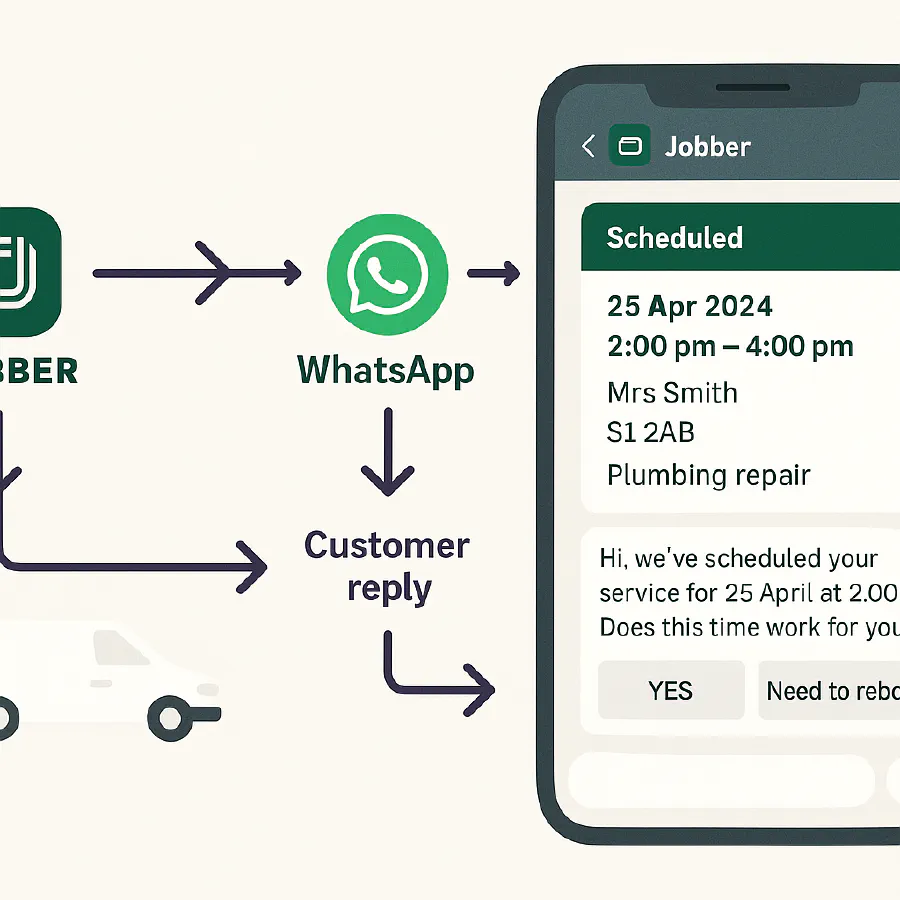
Jobber to WhatsApp (UK): automate booking confirmations with Make.com and cut no-shows
Jump To...
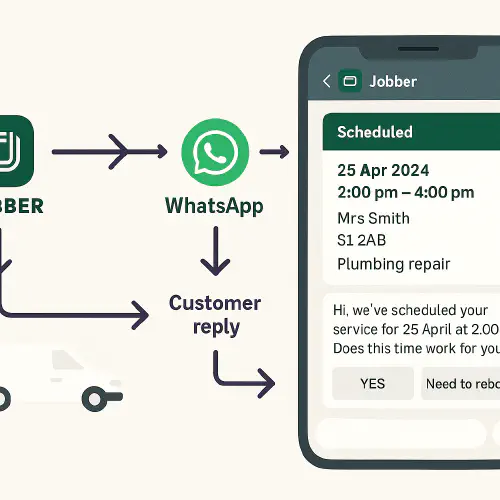
UK trades smartphone showing a Jobber schedule and a WhatsApp confirmation with quick reply buttons, plus a flow Jobber → Make.com → WhatsApp
Who this is for
- UK plumbing, electrical, HVAC and building firms using Jobber for job booking and wanting customers to confirm appointments via WhatsApp automatically.
- Owners and office admins who want fewer no-shows, clearer confirmations, and an audit trail.
What you will set up
- A Make.com scenario that listens for Jobber booking events and sends a WhatsApp Business template message asking the customer to confirm.
- Customer taps YES or Need to rebook quick-reply buttons. Make updates the Jobber visit to Confirmed or adds a “Reschedule requested” note and emails your office.
- Optional: push a reminder on the morning of the job, and a link to reschedule.
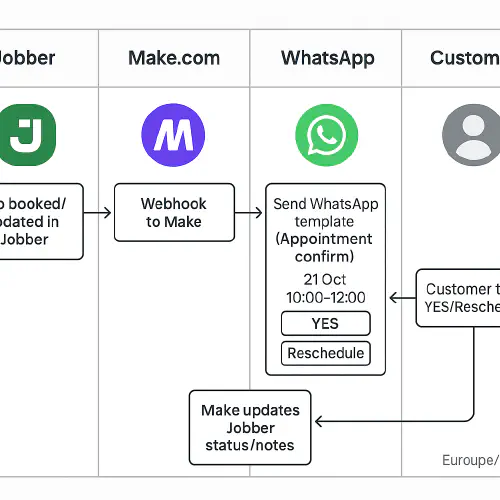
Swimlane: Jobber → webhook to Make → WhatsApp template → Customer taps YES → Make updates Jobber
Before you start
- Jobber admin with API access. Webhooks overview: https://developer.getjobber.com/docs/using_jobbers_api/setting_up_webhooks/
- A Meta Developer account and WhatsApp Business Platform (Cloud API) set up with a UK number and at least one approved template. Get started: https://developers.facebook.com/docs/whatsapp/cloud-api/get-started
- A Make.com account. WhatsApp Business Cloud app docs: https://www.make.com/en/help/app/whatsapp-business-cloud
- Consent route for WhatsApp messages. See UK ICO guidance on electronic messaging: https://ico.org.uk/for-organisations/direct-marketing-and-privacy-and-electronic-communications/guide-to-pecr/electronic-and-telephone-marketing/electronic-mail-marketing/
Step-by-step setup
1) Create an appointment confirmation template in WhatsApp Manager
- Category: Utility. Language: en_GB.
- Body with variables: Hello {{1}}, your appointment is booked for {{2}} between {{3}}. Reply YES to confirm or tap a button below. Thanks, {{4}}.
- Optional header: Image to show your logo or van. Buttons: Quick replies Yes and Need to rebook.
- Template approval usually within 24 hours. Docs: https://developers.facebook.com/docs/whatsapp/business-management-api/message-templates/
2) In Jobber, subscribe a webhook for visit events
- In the Jobber Developer Center create an app, then create a webhook subscription with topics for Visit create and update (check your WebHookTopicEnum list such as VISIT_CREATE and VISIT_UPDATE).
- Paste the Make Custom webhook URL as the destination.
- Webhooks docs and HMAC signature: https://developer.getjobber.com/docs/using_jobbers_api/setting_up_webhooks/
Example payload handling in Make (HTTP module fetch after webhook)
POST https://api.getjobber.com/api/graphql
Headers: Authorization: Bearer YOUR_ACCESS_TOKEN
Body:
{
"query": "query ($id: ID!) { visit(id: $id) { id startAt endAt visitStatus job { id jobNumber title } client { id name email phone } } }",
"variables": { "id": "{{1.data.webHookEvent.itemId}}" }
}
3) Build the Make.com scenario
- Trigger: Webhooks by Make Custom webhook. Paste the URL into Jobber as above.
- Step 2: HTTP module POST to Jobber GraphQL to fetch the Visit using the itemId from the webhook.
- Step 3: Branch logic
- If visitStatus is Scheduled and startAt is in the future, continue. If already Confirmed/Completed, ignore.
- If the client has no WhatsApp-capable mobile (no +44 number), route to SMS or email instead.
- Step 4: WhatsApp Business Cloud Send a Template Message.
- Sender ID: your phone number ID. Receiver: client mobile in international format +44…
- Template: the appointment template you created (en_GB). Map variables in order: {{1}} First name, {{2}} Date, {{3}} Time window, {{4}} Business name. Docs: https://developers.facebook.com/docs/whatsapp/cloud-api/guides/send-message-templates
- Step 5: Webhook listener for replies
- In your Meta App webhooks, subscribe to messages so Make can catch replies. When the customer taps YES or Need to rebook, route accordingly.
- Step 6: Update the Jobber visit
- If YES: Jobber GraphQL mutation to set a custom field or add an internal note “Customer confirmed via WhatsApp at {{timestamp}}”. Optionally update a visit custom status if you use one.
- If Need to rebook: add a note and send an internal email to office@ with a Make.com Email module.
4) Optional morning-of reminder
- Add a Make scheduler to run at 08:00 on the job day. Filter visits with status Scheduled and date is today, then send a Reminder template with the address and arrival window.
5) Test end-to-end
- Create a test visit in Jobber for today plus 2 hours. Watch the Make scenario fire, and confirm WhatsApp delivery and the status change or note in Jobber.
How the daily flow works
- Visit booked in Jobber creates or updates a Visit.
- Webhook hits Make, which fetches details and sends a WhatsApp template asking to confirm.
- Customer taps YES or Need to rebook. Make receives the message event and updates the Jobber visit or emails the office to rebook.
- Optional reminder is sent on the morning of the job.
Jobber → Make Webhook → WhatsApp Template → Customer YES → Jobber note/status updated
UK compliance basics
- WhatsApp messages count as electronic mail under PECR. Marketing needs consent or soft opt-in. Service messages like appointment reminders are allowed without PECR consent, but keep them strictly non-promotional. ICO guidance: https://ico.org.uk/for-organisations/direct-marketing-and-privacy-and-electronic-communications/guidance-on-direct-marketing-using-electronic-mail/what-is-electronic-mail-marketing/
- Lawful basis under UK GDPR: for service notices, contract or legitimate interests can be appropriate; document your choice. For marketing, consent is usually required. Lawful basis overview: https://ico.org.uk/for-organisations/uk-gdpr-guidance-and-resources/lawful-basis/contract/
- Always provide an easy opt-out in WhatsApp like Reply STOP to opt out and maintain a suppression list.
Further official docs
- Meta Cloud API Get started, tokens, webhooks: https://developers.facebook.com/docs/whatsapp/cloud-api/get-started
- Make WhatsApp app docs: https://www.make.com/en/help/app/whatsapp-business-cloud
- Jobber webhooks and auth: https://developer.getjobber.com/docs/using_jobbers_api/setting_up_webhooks/
Troubleshooting
- Template not sending: ensure it is Approved and you picked the correct language code en_GB. Meta error 132001 means template not found.
- Variables mismatch: error 132000. Check your variable count and order.
- No replies captured: subscribe your Meta App to WhatsApp webhooks and point them to a Make Custom webhook that parses message text and button payloads.
- Wrong time zone: set Europe/London in Jobber Company Settings and for users. Use UK date formats in your template.
- Customer number not on WhatsApp: detect undeliverable and fall back to SMS or email.
FAQs
Do I need consent to send appointment confirmations on WhatsApp
For non-marketing service messages linked to a booking, PECR consent is not required. UK GDPR still applies. Keep messages factual, include your identity, and offer an easy opt-out.
Can I use buttons for Yes and Reschedule
Yes. Use quick reply buttons in the template. Your webhook will receive which button was tapped so you can branch the flow in Make.
What if the customer replies with text like Yep or OK
Include a simple text match in Make to treat common variations as Yes.
Can I attach my logo
Yes. Use a template header image. For consistent delivery, upload the image first via the WhatsApp media endpoint and pass the media id in Make.
Can I send directions
Add a second message with a maps link. You can include a Google Maps URL to the property postcode.
Ready to Transform Your Business?
Turn every engineer into your best engineer and solve recruitment bottlenecks
Join the TrainAR Waitlist