
Materials ordering in Google Sheets: Bill of Materials, reorder points and auto‑emailing suppliers
Jump To...
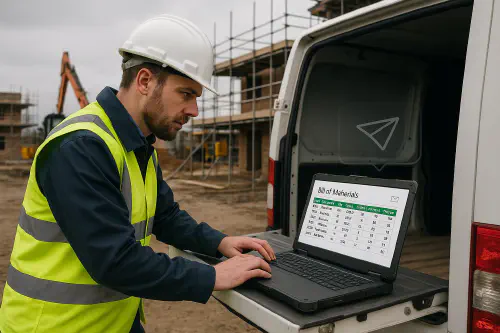
Foreman using a laptop with a Google Sheets style Bill of Materials and auto email overlay
Quick answer
- A simple, robust reorder point (ROP) you can trust: ROP = average daily usage × lead time (days) + safety stock. See variants below.
- Build one Sheet with columns: SKU, Description, On Hand, On Order, Lead Time (days), Avg Daily Usage, Safety Stock, Reorder Point, Supplier, Email, Case Size.
- Add a formula to set Reorder Point, flag lines that hit it, and calculate a sensible Reorder Qty.
- Use Apps Script or Make/Zapier to send a tidy purchase email to your supplier when an item hits ROP.
Who this is for
Micro to mid‑size UK trades teams that:
- Lose time ringing around merchants for routine items
- Get caught out by backorders on PIR, timber, fixings and consumables
- Want a light‑touch system your office or foreman can keep current without new software
What you’ll build
- A single Google Sheet that holds your Bill of Materials (BOM) and live stock levels
- Reorder point and reorder quantity formulas that highlight what to buy, when
- An automation that turns the highlighted rows into a pre‑formatted supplier email
Step 1 — Set up a Bill of Materials in Google Sheets
Suggested columns:
- SKU
- Description
- On Hand
- On Order
- Lead Time (days)
- Avg Daily Usage
- Safety Stock
- Reorder Point
- Reorder Flag
- Reorder Qty
- Supplier
- Supplier Email
- Case Size
Example formulas (paste into row 2 and copy down):
- Reorder Point (column H):
=ROUNDUP(F2*E2 + G2, 0)
- Flag to reorder (column I):
=IF(C2 + D2 <= H2, "Reorder", "OK")
- Reorder Qty to reach target stock for review period + lead time (store your review period days in Settings!B2):
=MAX(0, ROUNDUP((E2 + Settings!$B$2)*F2 + G2 - (C2 + D2), 0))
- Avg Daily Usage (column F) from 30 days of history in a Sales sheet (optional):
=LET(rng, FILTER(Sales!C:C, Sales!B:B=A2, Sales!A:A>TODAY()-30), IFERROR(AVERAGE(rng), 0))
Step 2 — Calculate reorder points (with UK‑friendly formulas)
Two practical ways, both recognised in UK inventory teaching and trade ops:
- Service level method (demand varies; pick a service level in Settings!B3, e.g., 0.95):
=ROUNDUP(NORM.S.INV(Settings!$B$3) * STDEV.S(Demands!C2:C31) * SQRT(E2), 0)
Use this for Safety Stock (column G). Then ROP is Avg Daily Usage × Lead Time + Safety Stock.
- Simple max–avg approximation if you don’t have stdevs:
=ROUNDUP((MAX(Demands!C2:C31) - AVERAGE(Demands!C2:C31)) * E2, 0)
Further reading: practical treatments of reorder point and safety stock in UK supply‑chain blogs and guides such as Wikipedia — Reorder point and ShipBob UK guide.
Step 3 — Auto‑email suppliers when stock dips below ROP
Option A — Google Apps Script (keeps it all in Sheets)
- Extensions → Apps Script → paste the function below, update the sheet name and column letters to match yours. Set a time‑driven trigger (every hour or daily at 7:00) to run it.
function emailSupplierOrders() {
const ss = SpreadsheetApp.getActive();
const sh = ss.getSheetByName('BOM');
const data = sh.getDataRange().getValues();
const headers = data.shift();
const idx = Object.fromEntries(headers.map((h,i)=>[h,i]));
const rowsToOrder = data.filter(r => r[idx['Reorder Flag']] === 'Reorder' && r[idx['Supplier Email']]);
const grouped = {};
rowsToOrder.forEach(r => {
const supplier = r[idx['Supplier Email']];
if (!grouped[supplier]) grouped[supplier] = [];
grouped[supplier].push({
sku: r[idx['SKU']],
desc: r[idx['Description']],
qty: r[idx['Reorder Qty']],
caseSize: r[idx['Case Size']],
});
});
Object.entries(grouped).forEach(([email, lines]) => {
const html = HtmlService.createHtmlOutputFromFile('po_template').getContent()
.replace('{{LINES}}', lines.map(l => `<tr><td>${l.sku}</td><td>${l.desc}</td><td>${l.qty}</td><td>${l.caseSize||''}</td></tr>`).join(''));
GmailApp.sendEmail(email, 'Purchase request from {{YOUR COMPANY}}', 'HTML only', {htmlBody: html, name: '{{YOUR COMPANY}} Procurement'});
});
}
- Create an HTML file in Apps Script called po_template with a simple table and your footer terms.
Option B — Make or Zapier (easier to maintain, good for approvals)
- Trigger when a row changes to Reorder
- Filter to only send if Reorder Qty > 0
- Build the email body with the line items and send to Supplier Email
- Optional: route via an approval step in Slack/Email before sending
Optional — Periodic review ordering (weekly cycle)
If you order on a fixed day each week, adjust Reorder Qty to cover Lead Time + Review Period instead of just Lead Time. The formula in Step 1 already does this when you populate Settings!B2 with your review period days.
Flow diagram
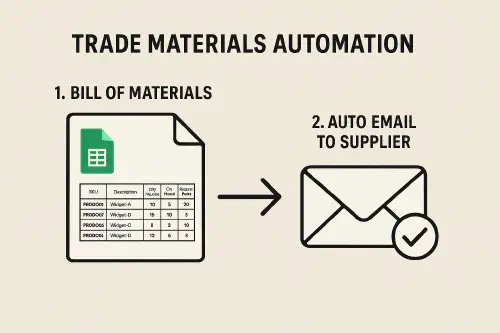
Two-step flow: BOM in Google Sheets to automated supplier email
Tips, pitfalls and UK supplier reality
- Lead times move. Keep your Lead Time (days) column realistic with what you see in your area. CLC updates are handy for context: Material Supply Chain Group statements.
- Backorder hotspots in 2025: PIR insulation, aircrete/insulation blocks, CLS/carcassing timber. Build 1–2 weeks of buffer for these where they are critical path.
- Use case sizes. Round your Reorder Qty to pack sizes to avoid odd leftover stock:
=MROUND(<qty>, CaseSize). - Track substitutions. Add an Alternate column for acceptable swaps (e.g., mineral wool vs PIR, equivalent fixings). Note in the email so merchants can offer what’s available.
- Name one owner. Make someone responsible for keeping On Hand and On Order up to date. 10 minutes daily beats a crisis on Friday.
- Evidence for clients. When you generate purchase emails, CC your jobs inbox so you can prove delays are supplier side if dates slip.
FAQs
What’s the best reorder point formula for trades? Use ROP = Avg Daily Usage × Lead Time + Safety Stock. If you’re learning toward AAT-style exam questions, a common textbook variant is Max daily usage × Max lead time, which bakes in a buffer. Both are acceptable with clear definitions.
How do I estimate Safety Stock fast if I don’t have months of data? Use the simple max–avg method shown above. Tighten later once you’ve got 30–60 days of daily usage.
Can I attach a proper PO instead of an email? Yes. Generate a PDF from a Google Docs template with Apps Script and attach it to the email. Or move to Xero/QuickBooks + ApprovalMax for multi‑step approvals.
Will this work if I’m often offline on site? Yes. Capture counts in the Google Sheets mobile app or a quick Google Form that writes into the Sheet, then sync when you’re back on signal.
Any good videos to learn basics? This short tutorial aligns well with what we’re doing: Create a bill of materials in Google Sheets by Pizzey Technology.
Ready to Transform Your Business?
Turn every engineer into your best engineer and solve recruitment bottlenecks
Join the TrainAR Waitlist