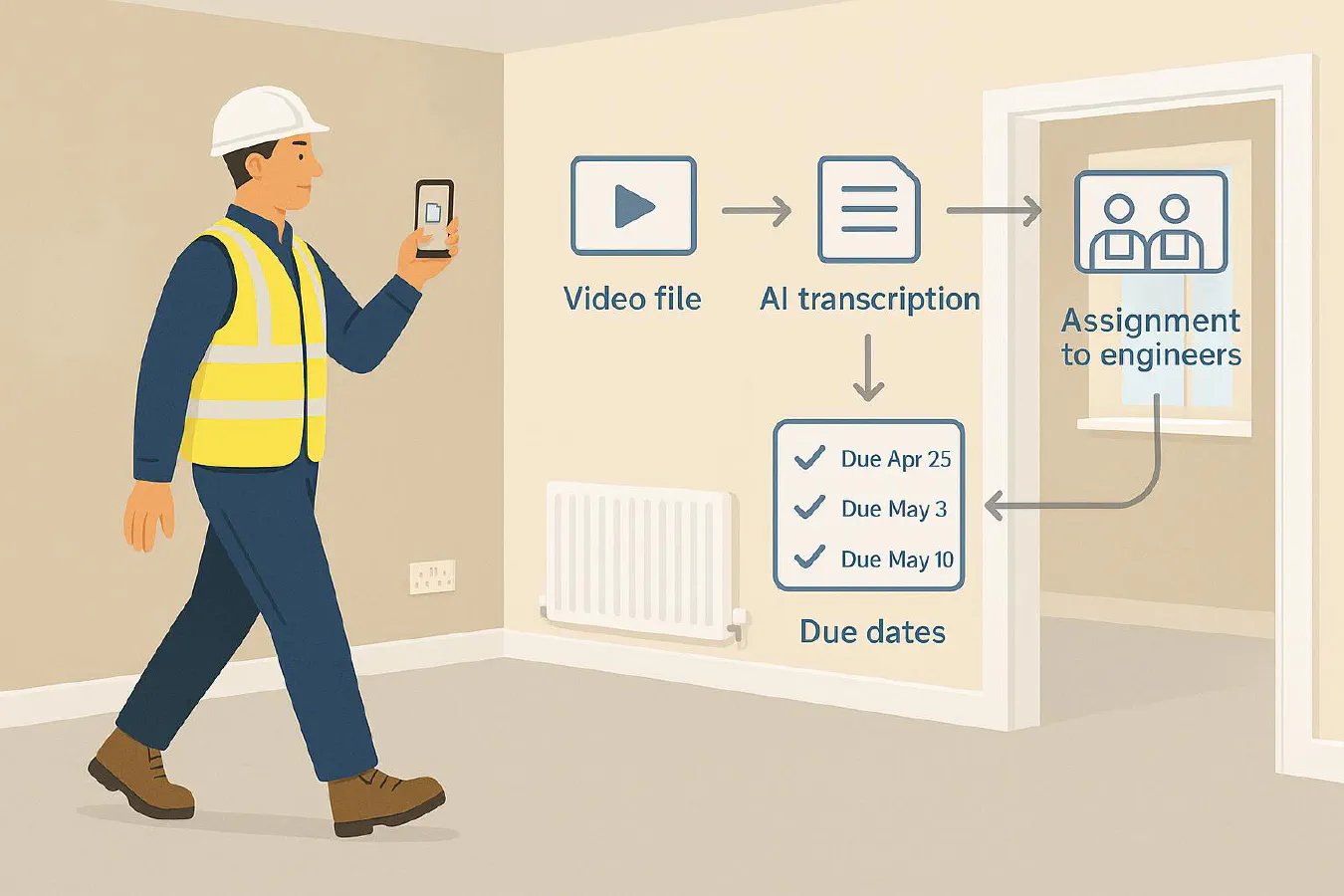
One-take snagging: turn a walkthrough video into a punch list automatically
Jump To...
One-take snagging: turn a walkthrough video into a punch list automatically
Category: Case Studies & Playbooks • Niche: snagging, AI site diaries, EXIF, geotagging, UK building control context
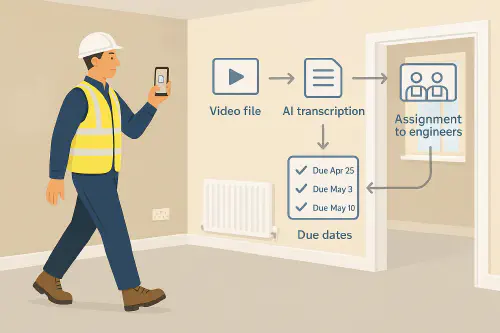
Site manager records a one‑take walkthrough video; overlay shows auto transcription into checklist items with assignees
Contents
- Quick answer
- Who this is for
- Why it works
- What you’ll set up
- Step-by-step: record once, get a punch list
- QA and evidence: geotags, timestamps, and photos
- Assign, chase, close
- Costs and pitfalls
- Templates: recording script and checklist mapping
- What are people saying on Reddit?
- FAQ
Quick answer
Walk a job once with your phone’s camera running. Upload the video to a folder in Google Drive. An AI transcription tool converts your voice notes into tasks (snags) with due dates, locations and photo links. The list syncs to your job system or Google Sheets. You assign owners and track to closure.
Who this is for
- Main contractors and finishing trades who do room-by-room snagging
- Site managers who hate double entry across videos, photos and lists
- SMEs that already use Google Drive or a field service CRM (ServiceM8, Jobber, Tradify, Simpro) and want a light-weight workflow
Why it works
- One capture, many outputs: video + voice = tasks, saving admin time
- Natural speech is faster than tapping on a phone form
- Stronger evidence: the video’s timestamp, plus linked still photos with EXIF location, supports disputes and building control queries. See guidance from Future Homes Hub and explainers on Part L photographic evidence from Elmhurst Energy.
What you’ll set up
- A shared Google Drive folder per job
- A transcription tool (Otter.ai or Apple Voice Memos transcription, then upload)
- A Google Sheets punch list with columns: Area, Item, Severity, Photos, Due, Owner, Status
- Optional: push tasks into your CRM
Step-by-step: record once, get a punch list
1) Prep the job folder and naming
- Create Drive folders: 01 Video, 02 Photos, 03 Lists
- Name the video: SITE-1234-plot-12-walkthrough-2025-09-29.mp4
- Turn on camera stabilisation if available
2) Record your one-take walkthrough
Use a simple script. Talk as if you’re dictating the list.
- Start outside, say the job, plot, date and your name
- Room by room, state: area, defect, severity and fix suggestion
- Example phrasing: Kitchen, cupboard C2, soft close failed, replace hinge, severity medium, due Friday.
3) Capture still photos as you go
- Take one context photo and one close-up for each item
- Keep EXIF location and time. On iPhone, check Apple Support for managing location metadata; on Android, ensure Camera location is on.
4) Transcribe and auto-structure
- Upload the video to Drive > 01 Video
- Transcribe using Otter.ai; export a text or CSV
- Paste into Google Sheets using a mapping prompt to split Area, Item, Severity, Due
5) Link photos and set owners
- Upload stills to 02 Photos and copy share links into the Photos column
- Add Owner initials and Due dates; filter by status
6) Optional: push to your job system
- Many CRMs accept CSV import or have automation hooks to create tasks. See our guide on Email to job for parser basics.
QA and evidence: geotags, timestamps, and photos
- Part L and building control: photo evidence needs to be time and date stamped and ideally geotagged. See ERS Consultants on Part L evidence and Stroma’s Part L photographic evidence page.
- On iPhone, Photos shows location when Location Services are on; see Apple’s guide. You can also remove location when sharing to clients if needed for privacy.
Assign, chase, close
- Weekly review: filter by overdue and high severity
- Close-out proof: add a final photo to the item before marking Done
- Export a PDF for client sign-off and attach to the O and M pack. See our O and M manual guide.
Costs and pitfalls
- Otter.ai has free and paid plans; Apple Voice Memos is free but you’ll need manual upload.
- Pitfalls: poor audio equals poor transcription; windy rooms and radio in background confuse AI. Keep it clear and slow.
- Don’t compress images in a way that strips EXIF if you need geotags for Part L; test your export.
Templates: recording script and checklist mapping
Recording script
- Start: Company, job number, plot, today’s date, my name.
- For each room: Room name: [item], [location], [issue], [severity], [fix], [due date].
Mapping prompt for the transcript
Paste into your AI or Sheet formula helper:
“From this transcript, produce a table with columns Area, Item, Severity, Due, Fix, Notes. Treat time expressions like Friday as the next calendar Friday.”
What are people saying on Reddit?
- On photographic evidence for control, UK councils note photos must show critical elements; see Building Control Solutions guidance referenced in Google results.
FAQ
Does this replace a formal snagging inspection?
No. This speeds up capture and admin. You still need a competent person and a clear acceptance process.
Will iPhone photos include location automatically?
Yes, if Location Services are on for Camera and Precise Location is enabled. You can view or remove it in the Photos app per Apple Support.
How do I date-stamp photos?
Most building control teams accept embedded EXIF timestamps. If they require visible stamps, use a stamp app, but keep the original image with EXIF for audits.
What if I don’t use Google Drive?
Any cloud with share links works. The key is a consistent folder structure and links from the list to the evidence files.
Want to slash training times and increase revenue per Engineer? Join our Waitlist: https://trainar.ai/waitlist
Ready to Transform Your Business?
Turn every engineer into your best engineer and solve recruitment bottlenecks
Join the TrainAR Waitlist