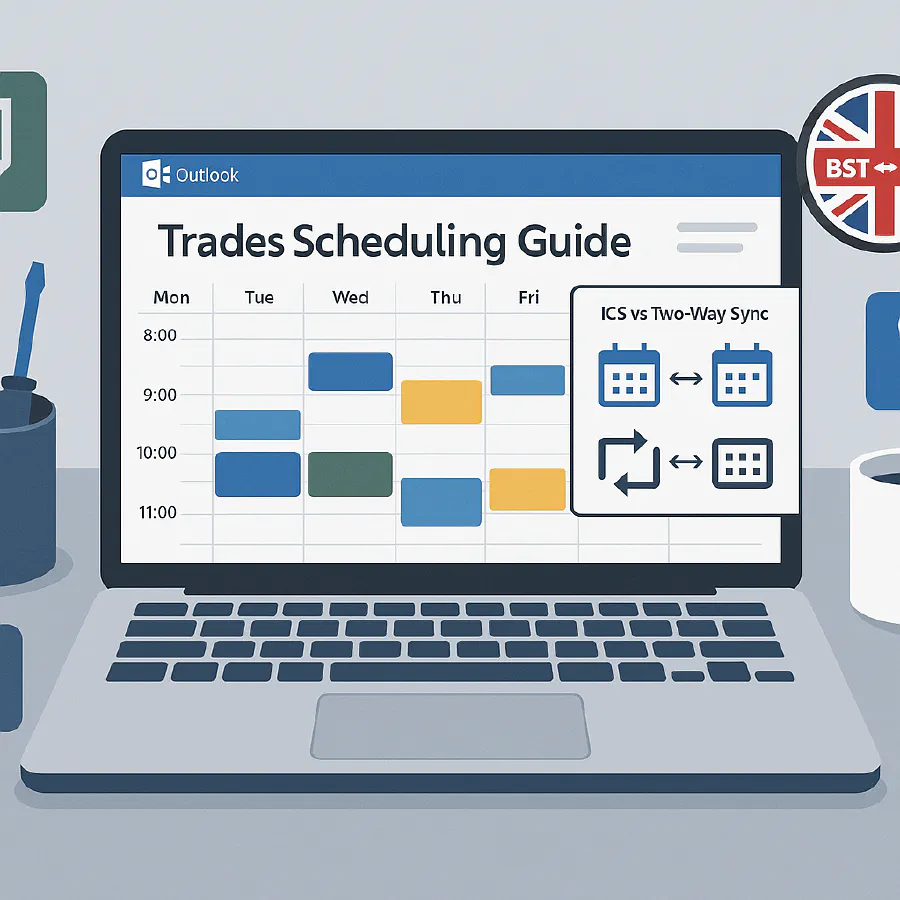
Outlook ↔ ServiceM8/Jobber/Tradify (UK): stop duplicate calendar entries and fix BST/GMT shifts
Jump To...
Outlook ↔ ServiceM8/Jobber/Tradify (UK): stop duplicate calendar entries and fix BST/GMT shifts
- Jump to: Who this is for • Symptoms checklist • Root causes • Quick fixes • Recommended UK setup • Safe testing plan • FAQs • Video
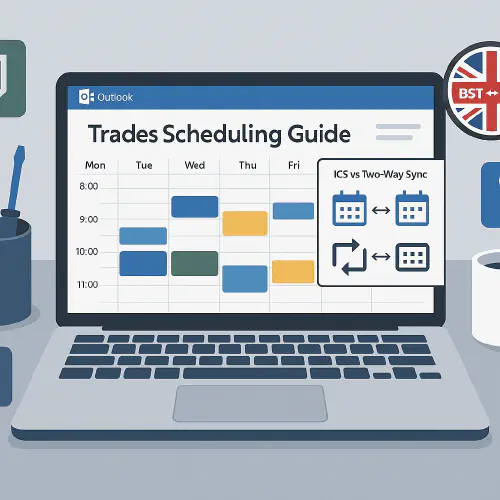
Outlook week view with UK BST↔GMT badge and ICS vs 2-way flow icons
Who this is for
- UK plumbing, electrical, HVAC and building firms using Microsoft 365/Outlook with ServiceM8, Jobber or Tradify.
- Owners, office admins and schedulers who see duplicates, missing jobs or a one‑hour shift around the BST↔GMT change.
Symptoms checklist
- Duplicate or triplicate entries in Outlook after enabling both 2‑way sync and an ICS feed.
- Events show 09:00 in Outlook but 10:00 in ServiceM8/Jobber/Tradify near the clock change.
- Mobile edits do not appear in Outlook until hours later or at all.
- Birthday or secondary calendars keep re‑appearing and cluttering the view.
Root causes
- Running two calendar paths at once
- ICS subscription plus a native 2‑way sync creates parallel copies of the same job.
- Third‑party tools (Zapier, Power Automate) writing duplicate events behind the scenes.
- Time zone drift around BST/GMT
- Org or user time zone set to UTC/GMT instead of Europe/London.
- All‑day or floating events exported with UTC timestamps.
- Mobile app quirks
- iOS/Android background refresh or calendar permissions not granted.
- Offline edits queued but not synced; duplicate retries.
- Residual or ghost calendars
- Outlook’s Birthday calendar and shared calendars re‑enable themselves when accounts are re‑added.
Quick fixes
A) Pick one sync path only
- Choose either:
- Read‑only ICS from your field app into Outlook, or
- The platform’s official 2‑way sync to Outlook/Exchange.
- Do not run both at once. If you switch, remove the old ICS subscriptions first from every user.
B) Lock the UK time zone everywhere
- Microsoft 365 admin centre: set tenant default time zone to Europe/London.
- Outlook Desktop/Web/Mobile: profile time zone = Europe/London; enable automatic DST adjustment.
- ServiceM8/Jobber/Tradify: company and staff profiles set to Europe/London.
- Devices: iOS/Android set Automatically On, Region United Kingdom, Time Zone London.
C) Purge duplicates safely
- In Outlook Desktop: View > Change View > List, sort by Subject or Category, multi‑select dups, Delete.
- If they reappear, remove the duplicate source (ICS or automation), then delete.
D) Tame Birthday/secondary calendars
- Outlook web: Settings > Calendar > Birthday calendar Off.
- If it re‑enables after account re‑add, turn off again and ensure online mode is synced before closing.
E) Mobile reliability tweaks
- iOS: Settings > Calendar > Accounts > ensure the correct account is toggled On; Background App Refresh = On for field app; Time Zone Override Off or set to London.
- Android: allow app background activity, disable battery optimisations for field app and Outlook.
Recommended UK setup
1) Decide: ICS vs 2‑way sync
- ICS (read‑only): simplest, fewer conflicts, slower refresh (can be hours). Good for visibility.
- 2‑way sync (API): live changes both ways, must manage conflicts. Recommended for live dispatch.
2) Two‑way guardrails (if you choose 2‑way)
- Source of truth: create and change booking times inside the field app; allow Outlook to display and block conflicts.
- Only one Google/Outlook connection per user. Remove personal ICS imports.
- Keep job titles clean for privacy: “#1234 Smith, N1 AM”. Put full address/items in job notes, not in the calendar title.
3) ICS guardrails (if you choose read‑only)
- Add the feed by URL to a dedicated Outlook calendar named “Jobs – Read only”.
- Do not also enable any 2‑way connection.
- Expect caching: Outlook and mobile may take time to refresh. For urgent changes, open the ICS URL in a browser to confirm the source changed.
4) BST/GMT checklist
- Verify Europe/London is set for: tenant, users, field app company and staff, and all devices.
- Test two dates: one in September (BST) and one in November (GMT) to confirm no 1‑hour shift.
5) Conflict SOP
- One edit path: if time/date changes, do it in ServiceM8/Jobber/Tradify, not in Outlook.
- If two people edited the same job: accept the field app as source of truth, then trigger a resync.
Safe testing plan
- Create a pair of test users (office + engineer) and a test calendar.
- Run these cases and confirm:
- Create in field app → appears in Outlook with correct UK time.
- Edit time, staff, address, notes → Outlook updates as expected.
- Cancel/delete in field app → disappears in Outlook.
- Repeat for two reference dates (BST and GMT months).
- If duplicates appear
- Check no ICS is still present; check Zapier/Power Automate for calendar steps; clear mobile caches and resync.
Short video
A short walkthrough showing Outlook time zone and duplicate prevention steps.
FAQs
Should we keep using ICS if we need to drag jobs around in Outlook?
ICS is view‑only. If you move an ICS event in Outlook, it won’t change the job. Use 2‑way sync if you need edits to flow back.
Outlook shows three copies of the same visit after we added Power Automate
Disable the flow temporarily. If the platform is already pushing events, your flow will create a second copy; ICS may create a third. Keep one writer.
Why do some events shift by one hour only on mobile
Device time zone or Time Zone Override is wrong, or the event was saved with a floating or UTC all‑day format. Set all devices and profiles to Europe/London and re‑save one affected event to test.
Can we auto‑alert customers when a job is moved
Yes. Use Power Automate to send a confirmation SMS/email when the start time changes in the field app (or when an Outlook event with a specific category changes). Respect UK PECR for marketing; service notifications are generally allowed.
Want to slash training times and increase revenue per Engineer Join our Waitlist - https://trainar.ai/waitlist
Ready to Transform Your Business?
Turn every engineer into your best engineer and solve recruitment bottlenecks
Join the TrainAR Waitlist