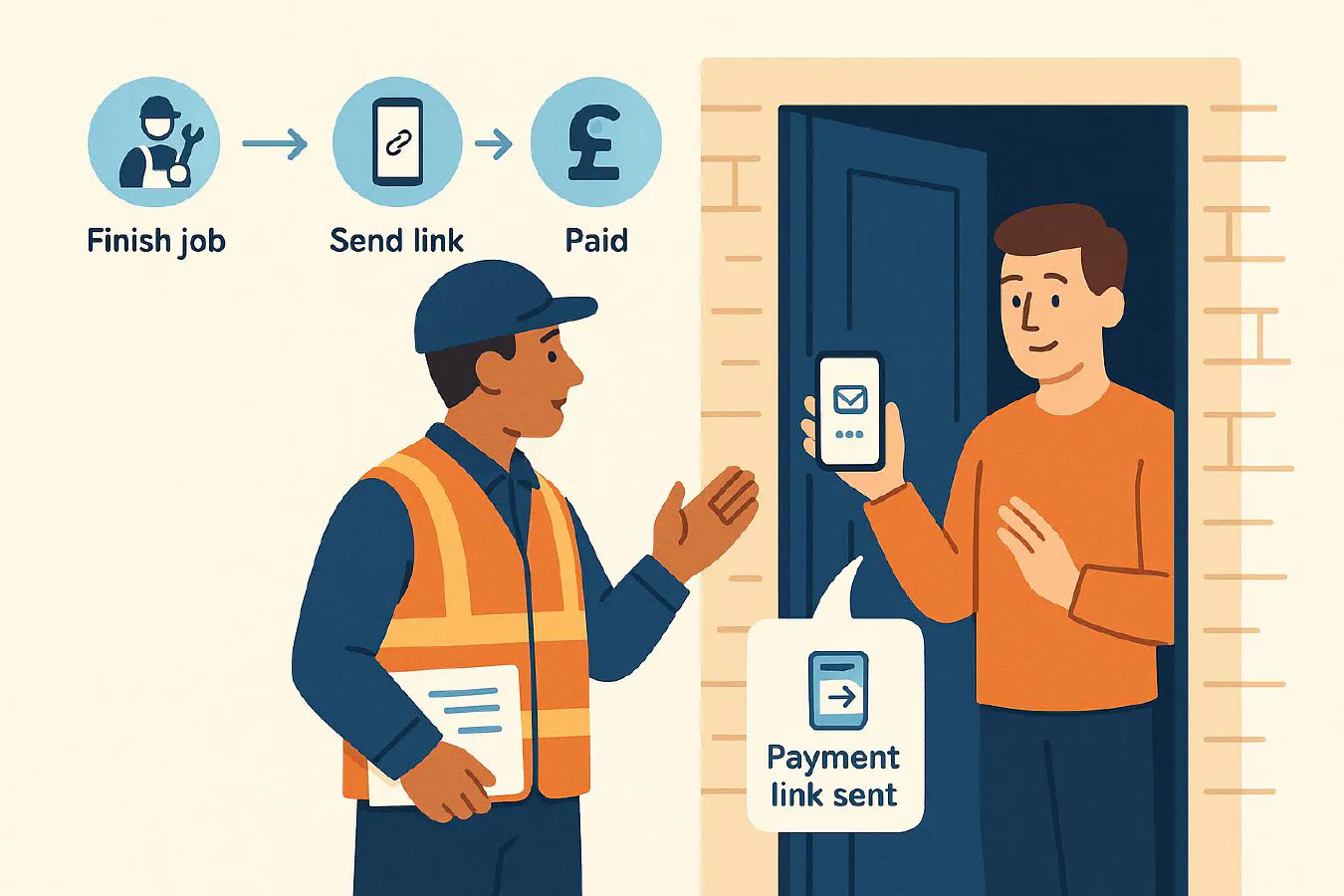
Payment request scripts that get you paid on site (without awkwardness)
Jump To...
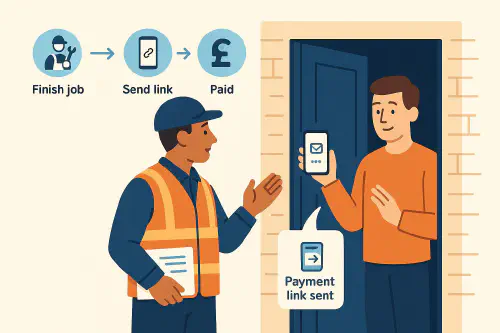
Tradesperson sending a payment link on site
Quick answer
Asking for payment on site works best when:
- You set expectations at booking and in your confirmation message.
- You ask while you’re still with the customer, right after the walkthrough.
- You offer two easy options: contactless card or a payment link.
- You follow up with an automatic receipt and a short “care” message.
When to ask (timing that works)
- At booking: “We take payment by card or payment link on completion.”
- Day-of reminder: include the line again.
- After the job walkthrough: confirm the work done, price, then ask and present options.
Proven scripts you can copy
Keep it simple, confident and polite. Pick one and save it in your Notes app or WhatsApp Business templates.
- Card on completion (verbal): “That’s everything done and tested. The total is £240. I can take card now or send you a payment link. What’s easiest?”
- Payment link (verbal): “No problem if you’re busy. I’ll send a secure payment link now; you can tap to pay on your phone.”
- Deposit at booking (message): “Thanks for booking. We take a £50 deposit to secure the slot. You’ll get a payment link shortly.”
- Final balance (message): “Job complete. Total £240. Pay by card with me now or tap this link to pay online: .”
Tip: Use WhatsApp quick replies so your team send consistent wording.
Payment methods to offer
Offer the customer a choice without creating confusion:
- Contactless card on site: Square, SumUp, Zettle readers or Tap to Pay on iPhone/Android.
- Payment link: send from your card app or accounting/invoicing tool. Works well when the payer isn’t present.
- Instant bank link: GoCardless Instant Bank Pay for larger amounts without card fees. Good for planned work.
Useful guides from providers:
- Square offline mode for weak signal areas: Process offline payments
- SumUp payment links overview: What are payment links?
- GoCardless Instant Bank Pay: Collect an instant payment
How to handle objections
“Can you invoice me?” “Of course. We can invoice today, but to keep costs down we normally take card on completion. If it helps, I can send a link now so you can pay when you’re free.”
“I don’t have my card.” “No worries. I can send a link by text or WhatsApp so you can pay from your phone.”
“No signal here.” “If the card fails because of signal, I’ll queue it securely and it will auto-process once we’re back in coverage, or I can send a payment link which works over your home WiFi.”
“Can I bank transfer?” “Yes, we accept bank transfer. For speed, I can send a GoCardless instant bank link now.”
Receipts and evidence
- Always send a receipt immediately. Most card apps email or text them.
- Take 2 site photos and a short note in the job record to tie payment to work done. It helps with disputes and warranty.
- For VAT: make sure the receipt shows your VAT number and rate.
Automate the ask: WhatsApp + payment links
- Save the scripts above as WhatsApp Business quick replies, and add a “Payment request” label to track.
- Create payment links in your chosen app and paste them into the chat. SumUp and Square both support links.
- For larger jobs or remote quotes, send a GoCardless Instant Bank Pay link to avoid card caps and reduce fees.
Workflow you can copy:
- Job booked: auto confirmation includes payment terms
- Engineer on site: completes job, sends payment request template
- Customer pays by card or link
- App sends receipt; engineer takes photo of finished work and adds note
- Office reconciles payouts in Xero/QuickBooks
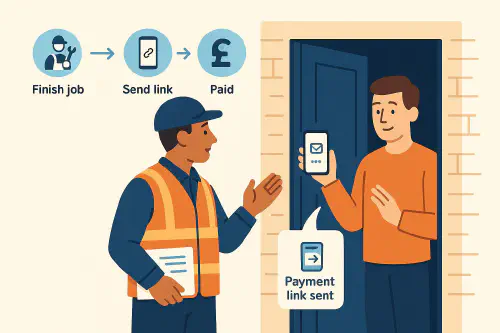
Flow from finish job to payment
Example WhatsApp templates
- Booking confirmation: “Thanks for booking for Tue 10am. We take payment by card or payment link on completion. Reply 1 to confirm, 2 to reschedule.”
- Payment request: “Job complete. Total £240. Tap to pay securely: . Reply PAID when done and I’ll send your receipt.”
- Overdue nudge (polite): “Just a reminder about the £240 payment link we sent. Can you complete today? Need a fresh link?”
FAQ
Do I need a physical card reader?
No. You can use Tap to Pay on recent iPhones and some Androids, or send payment links. A reader is helpful in poor signal areas because it’s designed for contactless and chip and PIN.
What if I’m in a no-signal area?
Square supports offline mode so you can queue card payments and upload later. See Square’s UK guide. Alternatively, send a link which the customer can pay over their WiFi.
Are payment links safe?
Payment links from established providers like SumUp and Square are PCI compliant. Send links only from inside the official apps and confirm the amount before sending.
Can I take instant bank payments instead of card?
Yes. GoCardless offers Instant Bank Pay using Faster Payments. See their UK support docs: Instant Bank Pay FAQs.
How do I reconcile payouts?
Reconcile daily by matching your payouts in your bank feed to the batch reports in your card app. Many tools export to CSV or integrate with Xero/QuickBooks.
Ready to Transform Your Business?
Turn every engineer into your best engineer and solve recruitment bottlenecks
Join the TrainAR Waitlist