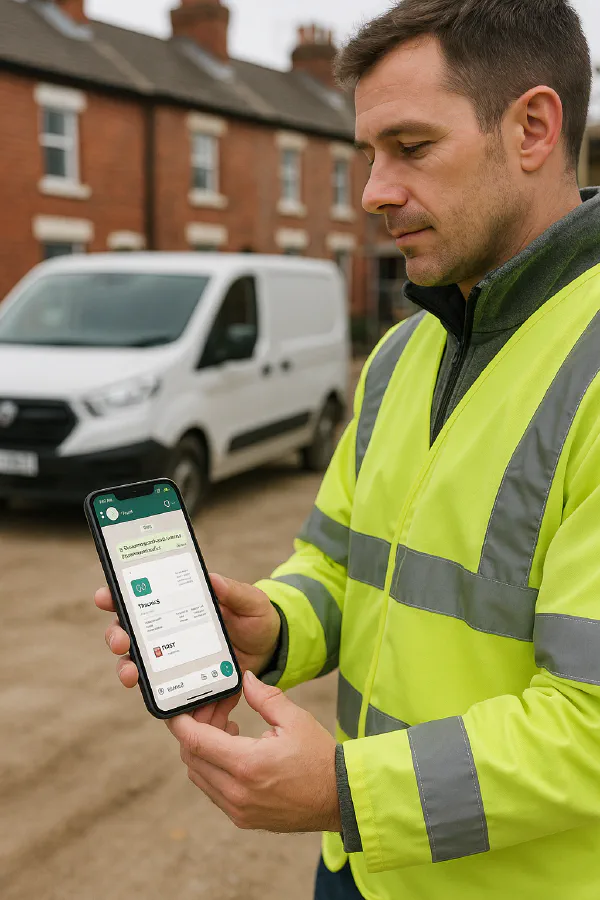
Send invoices on WhatsApp: QuickBooks and Xero setup for trades
Jump To...
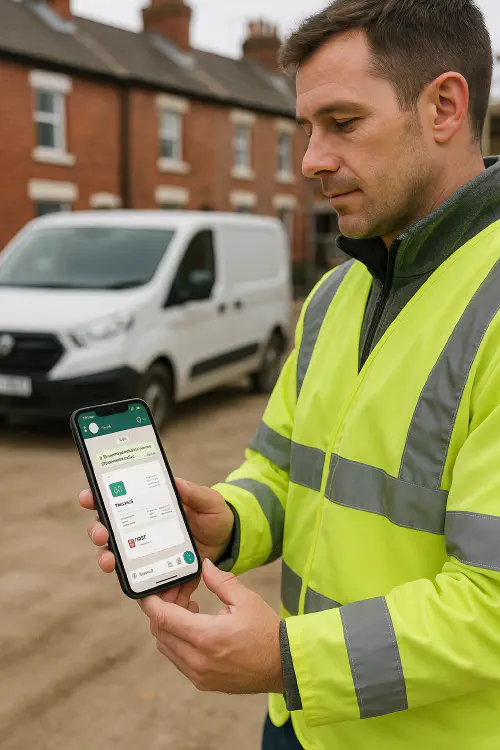
Tradesperson sending an invoice via WhatsApp from Xero/QuickBooks on a smartphone on a UK site
Who this is for
Sole traders and small contractors who already send invoices from QuickBooks Online or Xero and want clients to receive them instantly on WhatsApp (link or PDF). Works on iPhone and Android. No coding needed.
Quick answer
- QuickBooks Online: Open the invoice in the QuickBooks Accounting app, tap Share, then choose WhatsApp to send the live invoice link or a PDF.
- Xero: Open the invoice in the Xero Accounting app, tap the menu, choose Share, then send via WhatsApp. The customer gets the invoice link; you can share PDFs if you export them first.
- Add a payment link in the message (Stripe, GoCardless, Square, your website checkout) so customers can pay on the spot. In‑chat WhatsApp payments are not available in the UK yet.
Set up in QuickBooks (iPhone and Android)
- Open the QuickBooks Accounting app → Sales → Invoices. Create or open an invoice and Save.
- Tap Share or use the system share icon.
- Pick:
- Share link to online invoice (lets the client view and pay if payments are enabled), or
- Share as PDF (use Print/Export to PDF if needed).
- Choose WhatsApp, select the client chat, add a brief message and Send.
Helpful QuickBooks UK thread confirming WhatsApp share is supported: QuickBooks Community.
Set up in Xero (iPhone and Android)
- Open the Xero Accounting app and the invoice.
- Tap the menu (three dots) → Share.
- Choose WhatsApp from the share sheet to send the invoice link. For a PDF, export first then share.
Reference discussion that mirrors this workflow: Xero Product Ideas thread.
Make it faster with WhatsApp Business (free)
Use Quick Replies to save message templates you send a lot, like deposit requests or payment links.
Set up Quick Replies (iPhone/Android):
- Open WhatsApp Business → Business tools → Quick replies → Add.
- Shortcut idea: /invoice, /deposit, /paid.
- Example text: “Here’s your invoice link. You can pay securely by card using this link. Once paid we’ll book your slot. Thanks.”
Official overview of WhatsApp Business tools and Quick Replies: WhatsApp Help Center and How to use quick replies.
Payment links in the UK (what works today)
WhatsApp’s native in‑chat payments are not available to UK businesses at the time of writing. Share your own payment link instead:
- Stripe Payment Link
- GoCardless pay link (for bank/Direct Debit)
- Square checkout link
- Your website’s checkout page
Meta’s in‑chat payments exist in a few countries only (e.g., India, Brazil, some Singapore use via Stripe). Source: Meta announcements and developer docs.
Keep it compliant (HMRC/VAT)
If you’re VAT‑registered, your invoice must include the required items (supplier details, VAT number, tax point, totals, VAT in sterling, etc.). HMRC references:
- VAT Guide Notice 700 (see section 16): gov.uk
- Record keeping (Notice 700/21) for full/simplified/modified invoices and retention: gov.uk
Record keeping tips for WhatsApp workflows:
- Keep copies of sent invoices and WhatsApp messages with payment confirmations. Screenshots and exported chat transcripts are acceptable if clear and readable.
- Back up invoice PDFs/links in your job folder (Google Drive/OneDrive).
- Retain records for the required period (Self Assessment or VAT; typically 5 to 6 years depending on registration). See HMRC guidance: Self‑employed records and Keeping VAT records.
Troubleshooting
- WhatsApp not showing in Share menu:
- Make sure WhatsApp is installed and updated.
- On iPhone, tap More in the share sheet and enable WhatsApp.
- Client can’t open the link:
- Re‑send as PDF.
- Confirm the email/phone on the client’s contact is correct in your accounts app if it enforces contact sharing.
- Customer wants a receipt on WhatsApp:
- Mark the invoice as paid in Xero/QuickBooks then Share the receipt PDF or payment confirmation link the same way.
- Avoid mixing personal and business:
- Use WhatsApp Business for job chats, quick replies and opening hours.
Handy flowchart
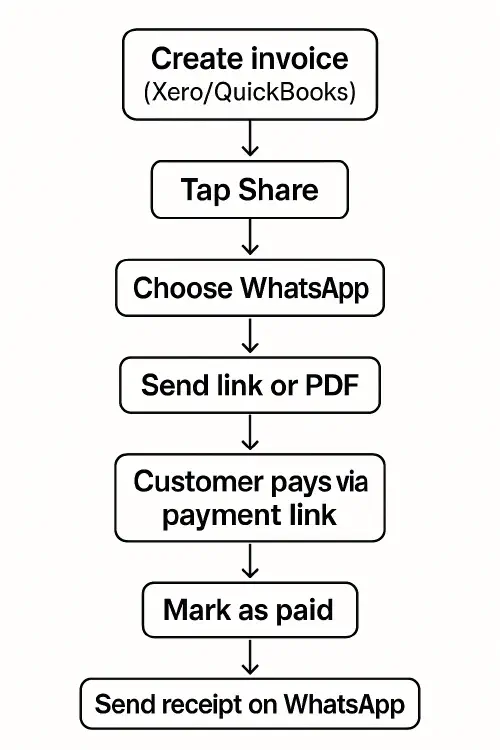
Flowchart: Create invoice → Share → WhatsApp → Customer pays via link → Mark paid → Send receipt
Related Academy reads
- Route planning to fit in an extra job: Route planning for trades
- Auto text back for missed calls: Missed call auto text
- O&M handover pack: O&M manual for construction
FAQ
Can I take card payments inside WhatsApp in the UK? Not yet. Share a Stripe, Square or GoCardless link instead.
Is a WhatsApp message enough for proof the invoice was sent? It helps. Keep the invoice copy and a screenshot or export of the message thread showing the date/time.
Does this work with job apps like ServiceM8, Jobber or Tradify? Yes. You can download the PDF from those apps and share via WhatsApp, or send their invoice link the same way.
What if my customer asks for a paper copy? Post or hand a printed copy. You can also email the same PDF for their records.
Can I automate reminders on WhatsApp? In the app, use Quick Replies and a simple schedule. For full automation you’d need approved WhatsApp Business Platform providers; that’s overkill for most small firms.
Ready to Transform Your Business?
Turn every engineer into your best engineer and solve recruitment bottlenecks
Join the TrainAR Waitlist