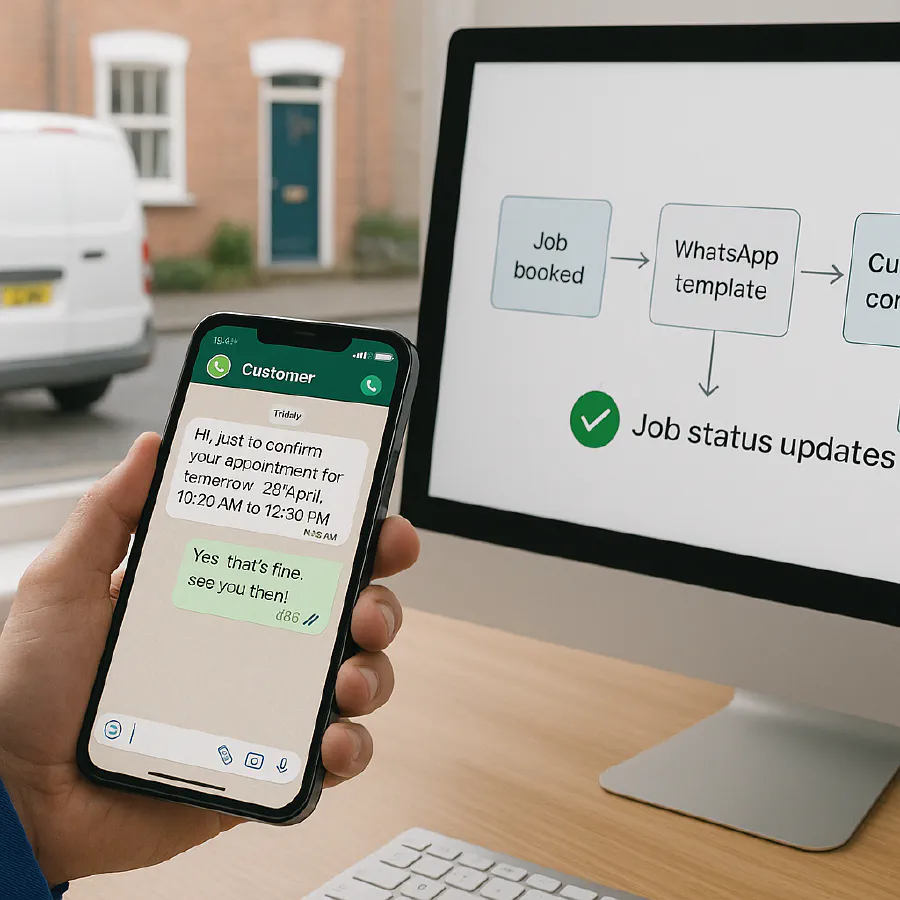
ServiceM8 to WhatsApp Business UK: automate booking confirmations with Make.com and cut no‑shows
Jump To...
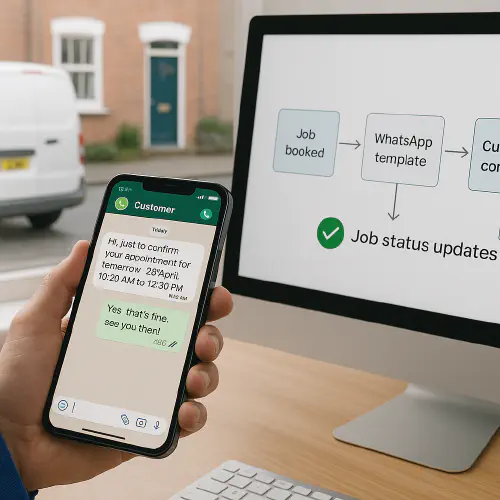
UK trades smartphone showing WhatsApp appointment confirmation and a flow diagram ServiceM8 → WhatsApp → Confirmed
Who this is for
- UK plumbing, electrical, HVAC and building firms using ServiceM8 for job booking and wanting customers to confirm appointments via WhatsApp automatically.
- Owners and office admins who want fewer no‑shows, clearer confirmations, and an audit trail.
What you will set up
- A Make.com scenario that listens for ServiceM8 booking events and sends a WhatsApp Business template message asking the customer to confirm.
- Customer replies YES or taps a quick-reply button. Make updates the ServiceM8 job status to Confirmed and logs the message thread URL.
- Optional: push a reminder on the morning of the job, and a link to reschedule.
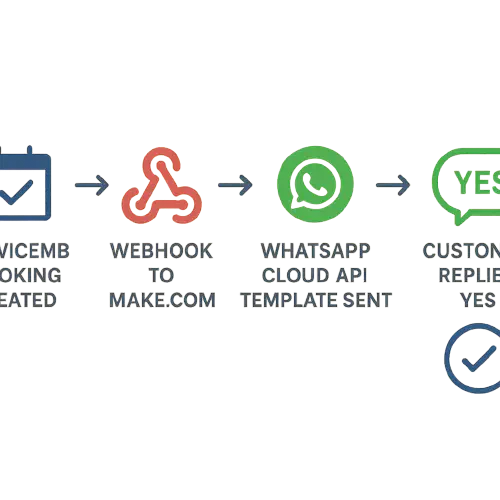
Flow: ServiceM8 booking → webhook to Make → WhatsApp template → Customer replies → Make updates ServiceM8 job
Before you start
- ServiceM8 admin with API access. Webhooks overview: https://developer.servicem8.com/docs/webhooks-overview
- A Meta Developer account and WhatsApp Business Platform (Cloud API) set up with a UK number and at least one approved template. Get started: https://developers.facebook.com/docs/whatsapp/cloud-api/get-started
- A Make.com account. WhatsApp Business Cloud app docs: https://www.make.com/en/help/app/whatsapp-business-cloud
- Consent route for WhatsApp messages. See UK ICO guidance on electronic messaging: https://ico.org.uk/for-organisations/direct-marketing-and-privacy-and-electronic-communications/guide-to-pecr/electronic-and-telephone-marketing/electronic-mail-marketing/
Step-by-step setup
1) Create an appointment confirmation template in WhatsApp Manager
- Category: Utility. Language: en_GB.
- Body with variables: Hello {{1}}, your appointment is booked for {{2}} between {{3}}. Reply YES to confirm or tap a button below. Thanks, {{4}}.
- Optional header: Image to show your logo or van. Buttons: Quick replies Yes and Need to rebook.
- Template approval usually within 24 hours. Docs: https://developers.facebook.com/docs/whatsapp/business-management-api/message-templates/
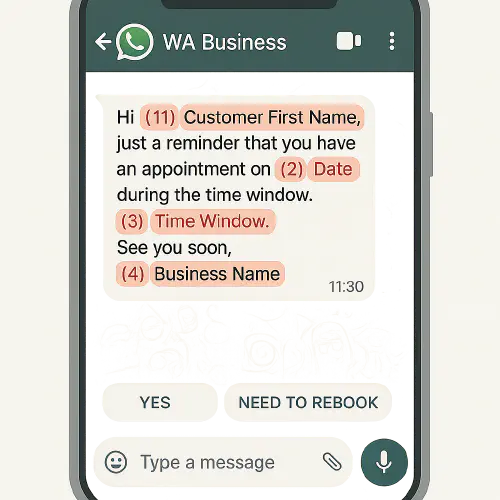
WhatsApp appointment template with variables and quick reply buttons
2) In ServiceM8, subscribe a webhook for bookings
- Subscribe to Job Activity changes so you get start and end times.
- POST to https://api.servicem8.com/webhook_subscriptions with fields start_date, end_date, job_uuid, staff_uuid; set your HTTPS callback URL from Make’s Custom webhook.
- Webhooks docs: https://developer.servicem8.com/docs/webhooks-overview
Example body
POST https://api.servicem8.com/webhook_subscriptions
Headers: X-API-Key: YOUR_API_KEY
[
{
"object":"jobActivity",
"fields":["start_date","end_date","job_uuid","staff_uuid"],
"callback_url":"https://hook.make.com/your-webhook-id",
"active": true
}
]
3) Build the Make.com scenario
- Trigger: Webhooks by Make Custom webhook. Paste the URL into ServiceM8 as above.
- Step 2: ServiceM8 API call (HTTP module) GET the Job Activity from resource_url sent by ServiceM8. Confirm start_date and end_date.
- Step 3: ServiceM8 API call GET the Job using job_uuid to pull client contact name and mobile.
- Step 4: WhatsApp Business Cloud Send a Template Message.
- Sender ID: your phone number ID. Receiver: client mobile in international format +44…
- Template: the appointment template you created (en_GB). Map variables in order: {{1}} First name, {{2}} Date, {{3}} Time window, {{4}} Business name. Docs: https://developers.facebook.com/docs/whatsapp/cloud-api/guides/send-message-templates
- Step 5: Webhook listener for replies
- In your Meta App webhooks, subscribe to messages so Make can catch replies. When the customer replies YES or taps the quick reply, route to “Confirm”.
- Step 6: Update the ServiceM8 job
- Use ServiceM8 API to set job status to Confirmed and add a job note with the WhatsApp message ID.
Code-style payload if you need named variables via HTTP
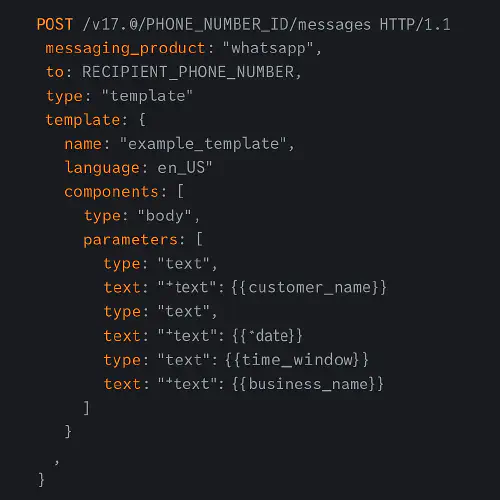
HTTP POST JSON for WhatsApp template with named variables
4) Optional morning-of reminder
- Add a Make scheduler to run at 08:00 on the job day. Filter ServiceM8 jobs with status Booked and date is today, then send a Reminder template with the address and arrival window.
5) Test end-to-end
- Create a test job in ServiceM8 for today plus 2 hours. Watch the Make scenario fire, and confirm WhatsApp delivery and the status change in ServiceM8.
How the daily flow works
- Job booked in ServiceM8 creates or updates a Job Activity with start and end.
- Webhook hits Make, which fetches details and sends a WhatsApp template asking to confirm.
- Customer replies YES or taps the button. Make receives the message event and updates the ServiceM8 job to Confirmed.
- Optional reminder is sent on the morning of the job.
ServiceM8 Booking → Make Webhook → WhatsApp Template → Customer YES → ServiceM8 status Confirmed
UK compliance basics
- WhatsApp messages count as electronic mail under PECR. Marketing needs consent or soft opt‑in. Service messages like appointment reminders are allowed without PECR consent, but keep them strictly non‑promotional. ICO guidance: https://ico.org.uk/for-organisations/direct-marketing-and-privacy-and-electronic-communications/guidance-on-direct-marketing-using-electronic-mail/what-are-the-rules-on-direct-marketing-using-electronic-mail/
- Lawful basis under UK GDPR: for service notices, contract or legitimate interests can be appropriate; document your choice. For marketing, consent is usually required. Lawful basis overview: https://ico.org.uk/for-organisations/uk-gdpr-guidance-and-resources/lawful-basis/contract/
- Always provide an easy opt‑out in WhatsApp like Reply STOP to opt out and maintain a suppression list.
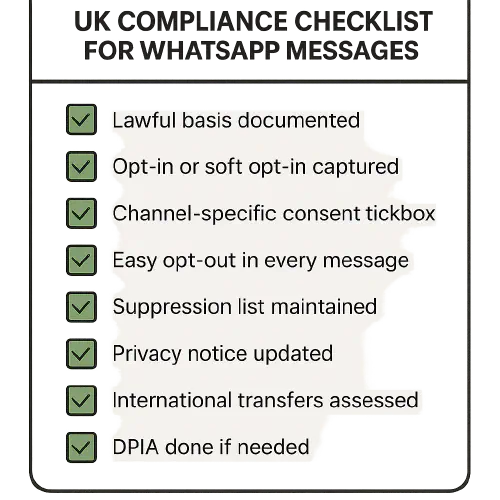
UK WhatsApp compliance checklist
Further official docs
- Meta Cloud API Get started, tokens, webhooks: https://developers.facebook.com/docs/whatsapp/cloud-api/get-started
- Make WhatsApp app docs: https://www.make.com/en/help/app/whatsapp-business-cloud
- ServiceM8 webhooks and auth: https://developer.servicem8.com/docs/authentication
Troubleshooting
- Template not sending: ensure it is Approved and you picked the correct language code en_GB. Meta error 132001 means template not found.
- Variables mismatch: error 132000. Check your variable count and order.
- No replies captured: subscribe your Meta App to WhatsApp webhooks and point them to a Make Custom webhook that parses message text and button payloads.
- Wrong time zone: set Europe/London in ServiceM8 company and staff profiles. See our calendar guide: https://academy.trainar.ai/servicem8-google-calendar-uk-fix-onehour-shifts-duplicates-and-missing-jobs-around-bstgmt
- Customer number not on WhatsApp: detect undeliverable and fall back to SMS or email.
FAQs
Do I need consent to send appointment confirmations on WhatsApp
For non‑marketing service messages linked to a booking, PECR consent is not required. UK GDPR still applies. Keep messages factual, include your identity, and offer an easy opt‑out.
Can I use buttons for Yes and Reschedule
Yes. Use quick reply buttons in the template. Your webhook will receive which button was tapped so you can branch the flow in Make.
What if the customer replies with text like Yep or OK
Include a simple text match in Make to treat common variations as Yes.
Can I attach my logo
Yes. Use a template header image. For consistent delivery, upload the image first via the WhatsApp media endpoint and pass the media id in Make.
Can I send directions
Add a second message with a maps link. You can pull the job address from ServiceM8 and include a Google Maps URL.
Ready to Transform Your Business?
Turn every engineer into your best engineer and solve recruitment bottlenecks
Join the TrainAR Waitlist