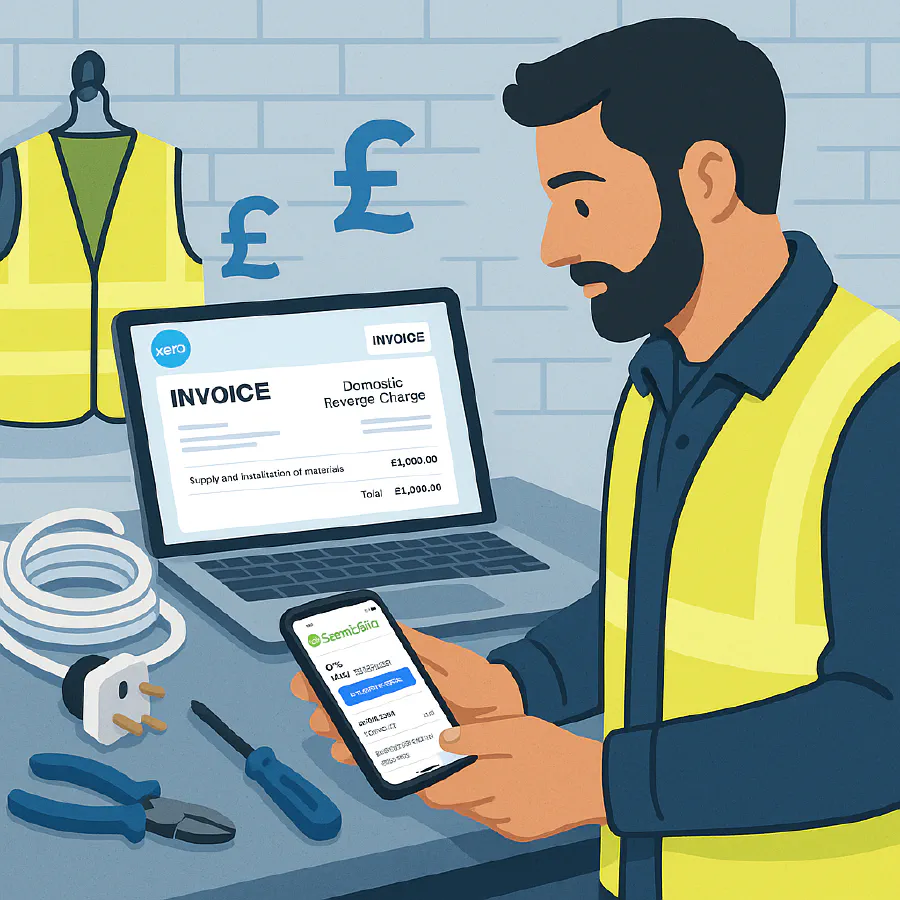
ServiceM8 ↔ Xero for UK trades: correct Domestic Reverse Charge (DRC) and CIS workflows that actually reconcile
Jump To...
If you’re a UK contractor or subcontractor using ServiceM8 with Xero, you’ve probably hit the same pain points we see across Reddit and trade forums: invoices that won’t post, totals that don’t match after CIS, and VAT returns that don’t reflect the domestic reverse charge. This guide gives you a clean, end‑to‑end setup and posting workflow so your ServiceM8 jobs land in Xero with the right tracking, the right VAT codes, and statements that reconcile.
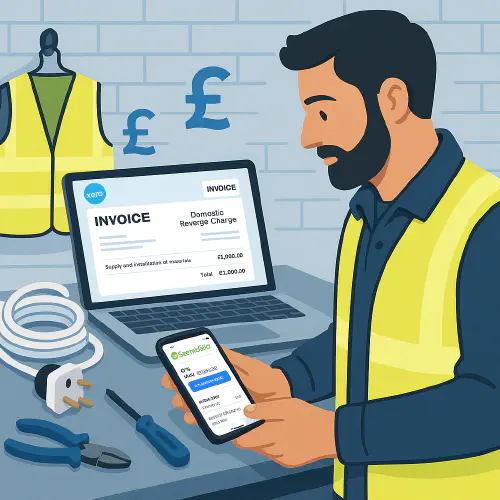
UK tradesperson using ServiceM8 with Xero showing Domestic Reverse Charge and CIS on screen
Who this is for
- UK trades businesses (electrical, plumbing, HVAC, general builders) on Xero + ServiceM8
- VAT‑registered, affected by the Construction Industry Scheme (CIS)
- Need to apply Domestic Reverse Charge (DRC) on some sales
What you’ll achieve
- Consistent VAT treatment for DRC invoices so Xero posts to the correct VAT boxes
- CIS posting that matches what HMRC expects (contractor vs subcontractor)
- Tracking Categories flowing from ServiceM8 jobs into Xero for P&L by team/region/van
Prerequisites in Xero (do this first)
- Turn on CIS if you’re in scope
- Business menu > Accounting > Advanced > Financial settings > enable CIS (or follow Xero’s CIS learning path).
- Set up subcontractors and suppliers with CIS status and verification as needed.
- Add Domestic Reverse Charge tax rates
- Accounting > Advanced > Tax rates > Add Domestic Reverse Charge Tax Rates.
- Ensure both 20% and 5% DRC codes exist. Xero handles VAT return boxes and adds the required reverse‑charge wording.
- Confirm MTD VAT is enabled in Xero
- File via MTD VAT in Xero (not the old non‑MTD return). DRC isn’t supported on legacy flows; Flat Rate Scheme won’t support DRC.
- Create Tracking Categories (optional but recommended)
- For example: Department = Electrical/Plumbing; Region = North/South. These will sync to ServiceM8.
ServiceM8 ↔ Xero connection checklist
- Connect ServiceM8 to Xero from ServiceM8 Add‑ons.
- Enable the “Xero Tracking Categories” add‑on in ServiceM8 so you can tag jobs and push those values to Xero invoices.
- Trigger a sync so Xero tax rates and tracking options appear in ServiceM8.
Posting rules you should follow every time
- DRC invoices must use the DRC tax code in Xero. If you post a DRC job from ServiceM8 with a normal 20% code or No Tax, you’ll get error messages or incorrect VAT box postings.
- Keep invoice line amounts “Tax Exclusive” when reverse charge applies. Some integrations can’t post DRC as “Tax Inclusive”.
- Put the required reverse‑charge wording on the customer invoice. ServiceM8 templates support footer text—add the HMRC wording about the customer accounting for VAT.
- CIS and VAT are separate calculations. CIS deductions don’t change the VAT treatment; Xero’s CIS module handles deductions and statements.
Clean workflows for common UK scenarios
A) You’re a contractor invoicing another VAT‑registered contractor (DRC applies)
- In ServiceM8
- Tag the job with the correct Xero Tracking values (e.g., Department/Region).
- Build the invoice with materials/labour lines as normal.
- Add invoice footer text for DRC (e.g., “VAT Domestic Reverse Charge applies. Customer to account for VAT to HMRC.”).
- Post to Xero.
- In Xero
- Open the invoice and change tax rates on applicable lines to the DRC code (20% or 5%) if not already correct.
- Confirm Xero displays the DRC notice and totals show £0 VAT charged to the customer.
- Approve and email from Xero (or sync the PDF back to ServiceM8 if you prefer a single source for comms).
Why this works: Xero’s DRC codes drive correct VAT return boxes and add the legal wording; the Tracking Category values from ServiceM8 keep your P&L segmented.
B) You’re a contractor paying a subcontractor (CIS on purchases)
- In Xero
- Create/receive the supplier bill from the subcontractor.
- Apply the DRC purchase code if the supply qualifies (you won’t reclaim VAT on the bill because VAT is accounted for via reverse charge).
- Record CIS deduction as per Xero’s CIS module so Payment Certificates and monthly CIS returns are accurate.
- In ServiceM8
- If you record supplier costs in ServiceM8 for job costing, don’t double‑count VAT. Keep the upstream accounting authority in Xero and let ServiceM8 hold the cost ex‑VAT for margin analysis.
C) Mixed jobs: some lines DRC, some standard VAT
- In Xero, split lines by tax code. HMRC permits mixed supplies but requires accurate coding per line.
- Keep ServiceM8 line items simple; do the precise VAT coding in Xero at approval time.
Tracking Categories from ServiceM8 into Xero
- In ServiceM8, open the job > set Tracking Category values.
- When you post the invoice, those values hit the Xero invoice so your reports (P&L by Department/Region) reflect where the job happened.
Troubleshooting quick wins
- Error like “TaxType code DRCHARGE20 cannot be used when Line Amount Types is set to NoTax”: change lines to use DRC tax and ensure the invoice is Tax Exclusive.
- DRC tax codes missing in Xero: add them in Accounting > Advanced > Tax rates > Add Domestic Reverse Charge Tax Rates, then resync ServiceM8.
- Totals don’t match after CIS: remember CIS is a deduction at payment stage for subcontractors; your sales invoice total shouldn’t include CIS deductions—handle CIS via Xero’s CIS module, not on the sales invoice from ServiceM8.
- VAT return looks wrong: confirm you used MTD VAT in Xero and DRC codes on the invoice/bill. Flat Rate Scheme doesn’t support DRC.
Template snippets you can paste into ServiceM8
Invoice footer (DRC)
Domestic Reverse Charge applies to this supply. Customer to account for VAT to HMRC under s55A VATA 1994 and SI 2020/994. No VAT has been charged on this invoice.
Job checklist (internal)
- Verify counterparty VAT‑registered and not an end user.
- Apply DRC code on sales in Xero; split mixed lines as needed.
- Use Tracking Categories for P&L breakdown.
- For subcontractor bills, apply CIS in Xero and keep costs ex‑VAT in ServiceM8.
FAQs
- Can ServiceM8 calculate CIS on sales invoices? No—use Xero’s CIS module for deductions and statements. ServiceM8 handles job/invoice creation; Xero handles statutory CIS.
- Do I need custom tax rates in ServiceM8? No. Let Xero hold the master tax codes; you can still mark jobs and add the right wording in ServiceM8.
- Will the DRC note appear automatically? Xero adds standard DRC wording when DRC tax codes are used. Add a footer in ServiceM8 as a belt‑and‑braces approach.
References and further reading
- Xero: Domestic Reverse Charge VAT overview and setup
- Xero: Set up and use CIS in Xero (training path)
- ServiceM8 Help: Xero Tracking Categories add‑on
- HMRC: VAT domestic reverse charge technical guide
Ready to Transform Your Business?
Turn every engineer into your best engineer and solve recruitment bottlenecks
Join the TrainAR Waitlist