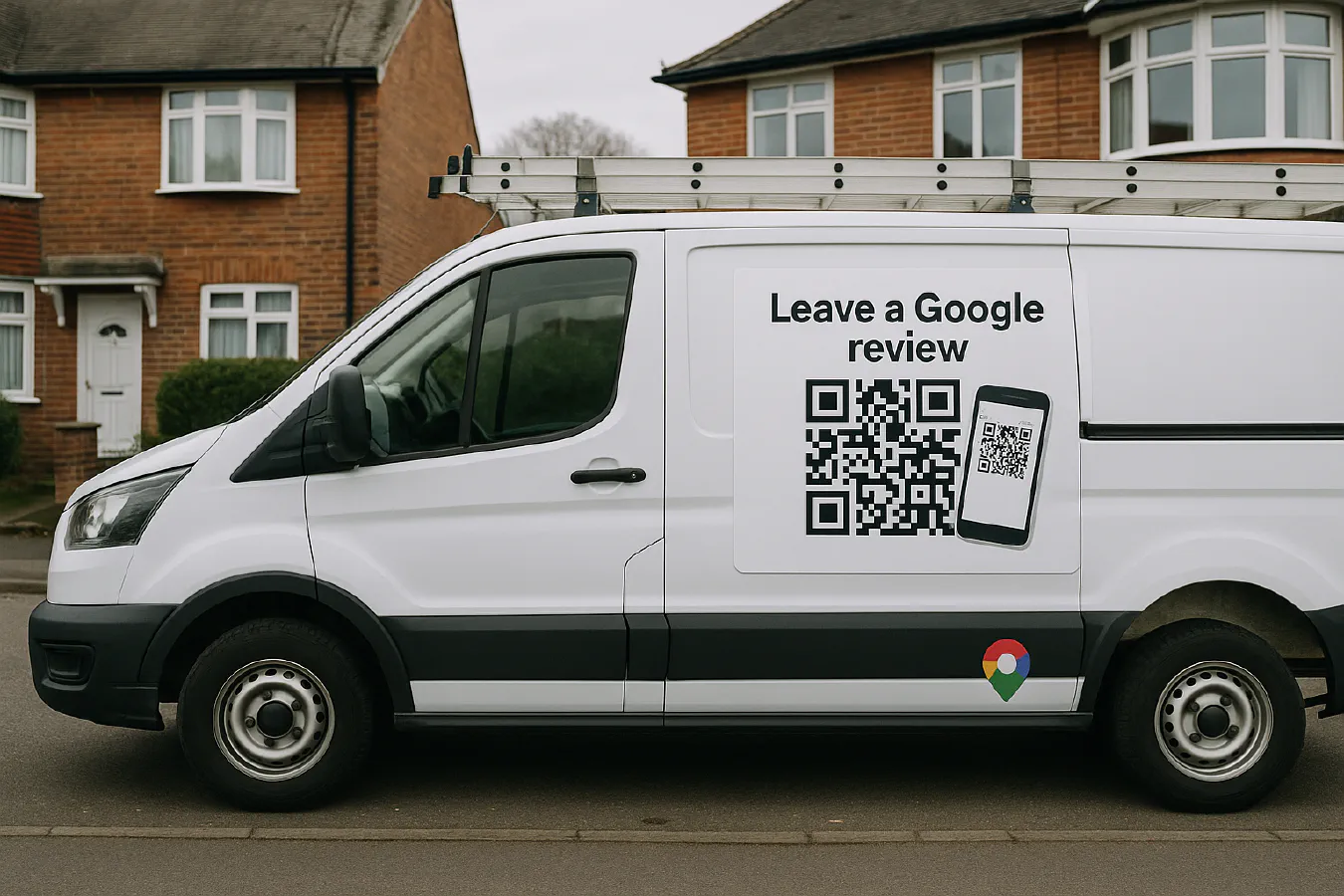
Set up a Google reviews QR code for your vans and invoices: build the link, print it and automate follow ups
Jump To...
Quick answer
- Build your Google review link in your Google Business Profile and shorten it.
- Make a high‑contrast QR code that points to that link. Test it on a few phones.
- Print stickers for vans, a small QR on invoices and a larger one on site boards.
- After each job, send a polite WhatsApp with the review link. Follow up once if needed.
- Reply to every review and monitor results monthly. Never offer incentives for positive reviews.
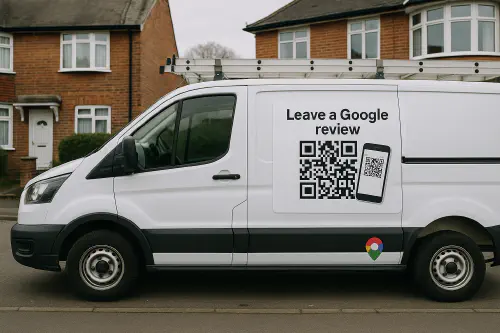
UK trade van with a Google reviews QR code sticker and a phone scanning it
What you need
- A verified Google Business Profile. If you have not set this up, read Google’s help on Tips to get more reviews.
- Time to make your review link and a QR image.
- Somewhere to place the QR: van sticker, invoice footer, business card, site board, job completion sheet.
- Optional but recommended: a WhatsApp Business account and a light automation tool to send the review message after each job.
Step 1: Create your Google review link
The easiest method is inside Google Business Profile.
- Open Google and search for your business name. In the manager view, click “Ask for reviews” to copy your review link. If you cannot see this, use the help article above.
- Shorten the link so it is readable if someone types it: Bitly or a short domain works.
Why this matters: a direct link skips extra clicks so more customers complete a review.
Useful reference: Google’s help on getting more reviews.
If you prefer a video walkthrough, this short tutorial shows the steps clearly:
- Watch on YouTube: How Do I Create a Google Review Link?
Step 2: Turn the link into a QR code
- Use a reputable generator like QR Code Monkey or a dynamic service like Beaconstac. Dynamic QR codes let you change the destination later without reprinting.
- Settings that scan well on UK job sites:
- High contrast: black code on white background.
- Pixel size for print: at least 1024 by 1024 for stickers; 300 dpi for print artwork.
- Quiet zone: leave a white border around the code.
- Test on iPhone and Android from 30 to 60 cm away.
- Add a clear label below the code: “Leave a Google review”. Avoid brand logos cluttering the code itself.
QR workflow at a glance
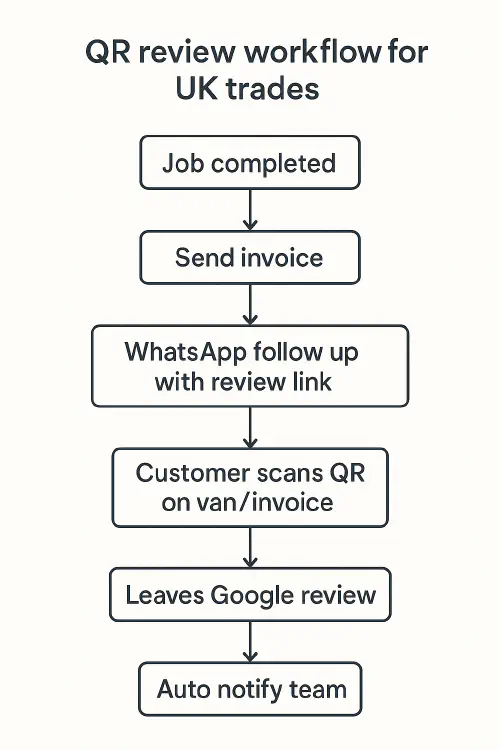
Flowchart: Job completed to WhatsApp follow up to QR scan to Google review to team notified
Step 3: Put the QR on vans, invoices and site boards
- Vans: rear doors and passenger side are ideal. Use weatherproof vinyl. Size 80 to 120 mm square. Add a short line like “Happy with today’s job? Scan to leave a Google review”.
- Invoices: add a small QR in the footer and a clickable review link in the email version.
- Site boards: go larger, 150 to 200 mm square so passers‑by can scan. Add your phone and web too.
- Business cards and job sheets: handy for older customers without smartphones, keep the short URL printed as well.
Tip: keep one master QR per business profile. If you run multiple branches or trading names, create one per listing to avoid sending reviewers to the wrong place.
Step 4: Automate WhatsApp review requests
A simple automation gets more reviews without nagging.
- Trigger: when a job is marked complete in your job system, send a WhatsApp with the review link.
- Timing: send within a few hours of a successful visit; a polite reminder 3 to 5 days later.
- Consent: record opt‑in for WhatsApp or SMS on your quote or job sheet. UK direct marketing rules apply. See the CMA guidance below.
Message templates you can copy:
Hi {first_name}, thanks for choosing {your_business}. If you had a good experience today, would you mind leaving us a quick Google review? It really helps local customers find us.
Leave a review: {short_review_link}
Follow‑up:
Hi {first_name}, just a quick nudge about the review link from {your_business} the other day. Even one line helps. Thank you.
{short_review_link}
Helpful how‑to: if you want WhatsApp buttons on your Google Business Profile, see our guide How to add WhatsApp and Text message buttons to your Google Business Profile.
Compliance reminder: do not offer incentives for positive reviews. The UK Competition and Markets Authority (CMA) guidance on reviews and endorsements is here: GOV.UK CMA guidance.
Step 5: Track results and improve
Track these each month:
- Review conversion rate: reviews this month divided by requests sent.
- Review velocity: how many new reviews per week.
- Average rating and response time.
Quick improvements:
- Ask at the right moment. Straight after a problem is fixed or a clean handover gets more yeses.
- Put the QR where customers wait: van rear door, invoice email, completion sheet.
- Reply to every review with a personal line and a thanks. It also shows up in search.
For a broader playbook on review strategy, read How to get more Google reviews for your trade business: legal ways that work now.
Troubleshooting and tips
- The QR does not scan: increase size, print darker, add a white border, retest on multiple phones.
- The link opens the wrong place: make sure you used the “Ask for reviews” link from your exact listing. If you have multiple branches, keep them separate.
- No reviews coming in: improve your message timing and be specific. Mention the job type in the WhatsApp message so the customer knows it is genuine.
- Concerned about rules: read Google’s policy and the CMA guidance linked above. Never filter who you ask or block unhappy customers from leaving a review.
FAQs
Can I use one QR code across vans, invoices and boards?
Yes. Use one QR that points to your single review link. If you have more than one Google Business Profile listing, use one per listing and label them clearly.
Is it legal to offer a discount for a review?
Avoid it. Google forbids incentives tied to positive reviews and the CMA expects fair, non‑misleading practice. Ask for honest feedback without rewards.
What size should a QR be on a van?
80 to 120 mm square usually scans well from a couple of metres. Test your artwork on a printed sample before ordering a batch.
Do I need a dynamic QR code?
Dynamic QR codes are handy if you might change the link later or want scan analytics. Static codes are fine if your review link will not change.
Can I ask by SMS instead of WhatsApp?
Yes. SMS works well too. Keep the text short and include the short review link. Always record consent for marketing messages.
Ready to Transform Your Business?
Turn every engineer into your best engineer and solve recruitment bottlenecks
Join the TrainAR Waitlist