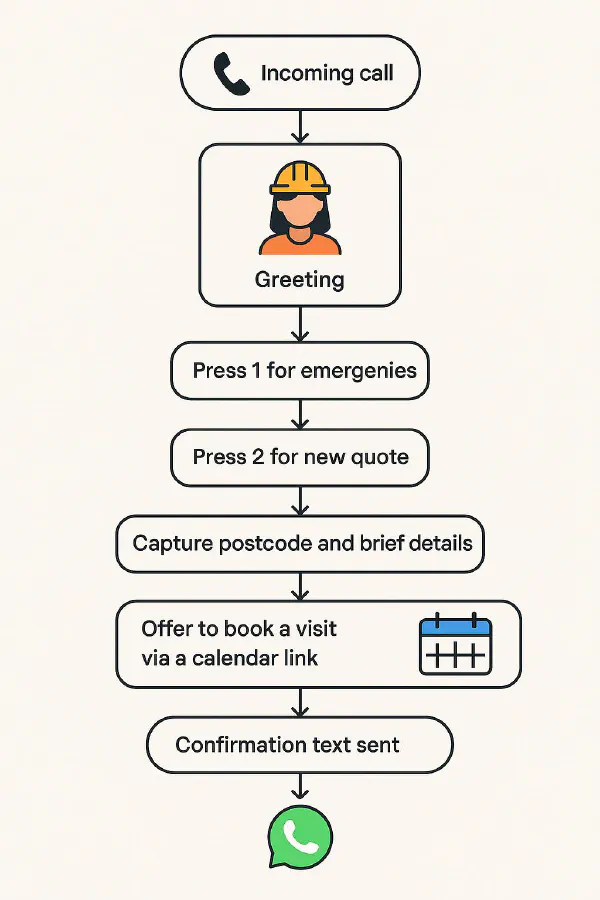
Set up an AI receptionist that books jobs: Twilio Studio + Calendly for trades
Jump To...
Modern trades firms lose work when calls go unanswered. An AI receptionist routes calls, collects job details, and books visits automatically so you can stay on the tools and still capture every lead.
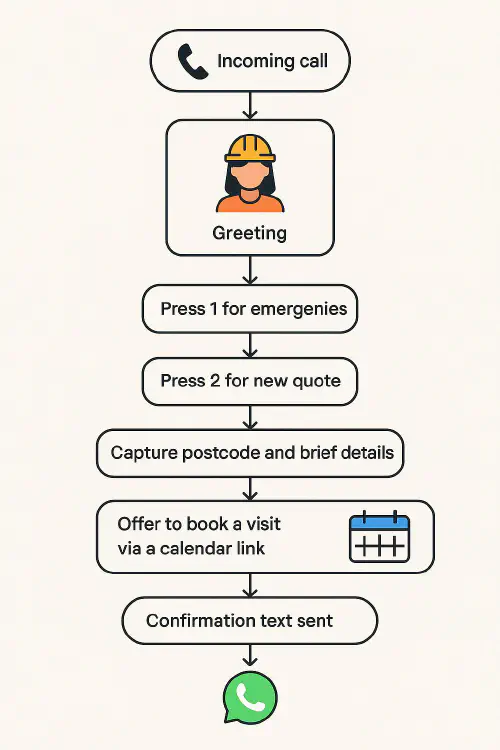
AI receptionist call flow diagram for a small UK trades firm
Who this is for
- Owners and office managers of small UK construction and service trades (1 to 15 engineers)
- Anyone missing calls while on-site and tired of voicemail ping-pong
- Firms who want bookings to land straight in the diary without a full-time receptionist
What an AI receptionist actually does
In plain English, it’s a phone menu and smart assistant combined.
- Answers calls 24/7 with a clear greeting and menu
- Lets callers press 1 for emergencies, 2 for new quotes, 3 for existing jobs
- Captures essentials like postcode, brief description and preferred time windows
- Offers a booking link and texts confirmations
- Creates a job card or lead in your system automatically
With a simple setup, this feels like a real receptionist to callers and reduces back-and-forth.
What you need
- A virtual phone system that supports IVR and SMS. Twilio Studio is a good, inexpensive option for DIY builds. See the official docs at Twilio Studio.
- A bookings tool. Calendly is simple and works with Google Calendar and Microsoft 365. See Calendly.
- A calendar account. Google Calendar or Microsoft 365. If you use Google, see our article on Autocollect deposits when a quote is accepted for payment links that can be reused after booking.
- Optional: WhatsApp Business for confirmations and quick replies. See WhatsApp Business.
Tip: You don’t need to be a developer. Twilio Studio uses drag-and-drop blocks. Calendly is form-based.
Step-by-step: build it in under 90 minutes
- Buy a virtual number and greet callers
- Get a local or national number in Twilio. Point it to a Studio Flow.
- Add a “Say/Play” block: “Thanks for calling [Your Company]. Press 1 for emergencies, 2 for a new quote, 3 for an existing job.”
- Build the menu (IVR)
- Add a “Gather Input” block with choices 1, 2, 3.
- Route 1 to a mobile number (or on-call rota). Route 2 to intake questions. Route 3 to job lookup options.
- Intake essentials for quotes
- Ask for postcode and a short description. Keep it simple: “What’s the postcode?” then “In a sentence, what’s the issue?”
- Store answers in variables in Studio.
- Offer instant booking
- Create a “New Quote Visit” event type in Calendly with buffers for travel and a booking window (e.g., 10am–4pm).
- In Studio, send the caller an SMS with your Calendly link: “Book a visit here: https://calendly.com/yourcompany/quote.”
- If the caller stays on the line, read out the link and offer to text it again.
- Send confirmations and create a job card
- Use Twilio to text confirmation and what to prepare (photos, access, parking).
- If you use ServiceM8, Jobber or Tradify, connect via Zapier/Make so a lead or job card is created when a Calendly booking lands.
- For WhatsApp users, set a quick reply like “Thanks, booked for {{date}} {{time}}. Reply PHOTOS to send pictures now.” See How to get customers to send pictures for a quote on WhatsApp.
- Emergency path that actually helps
- For 1, play a short disclaimer: “If there is a smell of gas or danger to life, call 999. Otherwise, we’ll connect you now.” Then dial out to your on-call mobile.
- Missed call safety net
- If nobody answers, send an auto text: “Sorry we missed you. Book a visit here: [link]. Or reply with your postcode and a brief note.” Use our guide: Auto text back for missed calls.
- Optional: save voicemails as jobs
- Add a voicemail step that records, then auto-transcribes and creates a job. See: Voicemail to job: autotranscribe missed calls.
Watch: Build an IVR in Twilio Studio
- Twilio’s 5 minute overview: How To Build an IVR System with Twilio Studio
- Calendly basics: Calendly Tutorial for Small Business
Call flow script you can copy
Use this as your starting point.
Greeting: Thanks for calling [Your Company]. Press 1 for emergencies, 2 for a new quote, 3 for an existing job.
If 1 (emergency): If danger to life or gas smell, hang up and call 999. Otherwise, please hold while we connect you.
If 2 (new quote): What’s the postcode? [capture] Briefly describe the job in one sentence. [capture]
Great, to save time you can book a visit now. I’ll text you a booking link. If you don’t receive it, call us back and press 3.
If 3 (existing job): Enter your job number or postcode, then we’ll text you a link to manage the booking or message the engineer.
Fallback: Sorry, I didn’t get that. Let’s try again.
Costs, time and ROI
- Setup time: 60 to 90 minutes for a basic flow
- Running costs: Virtual numbers and pay-as-you-go minutes/SMS are low; bookings tools have free or low-cost tiers
- ROI: Capturing even one extra job a month usually covers the cost
Simple calculator example
| Metric | Conservative assumption |
|---|---|
| Missed calls per week | 5 |
| Conversion rate when answered | 40 percent |
| Average job value | £180 |
| Extra jobs captured per month | ~8 |
| Added revenue | £1,400+ |
Check current pricing at Twilio Pricing UK and Calendly Pricing
Compliance: GDPR and PECR basics
- Keep it necessary: Only collect what you need to quote or book.
- Consent and transparency: Your greeting should name your business and why you’re asking for details.
- Messaging rules: Transactional confirmations are fine. Marketing messages need consent. See the ICO’s guidance on PECR.
- Data retention: Store call recordings and transcripts securely. Delete when no longer needed.
Troubleshooting and gotchas
- Too many options in the menu leads to hang-ups. Keep it to three.
- Long intros cause drop-offs. Aim for 8 to 12 seconds per prompt.
- Don’t force instant booking. Always offer to text a link so callers can book later.
- Travel buffers: In Calendly, add 15 to 30 minute buffers so back-to-back jobs don’t create overruns.
- Number reputation: If you move to a new virtual number, update your Google Business Profile and website so customers recognise it.
When to use a human answering service instead
Use a live service (or blend it with AI) if:
- You handle complex enquiries that need a chat to qualify
- Your emergency callouts need empathy and triage
- You serve vulnerable customers who prefer a human
Good UK providers advertise 24/7 trades coverage and can integrate with your CRM/booking link.
Related workflows
- WhatsApp payment reminders for trades
- Google Docs to WhatsApp PDF: send a job pack automatically
- Construction photo report from your phone
FAQ
Can this work with my existing mobile number?
Yes. You can forward calls from your mobile to the virtual number when you’re busy, or port your number to the provider so the IVR always answers first.
Do I need a website to use Calendly?
No. You can share the hosted booking link by text, WhatsApp or email. Embedding on a website is optional.
Can I take deposits during booking?
Yes. Calendly, Stripe and GoCardless can collect deposits at the time of booking. See our integrations article on deposit collection linked above.
What about engineers’ calendars clashing?
Use pooled round-robin events and enable buffers. Require engineers to keep personal appointments in the same calendar so availability stays accurate.
Will callers hate menus?
Not if you keep it short and useful. Offer to text a booking link immediately, and give a quick route to a human for emergencies.
Ready to Transform Your Business?
Turn every engineer into your best engineer and solve recruitment bottlenecks
Join the TrainAR Waitlist