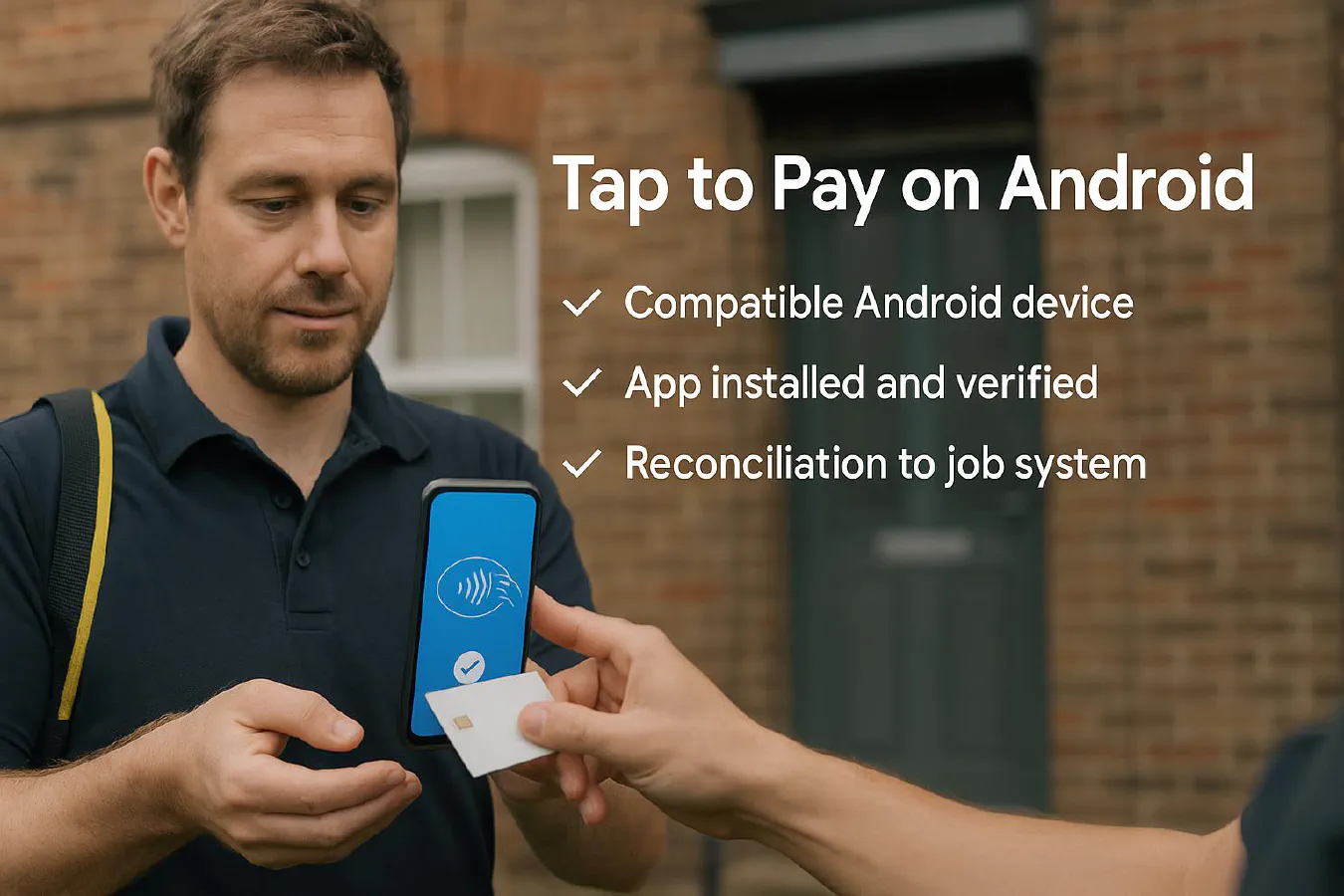
Tap to Pay on Android for trades: device checklist, setup and no‑signal fallbacks
Jump To...
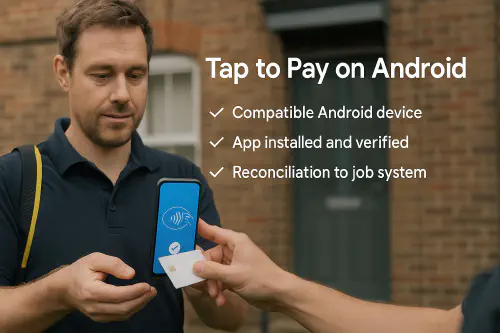
Engineer taking a Tap to Pay on Android payment outside a UK home
Who this is for
Owners and site leads in UK trade businesses who want to take contactless card and wallet payments using just an Android phone. Ideal for plumbers, sparkies, HVAC and small building teams working at customers’ homes or remote sites.
Quick answer
- Tap to Pay on Android lets you accept contactless cards and digital wallets using a compatible Android device and your provider’s app (e.g. Square, SumUp, PayPal/Zettle).
- You must have an active internet connection to authorise payments. Tap to Pay itself doesn’t support offline processing. For offline acceptance, you need specific hardware and provider support (e.g. Square hardware with Offline Payments).
- Always check your device is on the provider’s compatible list, keep NFC enabled, and plan a connectivity fallback for patchy-signal jobs.
References: Square UK device checker and Tap to Pay on Android help; SumUp Tap to Pay on Android; PayPal Tap to Pay.
What you need before you start
- A recent, NFC‑enabled Android phone that appears on your provider’s compatible list.
- A provider account (Square, SumUp, or PayPal/Zettle) with identity and bank account verification completed.
- The provider’s POS app installed and signed in.
- Internet connectivity on site (mobile data or Wi‑Fi).
- Optional: a second SIM/eSIM or hotspot plan for signal resilience.
Check your phone is compatible
- Square: use the UK Device Compatibility checker and select Tap to Pay on Android to verify your exact model is supported: Square device compatibility. See the setup guide: Square Tap to Pay on Android.
- SumUp: see the UK Tap to Pay overview: SumUp Tap to Pay on Android.
- PayPal/Zettle: see the UK page: PayPal Tap to Pay.
Tip: If your device isn’t listed, it may still work, but stick to officially supported models to avoid failures on site.
Square setup (Android)
- Install or update Square POS and sign in.
- Enable NFC/contactless in Android settings (Settings → Connections → Contactless Payments).
- In Square POS, enable Tap to Pay on Android and follow the in‑app checks.
- Test with a small payment before going to site.
Important: Square’s Offline Payments are supported on hardware (e.g., Terminal, Reader, Stand, Register) but not with Tap to Pay on Android/iPhone. See: Square Offline Payments (UK).
SumUp setup (Android)
- Install the SumUp app and complete onboarding.
- Follow the in‑app prompt to enable Tap to Pay on Android.
- Keep Wi‑Fi or mobile data active; SumUp’s Tap to Pay requires connectivity at the moment of payment.
More: SumUp Tap to Pay on Android.
PayPal/Zettle setup (Android)
- Install PayPal/Zettle POS and complete verification.
- Enable Tap to Pay in the app and confirm contactless/NFC is on.
- Ensure you have an active data connection.
More: PayPal Tap to Pay.
On-site signal: decision flow
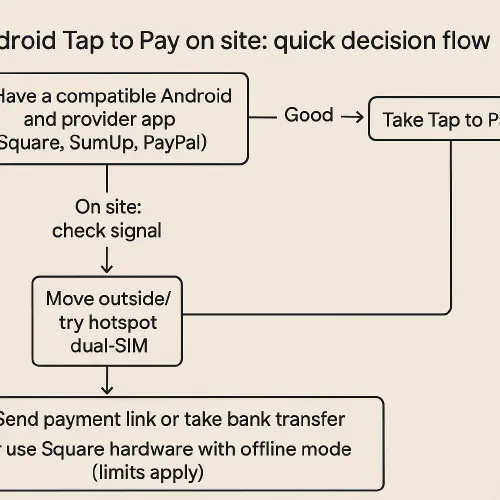
Decision flow for Android Tap to Pay on UK jobsites
Fallbacks that work on UK jobs
Square hardware with Offline Payments
- If you frequently work in poor‑signal areas, carry a Square Terminal or Reader as backup. You can take payments offline within limits and upload them within the allowed window when you regain internet. Read: Square Offline Payments (UK).
- Note: offline acceptance carries risk (declines after the fact, chargebacks). Use sensible caps and only for trusted customers.
Improve signal on site
- Use a dual‑SIM/eSIM setup with different networks to widen coverage.
- Try an in‑van 4G/5G router or a mobile hotspot; step outside or near a window for better reception.
Take a payment link or bank transfer
- Send a secure payment link from your accounts app and get a screenshot/receipt before leaving. See our playbooks:
If you also carry an iPhone
- Tap to Pay on iPhone is fully supported by several providers. See our guide: Tap to Pay on iPhone for trades.
Reconcile Tap to Pay with your job system
- On the day: record the job reference/order number in the payment note so you can match later.
- Daily: export your provider’s payments list and reconcile to your job sheets. If you’re using Xero or QuickBooks, enable automatic bank feed rules to match payouts quickly.
- If you use Tradify, ServiceM8 or simPRO, create a simple checklist so engineers capture job IDs consistently. See iPhone examples for reconciliation approaches here: Tap to Pay on iPhone article.
Common gotchas
- Tap to Pay on Android needs internet; it won’t queue transactions like dedicated hardware can.
- Make sure NFC is enabled; otherwise taps won’t register.
- Device not on a compatibility list can fail during busy periods or OS updates.
- Don’t rely on customer Wi‑Fi. A dual‑SIM or hotspot plan is more reliable.
- Train engineers to offer a payment link or bank transfer when signal is poor to avoid unpaid call‑outs.
FAQ
Does Tap to Pay on Android work without internet?
No. You need an active connection. For offline acceptance, use supported hardware and be aware of limits and risks. See Square Offline Payments (UK).
Which Android phones are compatible?
Use your provider’s checker. For Square, see: Square device compatibility. Stick to listed devices.
Can I accept Apple Pay and Google Pay with Tap to Pay?
Yes, as long as your provider supports it and your device is compatible. Contactless cards and popular wallets are supported.
Does SumUp or Zettle offer offline Tap to Pay?
Their Tap to Pay flows require an internet connection at the moment of payment. Use a hotspot/dual‑SIM or switch to hardware that supports offline.
Any training tips for the team?
Keep a one‑page checklist in the van: check signal, NFC on, test low‑value tap, have a backup plan (link/bank transfer), and note the job ID in the payment.
Resources cited:
- Square UK: Tap to Pay on Android setup, Device compatibility, Offline Payments
- SumUp UK: Tap to Pay on Android
- PayPal/Zettle UK: Tap to Pay
Ready to Transform Your Business?
Turn every engineer into your best engineer and solve recruitment bottlenecks
Join the TrainAR Waitlist