Toolbox talk attendance QR code: set it up with Google Forms and Sheets
Jump To...

Supervisor holding a Toolbox Talk Sign-In QR poster as workers scan on a UK site
Who this is for
- Site managers, supervisors and SHEQ leads who run toolbox talks and need a clean, legible attendance record.
- Subcontractor owners who must supply talk records to principal contractors and want it audit ready without paper chasing.
Quick answer
You can run toolbox talk sign-in with a QR code that opens a simple form on each worker’s phone. Responses land in a timestamped register you can download as CSV or PDF. HSE expects you to instruct and keep records; it does not require paper. Electronic acknowledgements are valid in UK law if you capture intent and can retrieve the record. See HSE on inductions and training records and the Law Commission’s position on e-signatures for acceptance.
- HSE on site rules and induction: hse.gov.uk/construction/safetytopics/site-rules-induction.htm
- Law Commission on electronic signatures: lawcom.gov.uk/electronic-signatures-are-valid-confirms-law-commission
How it works
At a glance:
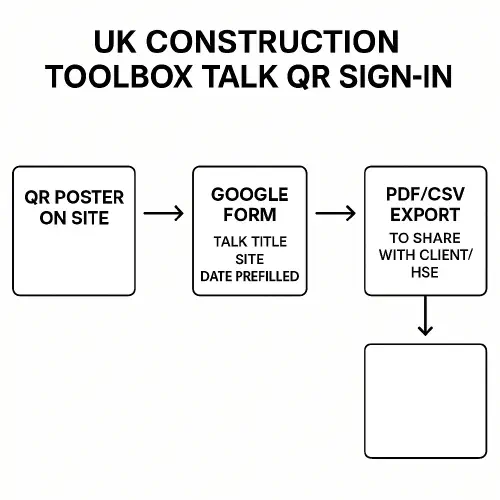
- You post a printed QR code near the briefing point and on the toolbox talk sheet.
- Workers scan it, confirm name, employer and agree an “I attended and understood” statement.
- Each submission is logged with a timestamp into a Google Sheet. You can export for the client or HSE.
Step-by-step setup (Google Forms and Sheets)
1. Create a simple form
- In Google Forms, create a form called “Toolbox Talk Sign-In”.
- Add fields (short answer unless noted):
- Site or project
- Talk title/topic
- Date of talk (date field)
- Presenter name
- Attendee full name
- Employer/company
- Role/trade
- A required checkbox with the statement: “I attended this toolbox talk and understood the briefing.”
- Optional: Phone or email as a unique identifier if you have many with the same name.
- Settings:
- Turn on “Collect email addresses” only if all attendees have work emails and you have a lawful basis. Otherwise leave off and rely on name plus company and timestamp.
- Turn off “Edit after submit”. Leave “Limit to 1 response” off unless everyone has a Google account.
2. Prefill the talk details so workers do less typing
- Use the Form’s “Get pre-filled link” to set Site, Talk title and Date before the briefing. Copy that link.
- Generate a QR code from the prefilled link. You can use any QR generator you trust or paste into Google Docs to insert a QR.
- Print the QR on your talk handout or a small A5 poster labelled “Toolbox Talk Sign-In”.
3. Send responses to a register in Google Sheets
- In Google Forms, Responses tab > Link to Sheets. This creates a new spreadsheet.
- Test on your phone by scanning the QR and submitting a dummy entry.
- The Sheet will show Timestamp, plus each field as columns. Rename the tab to include the date for easy filing.
4. Export and share
- In Google Sheets: File > Download > PDF for a signable pack, or CSV/XLSX to attach to your job file.
- Keep the Sheet in a central folder so your office can find it during audits.
5. Print the poster
- Put the QR poster at eye level where you brief.
- Remind workers to scan before you start talking. Keep a backup paper sheet in case of phone/battery issues.
Optional: one QR per person
If you want individual QR codes that prefill the person’s name and company:
- Create a list of workers in a Google Sheet (Name, Company). Use a formula to build a pre-filled link for each person, then generate QRs from those links. This is handy for long-term sites with a fixed crew.
A quick video walkthrough that is close to this approach:
Audit and GDPR checklist (UK)
HSE expects you to instruct and keep training records; electronic is fine if it’s accurate and retrievable. For UK GDPR, rely on legal obligation or legitimate interests rather than consent, keep the data minimal, secure it, and set a retention period.
- HSE induction and training context: hse.gov.uk/construction/safetytopics/site-rules-induction.htm and hse.gov.uk/workplacetransport/personnel/initialtraining.htm
- UK GDPR records and retention: ico.org.uk employment records guidance
- Electronic signatures are valid: Law Commission
Minimum fields to capture:
- Date/time, site/project, talk title and version, presenter, attendee full name, employer, role, and their acknowledgement (tick box or signature field in Forms).
Good practice:
- Add a short privacy notice on the form: “We record attendance to meet health and safety obligations. We’ll keep records for X years, then delete. More in our Privacy Policy.”
- Restrict access to the Sheet to managers. Turn on version history. Do not collect health details on the sign-in form.
- Retention: document a period that fits your risk and contracts, commonly employment plus 3 years or 6 years from the talk. Delete or anonymise after.
Microsoft Forms option
If your business runs on Microsoft 365, Microsoft Forms works the same way and saves to Excel.
- Build the same fields and generate a QR directly from Forms.
- Link responses to Excel in OneDrive/SharePoint, export PDF/CSV for the job file.
Troubleshooting and tips
- No signal on site: use the form’s “offline” by tethering to your phone or switch to a quick paper backup and enter later.
- Duplicate names: add a short extra field “Badge or employee ID” or “Mobile number”.
- People skip the QR: scan the room yourself and complete entries while doing roll call.
- Client wants a traditional sheet: export the register to PDF and attach it to your RAMS pack.
Useful links
- HSE – Site rules and induction: hse.gov.uk/construction/safetytopics/site-rules-induction.htm
- ICO – Employment records and retention: ico.org.uk employment records
- In case you still need a paper register, simple template: Insite Toolbox Talk Attendance Register
- Related Academy guides:
- Toolbox talks: what HSE expects and printable sign-in sheet: trainar.ai/academy/compliance-safety/toolbox-talks-uk-what-hse-expects-free-5minute-scripts-and-a-printable-signin-sheet
- QR code site induction and CSCS Smart Check: trainar.ai/academy/hiring-training-hr/how-to-set-up-qr-code-site-induction-and-cscs-smart-check-that-records-checks
- Training matrix template with expiry reminders: trainar.ai/academy/templates-resources/training-matrix-template-for-construction-free-excel-cscs-and-ipaf-expiry-reminders-and-an-automation-you-can-copy
FAQ
Is a QR code sign-in accepted by HSE or principal contractors?
Yes. HSE does not mandate paper. Electronic records are fine if they are accurate, retrievable and show the person’s acknowledgement. Keep them in a central register and produce them on request.
What should I put on the sign-in statement?
A plain statement such as: “I attended this toolbox talk on [date] and understood the briefing. I will follow the controls discussed.”
How long should we keep toolbox talk records?
There is no single statutory period. Many firms use employment plus 3 years or 6 years from the talk to align with limitation periods. Document your choice and apply it consistently.
What if a worker has no smartphone?
Keep a spare paper sheet and enter their …
Ready to Transform Your Business?
Turn every engineer into your best engineer and solve recruitment bottlenecks
Join the TrainAR Waitlist