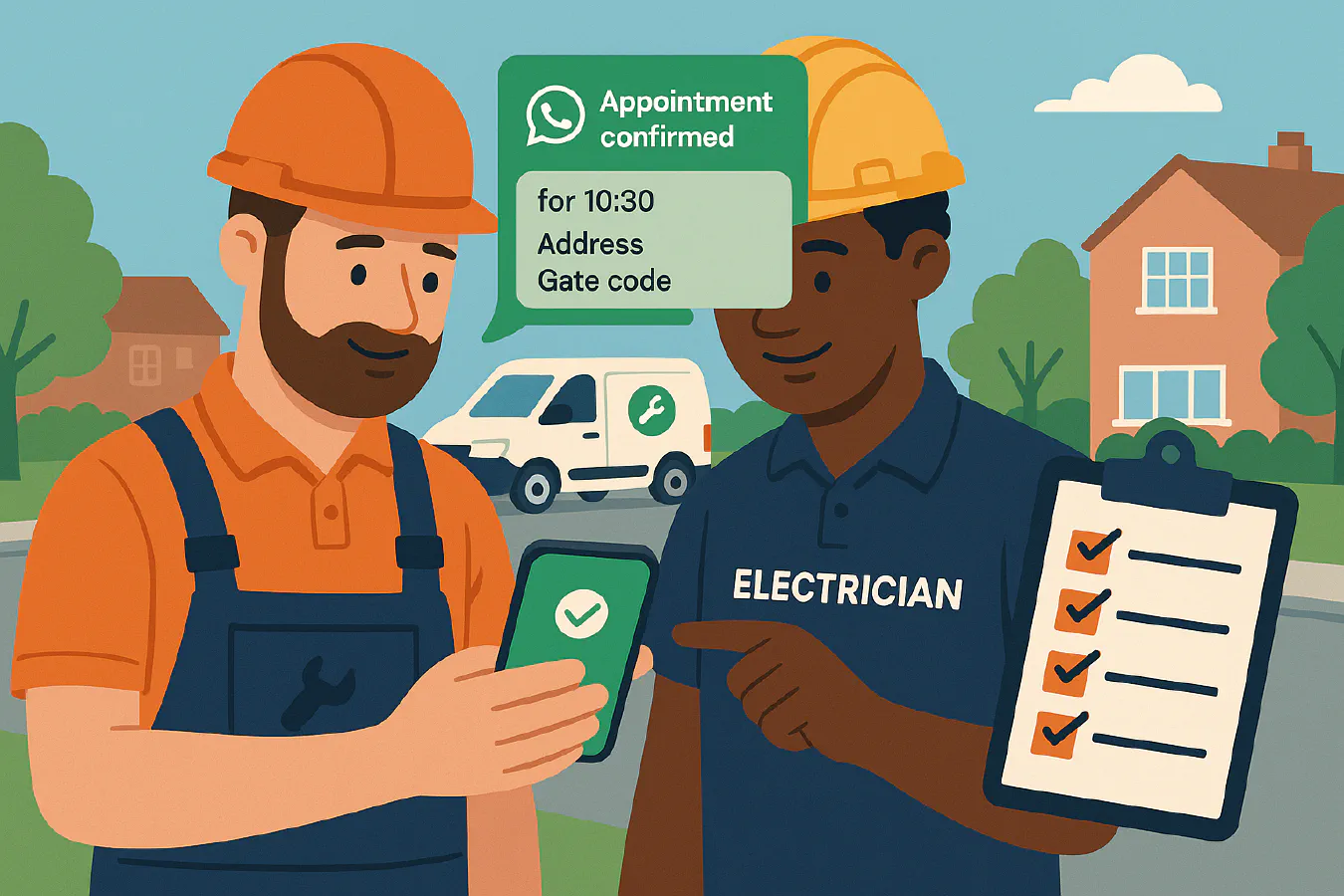
WhatsApp appointment reminders for trades: message templates, Google Calendar setup and a 7‑day follow‑up plan
Jump To...

Engineer confirming an appointment on WhatsApp with a van and checklist in the background
Who this is for
If you run a small construction or maintenance outfit and lose time and fuel to no‑shows, this guide shows a simple way to cut missed appointments using WhatsApp reminders. It uses tools most UK trades already have: Google Calendar and WhatsApp Business. No coding needed.
Useful for:
- Plumbers, sparkies, heating engineers and maintenance teams
- Office admins who book jobs and want fewer Did Not Attend events
- Firms who want a simple, compliant way to message customers
Quick wins
- Send a confirmation as soon as you book the job with date, time and address
- Add a 24‑hour reminder, plus a morning‑of reminder with an easy Reschedule button
- Include your no‑show policy in the first message and on your quote or booking form
- Offer a one‑tap way for customers to tell you if they cannot make it
- Keep messages short, friendly and useful. Always include your number and booking ref
Evidence shows reminders reduce missed appointments. See NHS efforts on missed appointments and studies showing reminders help reduce DNAs.
- NHS background: https://www.england.nhs.uk/2023/01/nhs-drive-to-reduce-no-shows-to-help-tackle-long-waits-for-care/
- Research summary: https://pmc.ncbi.nlm.nih.gov/articles/PMC3962267/
Set up WhatsApp reminders
There are three practical ways. Pick the one that suits your team.
Option A. Simple manual workflow in 15 minutes
Best for small teams who book a handful of jobs per day.
- Use Google Calendar for every job. Include address, gate code and contact name in the event details
- Switch to WhatsApp Business on your work mobiles so you can save message templates as Quick Replies
- When you create the event, copy the booking details into a WhatsApp message using the templates below
- The afternoon before, send the 24‑hour reminder. On the morning, send the day‑of reminder
Helpful: Google’s appointment scheduling in Calendar lets you share a booking link if you want customers to pick a slot themselves. It is quick to set up and free
- Tutorial video:
Option B. Semi‑automated with a simple tool
If you already live in Google Calendar, you can use a lightweight tool to send WhatsApp reminders when an event is coming up.
- WA Reminders Chrome extension: https://chromewebstore.google.com/detail/wa-reminders-whatsapp-app/clmoejaacoeedengeoeeilnagkdejpen
- Alternative guides: Interakt overview of WhatsApp scheduling and reminders: https://www.interakt.shop/whatsapp-business-api/appointment-booking-scheduling/
Notes
- Keep it simple to start. Trial it on one engineer for a week
- Always include an opt‑out line, for example Reply STOP to opt out
Option C. Fully automated via providers
Providers that offer WhatsApp Business API or automation platforms can send reminders automatically from your job system. This is powerful but more complex and may need paid plans. If you go this route, map time zones properly to avoid BST and GMT shift issues and review our calendar article
- Fix calendar duplicates and BST/GMT shifts: https://academy.trainar.ai/outlook-servicem8jobbertradify-uk-stop-duplicate-calendar-entries-and-fix-bstgmt-shifts
Message templates
Copy, paste and personalise. Replace items in brackets.
1) Booking confirmation
Hi [First name], your booking is confirmed for [Day] [Date] at [Time]. Address: [Address]. Access notes: [Gate code/parking]. If you need to change this, tap here to reschedule: [Link or phone]. Ref: [Job number]
2) 24‑hour reminder
Quick reminder about your booking tomorrow at [Time], [Address]. If this no longer works, please reply CHANGE. Ref: [Job number]
3) Morning of the job
We are due today at [Time]. Engineer will text when on the way. If you cannot make it, reply CHANGE so we can rebook and avoid a call‑out fee. Ref: [Job number]
4) On the way
Engineer [Name] is on the way. ETA [Time window]. Please ensure access. If you need to move it, call [Number]. Ref: [Job number]
5) Reschedule prompt
No problem. Use this link to pick a new slot: [Booking link]. If you prefer, call us on [Number]
6) No‑show follow‑up
Sorry we missed you at [Time] today. To rebook, reply CHANGE or call [Number]. Our no‑show fee is [Fee] as per our terms shared at booking. Ref: [Job number]
7) Payment nudge after successful visit
Thanks for today. Photos and the job report are attached to your invoice. You can pay online here: [Payment link]. Questions? Reply here or call [Number]
Tip: In WhatsApp Business, save these as Quick Replies so your team can send them with a short code.
No‑show policy basics
Keep it clear and fair for UK consumers
- Tell customers the policy up front on quotes, booking pages and in your first WhatsApp message
- Be reasonable. A modest missed appointment fee or first hour charge is more defensible than a large penalty
- Allow easy cancellation inside a fair window, for example up to 24 hours before
- Make it easy to rebook
Useful guidance
- UK consumer fairness guidance from the CMA: https://www.gov.uk/government/collections/unfair-contract-terms-cma-guidance
- WhatsApp Business Terms: https://www.whatsapp.com/legal/business-terms/
- ICO direct marketing and messaging rules under PECR: https://ico.org.uk/for-organisations/marketing/guide-to-pecr/what-are-pecr/
7‑day follow‑up plan
Use this when a customer does not confirm or misses a slot.
- Day 0 after no‑show: Send the no‑show follow‑up template with the rebooking link
- Day 1: Call once. Leave a short voicemail
- Day 2: WhatsApp message with two alternative time windows
- Day 4: Final WhatsApp message. Offer to keep them on a standby list
- Day 7: Close the job as unresponsive. File notes and tag the contact accordingly
Simple flow
Booking made → WhatsApp confirmation sent
→ 24‑hour reminder
→ Morning reminder
→ On the way message
→ Job done → Payment nudge
↘ If customer replies CHANGE → send booking link
↘ If no‑show → apply 7‑day follow‑up plan
Helpful links and related guides
- Google Calendar appointment scheduling basics: https://support.google.com/calendar/answer/11605305
- WA Reminders overview: https://www.wareminders.com/
- Interakt scheduling and reminders: https://www.interakt.shop/whatsapp-business-api/appointment-booking-scheduling/
- Reduce calendar problems between job software and Outlook or Google: https://academy.trainar.ai/outlook-servicem8jobbertradify-uk-stop-duplicate-calendar-entries-and-fix-bstgmt-shifts
FAQs
Can I send WhatsApp reminders without paying for the WhatsApp Business API?
Yes. For simple workflows, WhatsApp Business on a phone plus Quick Replies is enough. Semi‑automated tools that read your Google Calendar can help without full API setup. If you need reminders from your job system, you may need a provider with the Business API.
Do I need consent to message customers on WhatsApp?
If your customer contacted you about a job and provided their number, sending service messages such as confirmations or reminders is usually fine. For marketing messages, follow ICO PECR guidance and always offer an easy opt‑out.
What is a fair no‑show fee?
Keep it proportionate to your costs. Many firms charge the first hour rate or a modest call‑out fee if the customer is not present and did not cancel in time. Publish the fee on quotes and booking pages so it is transparent.
Can I automate this from Google Calendar?
Yes. You can use Google Calendar appointment scheduling for bookings, then a simple WhatsApp reminder tool. If you want reminders to go out automatically from your job software, speak to your software provider or an automation partner.
Will reminders work during the clocks change between BST and GMT?
Yes, as long as the event time zone is London and any automation uses the same time zone. If you run Outlook or multiple systems, review this setup guide: https://academy.trainar.ai/outlook-servicem8jobbertradify-uk-stop-duplicate-calendar-entries-and-fix-bstgmt-shifts
Ready to Transform Your Business?
Turn every engineer into your best engineer and solve recruitment bottlenecks
Join the TrainAR Waitlist