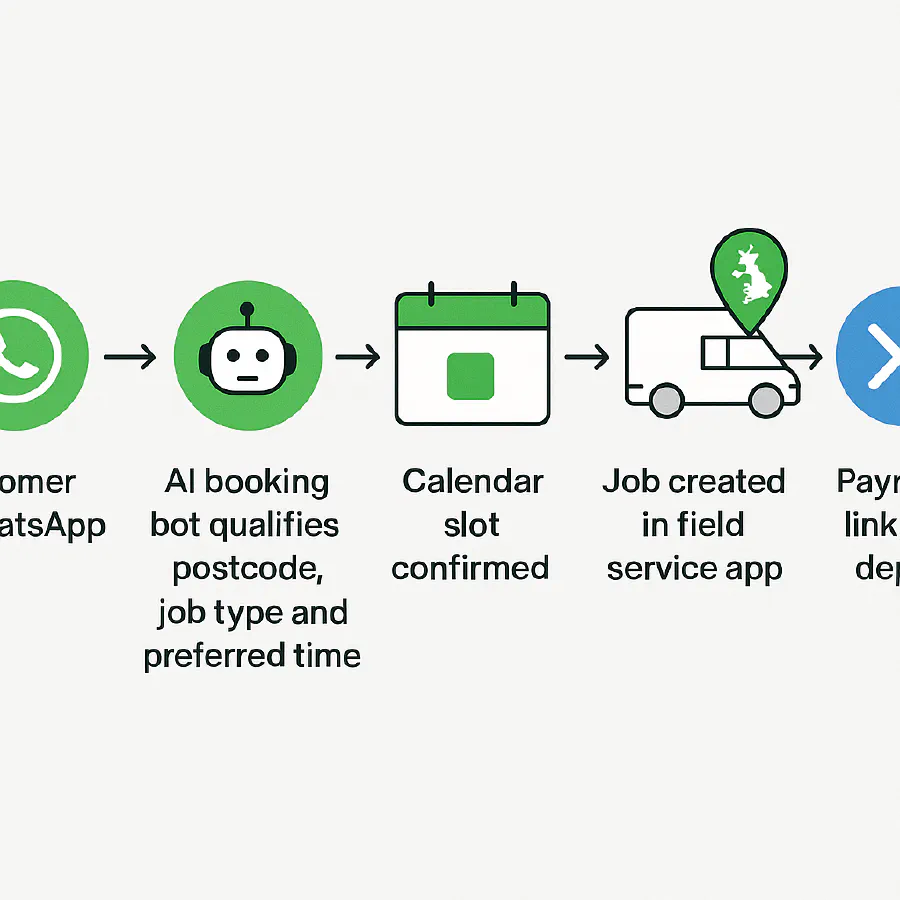
WhatsApp booking bot for trades: setup, costs and Xero deposit links
Jump To...
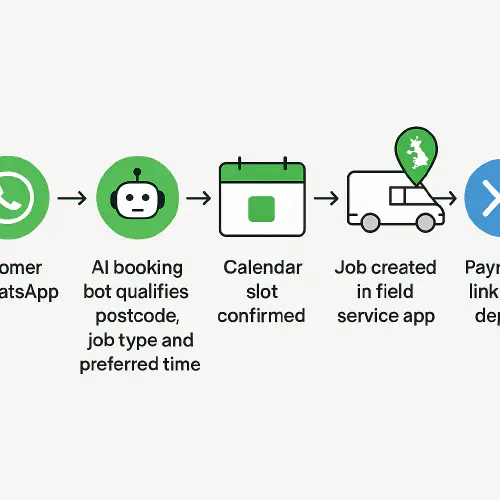
Flow from WhatsApp message to AI booking, calendar, job, and Xero deposit link
Quick answer
You can turn WhatsApp into a fast booking channel without any custom coding. Use the free WhatsApp Business app to qualify enquiries with Quick Replies, labels to track status, and a short set of templates. If you want out-of-hours auto‑booking, add a simple WhatsApp Business Platform flow to collect postcode, job type and preferred times and then confirm a slot. Finish by sending a Xero payment link for a small deposit to cut no‑shows.
- Time to pilot: 1 week
- Typical gains seen: response time under 30 minutes, quote‑to‑booking up to 30 to 40 percent, no‑shows under 5 percent
- Tools: WhatsApp Business app, your calendar/job system, Xero for payment links
Who this playbook is for
- Plumbing, heating, electrical, FM and small project teams that take lots of small jobs and want fewer phone tag loops.
- Owners who want simple automation that staff actually use on the road.
How the booking bot flow works
- Customer taps your WhatsApp short link on the website, van QR or email signature.
- Bot or template asks for postcode, brief description, photos/video and two time options.
- You (or the bot) confirm a time window and create the job in your app.
- Send a Xero Pay now link for a small deposit. Booking is locked when paid.
- The day before, send a WhatsApp reminder with your terms.
Visual flow at a glance
- WhatsApp message → qualify → confirm slot → job created → Xero deposit link → reminder → job done → review link
Step-by-step setup
1) Switch on the WhatsApp Business app and tidy the inbox
- Set business profile, hours and away message.
- Add Quick Replies for: pricing bands, call‑out fee, what to send (postcode, photos), and deposits.
- Define labels as a lightweight pipeline: New lead → Qualified → Quoted → Scheduled → Deposit paid → Completed → Review sent.
Helpful primer: HubSpot’s walkthrough of the WhatsApp Business app basics covers short links, labels and messaging tools. Watch on YouTube.
2) Add entry points customers actually use
- Website: Add a “Message us on WhatsApp” button and your short link on the contact page.
- Vans and paperwork: Print a QR that opens your short link.
- Google Business Profile: Chat was removed by Google in 2024, so use your website link and description to point people to WhatsApp or your form instead. See Google’s update here: Google Business Profile chat changes.
3) Decide bot vs manual for intake
- Manual (fastest to start): You or the office respond during hours using Quick Replies, ask for the four things you need and book in.
- Semi‑auto: Use WhatsApp Business Platform “Flows” to collect postcode, job type and preferred times in chat, then you confirm. See Meta’s guide to Appointments with WhatsApp Flows.
Tip: Start manual for a week, capture the common questions, then build a short Flow that mirrors what works.
4) Slot confirmation and calendar
- Keep it simple: confirm a named window (e.g., Wed 10:00 to 12:00) and set that in your job system.
- If you use ServiceM8/Jobber/Tradify, stick to one source of truth for the schedule so everyone sees the same plan.
5) Send the deposit link from Xero
- In Xero, connect a payment service so your online invoices show a Pay now button (e.g., Stripe or GoCardless). Xero: accept online payments.
- Create a small deposit invoice and share the online invoice link in WhatsApp. On web, open the invoice and use Get link; on mobile, use Share from the invoice menu.
6) Reminders and review request
- 24‑hour reminder message: include your late change or no‑show terms and parking/access notes.
- After the job, send the receipt and a Google review short link.
Costs and WhatsApp rules in 2025
- WhatsApp Business app: free.
- WhatsApp Business Platform pricing is per message by category (marketing, utility, authentication). Since late 2024, customer service conversations are free; 2025 updates change how utility inside the 24‑hour window is handled. Always check the latest UK (+44) GBP rate card on Meta’s site: WhatsApp pricing and pricing updates. Template rules and categories are explained here: Template categorisation.
Simple rule of thumb:
- Service/support replies are free. Promotional outreach must use a marketing template and is chargeable.
- Utility templates are for transactional updates and cannot contain promos.
Collecting deposits with a Xero payment link
A deposit paid via a Xero online invoice is the cleanest way to reduce no‑shows and keep card details out of chat. Connect Stripe or GoCardless in Xero, then paste the invoice link into WhatsApp. Customers hit Pay now and you get instant confirmation. See Xero: accept online payments.
GDPR and PECR: stay compliant
- WhatsApp/SMS are treated as “electronic mail” for UK marketing rules. Service/admin messages are fine; any promotional content counts as direct marketing. See ICO: What is electronic mail marketing?.
- Do not send promos unless you have valid consent or meet every part of the soft opt‑in (collected during a sale/negotiation, similar services, offered opt‑out at collection, opt‑out in every message). See ICO: Rules on electronic mail marketing and How to comply.
- B2B nuance: corporate subscribers can be messaged without consent under PECR, but you must still include an opt‑out and honour objections. See ICO: Business‑to‑business marketing.
Add this to your auto‑reply: “By messaging us, you agree to our privacy notice” with a link to your policy, and always offer a simple STOP option for promos.
KPIs to track in month one
- Median first response time (target under 30 minutes during hours).
- Quote‑to‑booking conversion (target over 30 percent).
- Deposit rate and no‑shows (target deposit on 70 percent of bookings, no‑shows under 5 percent).
- Google reviews per month (target 8 to 12).
Troubleshooting and pitfalls
- One number bottleneck: link extra devices to the same WhatsApp Business account so office and field can reply.
- Messy inbox: use labels religiously and archive weekly.
- Scope creep in chat: summarise price and scope in one message; move complex jobs to a quick call.
- Template/category mistakes: promotional content must go in a marketing template, not utility. See Meta’s pricing and template guidelines.
Copy‑paste templates you can use today
Qualification Thanks for getting in touch. Please send:
- Postcode 2) Brief description 3) Photo/video 4) Two time windows.
Provisional quote Based on the photos, estimate is £80 to £120 inc VAT plus parts. Call‑out £45 is included if you proceed. We can do Wed 10:00 to 12:00. Shall we pencil that in?
Booking confirmation Booked: Wed 2 Oct, 10:00 to 12:00 Address: [postcode] Engineer: Sam Deposit link: [Xero link] Reply YES to confirm.
24‑hour reminder Reminder for tomorrow. To reschedule, reply by 5pm today to avoid the £35 late change fee. Please ensure access and parking.
FAQs
Do I need the WhatsApp Business Platform to start?
No. Start with the free WhatsApp Business app, Quick Replies and labels. Add the Platform later if you want out‑of‑hours automation or Flows.
Can I send promotional offers on WhatsApp?
Yes, but only with proper consent or soft opt‑in, and you must use a marketing template under WhatsApp rules. See the ICO links above and Meta’s pricing pages for template categories.
Ready to Transform Your Business?
Turn every engineer into your best engineer and solve recruitment bottlenecks
Join the TrainAR Waitlist