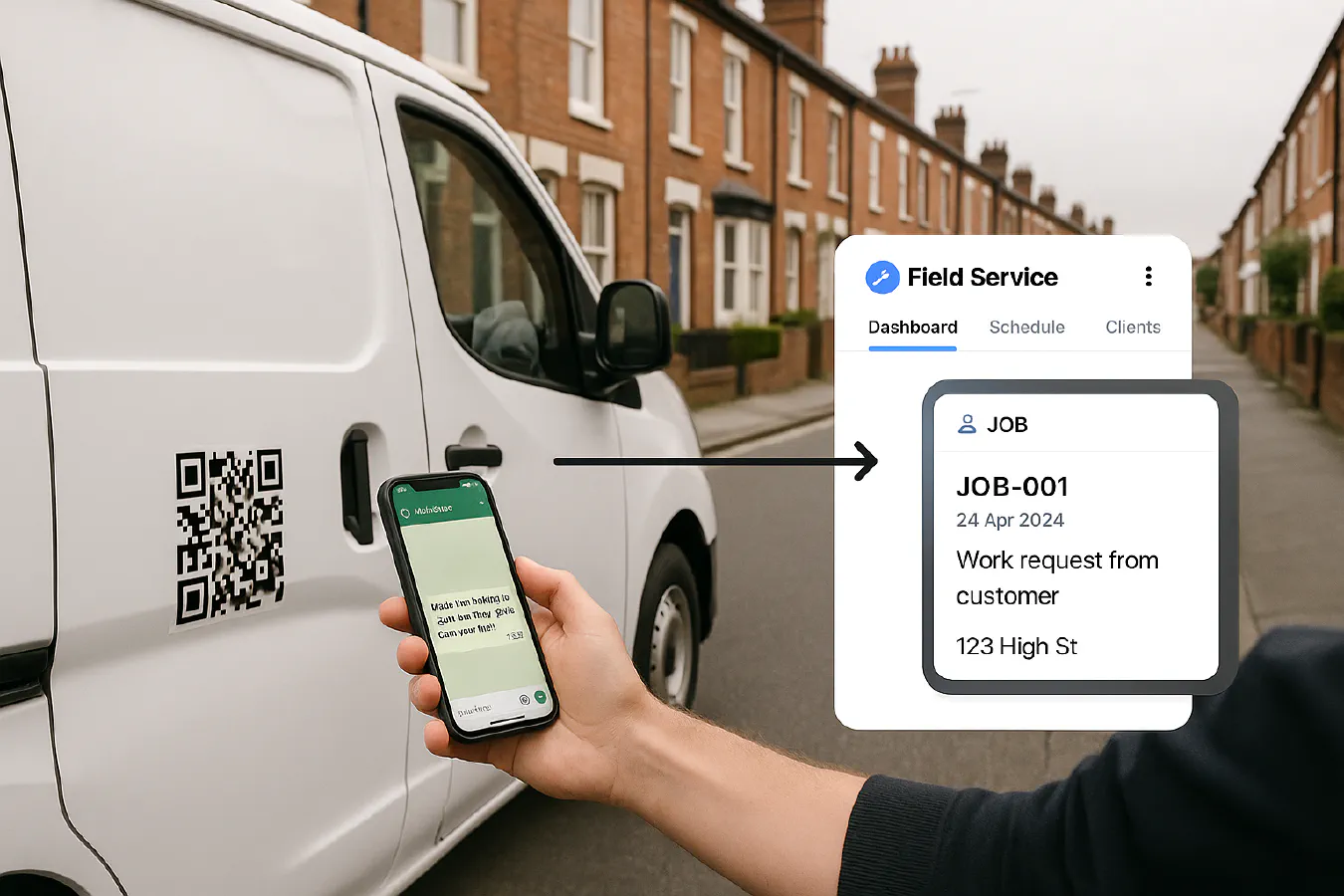
Case Studies & Playbooks
WhatsApp enquiry QR to job: set up a 5 minute intake that creates jobs in ServiceM8 or Jobber
TrainAR Team
2 months ago
6 min read
Jump To...
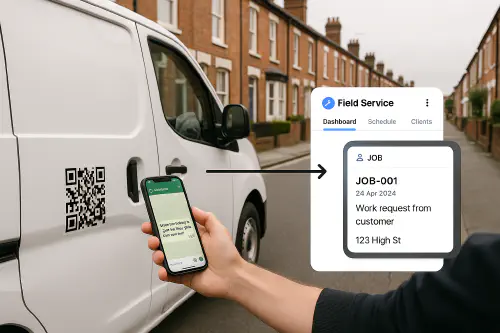
QR to WhatsApp intake workflow for a UK trade: scan QR on van, chat opens, job created in field service app
Quick wins and outcomes
- Capture enquiries without phone calls. Customers scan a QR and message you in WhatsApp.
- Auto‑collect address, photos and a short description so your office is not chasing basics.
- Auto‑create a job in ServiceM8 or Jobber with client details and attachments.
- Typical impact after two weeks:
- New enquiry admin time cut from about 10 minutes to about 2 minutes.
- Same‑day job creation up by 60 to 90 percent on reactive work.
- Fewer missed calls, fewer no‑address enquiries.
How it works
- You publish a WhatsApp link or QR code on vans, invoices, site signs and your website.
- The link opens a WhatsApp chat with a prefilled message (for example, “New job enquiry”).
- In the simple version, you or your office reply with a saved template asking for address and photos.
- In the pro version, the WhatsApp Cloud API and Make.com read the incoming message, parse the details and create a job in ServiceM8 or Jobber automatically, then send a confirmation message.
[Customer scans QR] → [WhatsApp chat opens with prefilled text]
→ [Collect address + photos]
→ [Create Client + Job in ServiceM8/Jobber]
→ [Send confirmation + ETA] → [Job appears on board]
Simple setup: wa.me link plus QR (no coding)
If you just want enquiries to land in WhatsApp, you can do this in 10 minutes.
- Build your WhatsApp link
- Format: https://wa.me/ followed by your full number in international format (no plus, no spaces). UK example 07123 456789 becomes https://wa.me/447123456789.
- Add a prefilled message with ?text=. Example: https://wa.me/447123456789?text=New%20job%20enquiry%20please%20share%20address%20and%20photos
- Official guidance: WhatsApp click‑to‑chat. A clear explainer with UK examples: Dotdigital guide.
- Turn that link into a QR code
- Any QR generator works. For print quality, export SVG or a high‑res PNG. If you use WhatsApp Business Cloud API later, you can generate managed QR codes too: Meta QR codes.
- Add the QR to your van, invoices and site signs
- Label it clearly. Example: “Scan to WhatsApp us your job.”
- Put a short instruction under the code: “Tap and send your address and photos.”
Watch a quick explainer on building wa.me links: https://www.youtube.com/watch?v=Qma3baVIZ3Q
Pro setup: Cloud API plus Make.com to auto‑create jobs
This version saves the most time. New WhatsApp messages are parsed and turned into jobs automatically.
What you need
- WhatsApp Business Cloud API on a UK number you own and can verify. Start here: Meta Cloud API get started.
- A Make.com account (or Zapier). We use Make below.
- ServiceM8 or Jobber account with API access or supported modules.
- A simple message format you will ask customers to follow.
Step by step (high level)
- Connect your WhatsApp number to Cloud API
- Verify your +44 number, set your webhook URL in Meta, and send the hello_world test. See Meta’s guide above.
- In Make.com, create a scenario
- Triggers on new WhatsApp messages (via the Meta Graph API webhook or a Make module if available).
- Router branches by conversation type: new enquiry versus existing job.
- Parse the message
- Ask customers for a short, structured reply:
- Address line 1, Postcode
- Job type
- Photos (attachments)
- Best time to visit
- Use a Make Text Parser or AI Text Parser to extract address and job type.
- Create or update the client
- ServiceM8: Create Client module. Map name, mobile, and address.
- Jobber: Create Client. Map the same fields.
- Create a job and attach photos
- ServiceM8: Create Job with description and queue status, then Upload Attachments to the job.
- Jobber: Create Job/Request and upload files or add internal notes with links.
- Send a WhatsApp confirmation
- “Thanks. We have set you up as a job and will text an ETA shortly.”
- Optional: auto‑assign the job and push to calendar
- ServiceM8 rules or Jobber automations can slot it to the right team.
Make.com scenario outline you can copy
- Webhook: WhatsApp inbound message
- Tools: Text Parser → Address normaliser → Branch
- Branch A (new client): Search client → If not found, Create client
- Create job: Add description, priority and source “WhatsApp QR”
- Upload photos: map every media attachment to the job
- Message back: Confirmation with job reference
Field mapping notes
- ServiceM8
- Client: name, mobile, email, address line 1, town, postcode
- Job: description, category, queue, priority, tags (add “whatsapp‑intake”)
- Attachments: upload images to the job record
Field mapping notes
- Jobber
- Client: first name, last name or company, phone, email, service address
- Request/Job: title, details, custom fields (source), schedule
- Attachments: upload images or link to cloud storage folder
Tip: keep the first version very simple. You can add AI later to classify job type and route plumbing versus electrical to different coordinators.
Message templates you can copy
Use these as Saved Replies in WhatsApp or as Cloud API templates.
First reply for new enquiry
- Thanks for messaging. To get you booked, please reply with:
- Address line 1 and Postcode
- A short note on the issue
- Up to 3 photos
- Best day and time
- Thanks for messaging. To get you booked, please reply with:
Confirmation after job creation
- Thanks. We have created your job. A coordinator will confirm your ETA. Your ref is {{job_ref}}.
Out of hours auto‑reply
- Thanks for your message. The office is closed. We will reply after 8am. If it is unsafe, call 999. For water or gas leaks, please isolate if you can.
Printing and placing QR codes
- Size: for vans, 80 to 120 mm squares scan well from a few metres.
- Contrast: black on white works best. Keep space around the code.
- Caption: add “WhatsApp us a photo of the problem” under the code.
- Where to place: van side door, invoice footer, yard signs, estimate PDFs, website contact page.
- Track source: add a unique prefilled message per location, for example text=VAN or text=WEBSITE so you can see which converts best.
GDPR and consent basics
- Keep it simple and fair. Tell customers you will use their WhatsApp message and photos to assess and book the job. Link to your privacy notice.
- Lawful basis is usually Contract for booking jobs, and Legitimate interests for basic follow‑ups. See the ICO guidance on lawful basis: ICO lawful basis overview.
- Retention: do not keep WhatsApp media longer than needed. Store key photos in your job system or Drive and clear chat media routinely.
- Costs: WhatsApp Business Platform uses conversation‑based pricing. Check UK rates here: Meta pricing.
Troubleshooting
- Link does not open WhatsApp: confirm your wa.me link has digits only and the UK 44 code with no leading 0.
- Photos not coming through to your CRM: ensure your automation maps media attachment URLs before they expire and uploads them to the job.
- Duplicate clients: search by phone and email before creating a new client record.
- Missed out of hours enquiries: add an auto‑reply with opening hours and an emergency line if you offer one.
KPIs: what to measure
- Enquiries per week coming from QR or WhatsApp links
- Job creation time from first message to job on board
- First‑message completeness rate (has address and at least one photo)
- Quote conversion rate for WhatsApp‑sourced jobs
Related resources
- Automate booking confirmations: Jobber to WhatsApp (UK)
- Automate booking confirmations: ServiceM8 to WhatsApp Business UK
- Turn website chat into jobs: Website chat to job
- Auto‑create jobs from emails: Email to job
- Using QR codes on deliverables: Digital handover pack with QR codes
Ready to Transform Your Business?
Turn every engineer into your best engineer and solve recruitment bottlenecks
Join the TrainAR Waitlist