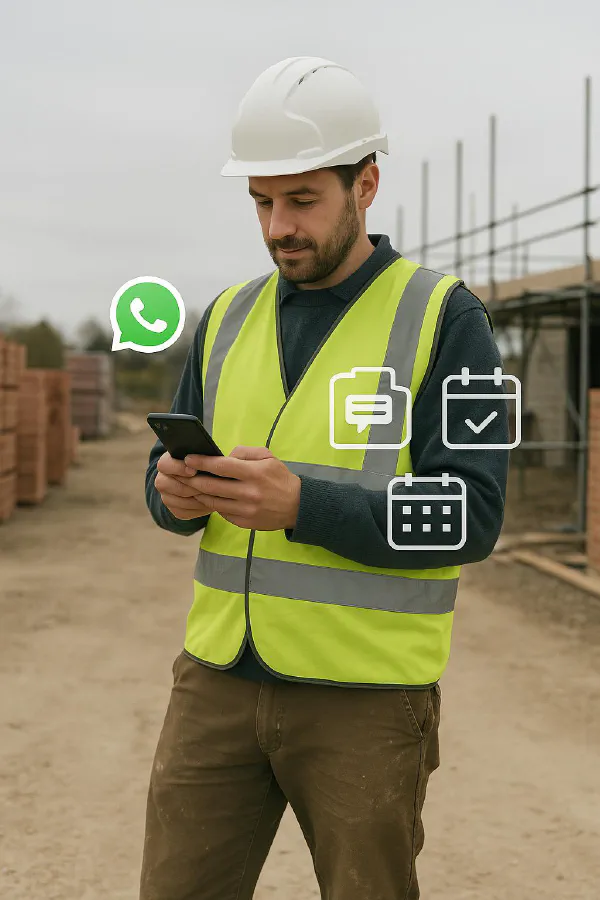
WhatsApp-first lead triage for trades: auto-replies that book surveys in 10 minutes
Jump To...

Tradesperson on site using WhatsApp Business to triage a new enquiry
Quick answer
Set an automatic WhatsApp Business Away or Greeting message that replies within seconds, asks three qualifying questions, and offers buttons for Send photos, Share address and Book survey. When the customer taps Book survey, they get your calendar link for the next available slot. After they confirm, add the job to ServiceM8 or Tradify and send a confirmation with your terms. This cuts first response from hours to seconds and gets more surveys booked the same day.
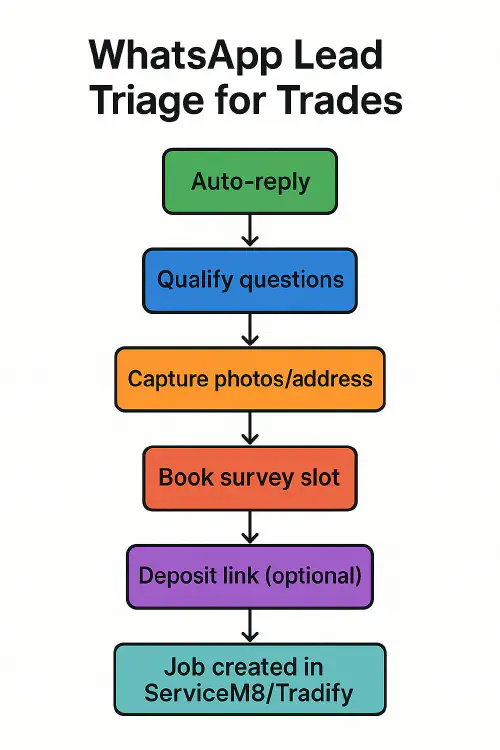
Who this is for
- Sole traders and small contractors who get most enquiries on WhatsApp.
- Admins who want to reduce phone tennis and no-shows.
- Teams using ServiceM8 or Tradify that want a quick, tidy intake workflow.
How the flow works
- Customer messages your business WhatsApp.
- Auto-reply thanks them and asks key questions.
- They tap quick buttons to send photos and their address, then pick a survey time.
- You or your admin confirm and create the job in ServiceM8 or Tradify.
- Optional deposit link to secure the slot. Follow with confirmations and pre-visit checklist.
Visual example auto-reply
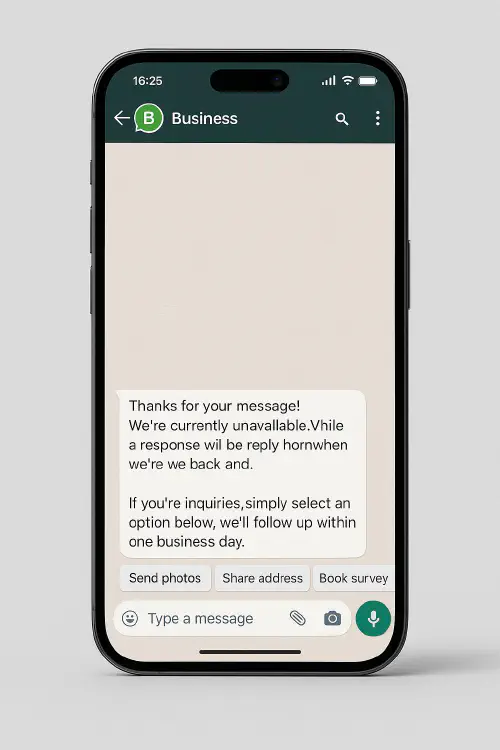
WhatsApp Business auto-reply template mockup with quick buttons for Send photos, Share address and Book survey
Set up auto-replies in WhatsApp Business (app)
Use the built-in Greeting and Away Messages so every new lead hears from you instantly.
- Open WhatsApp Business app
- Business tools
- Greeting message or Away message
- Turn on and set schedule
- Edit message to include your 3 qualifiers and your booking link
Helpful guides:
- WhatsApp Help: How to use Away messages faq.whatsapp.com/2565868990219715
- Video walkthrough: How to set up auto reply in WhatsApp Business (GuideRealm)
Tip: Use Quick Replies for common follow-ups like parking info, access questions and day-before reminders.
Trade-ready auto-reply templates
Copy, paste and tweak. Keep a friendly tone and set expectations.
New enquiry auto-reply Hi, thanks for your message. To get you booked for a survey, please reply with:
- Postcode and address
- A few photos of the area
- Your availability this week Or tap: Send photos • Share address • Book survey. If urgent, call 07xxx xxxxxx.
After-hours auto-reply Thanks for your message. We pick up WhatsApp at 8am. If you send postcode, photos and a preferred time, we will confirm your survey in the morning.
Photo prompt Could you send 2 to 3 photos from a couple of angles plus any measurements you have. This helps us price accurately and saves you a second visit.
Booking confirmation All set for [day], [time]. Address: [address]. Engineer will text ETA on the day. Please reply YES to confirm.
Qualify leads fast
Use three questions to filter time-wasters and get details you need:
- What is the postcode and access like. Any parking restrictions.
- What is the problem or scope. For installs, brand or size if known.
- When are you free for a survey. Two options help them decide faster.
These map to natural WhatsApp buttons in your message.
Collect photos and address cleanly
- Ask for 2 to 3 photos from different angles and any measurements.
- Ask for postcode plus flat number and access notes.
- Save photos to a job folder in Google Drive so your engineer can view on site.
For scripts and examples on getting good photos without sounding pushy, see our guide: How to get customers to send pictures for a quote on WhatsApp.
Book the survey slot quickly
Offer a self-serve calendar so customers can pick a time without back-and-forth.
- Google Calendar appointment schedules let you publish a simple booking page. See Google help: Create appointment schedules in Google Calendar.
- Tools like Calendly also work. Keep it simple: 30 or 60 minute slots, buffer time and your service area in the description.
- Include your cancellation and no-show policy in the confirmation message.
If the job is urgent, offer two manual slots in your auto-reply to speed decisions.
Create the job in ServiceM8 or Tradify
Once they confirm a time, create the job so everything is in one place for the engineer.
- ServiceM8: Create Job, attach WhatsApp photos, add site address and booking notes.
- Tradify: New Job, upload photos, set appointment in the scheduler, tag as Survey.
Advanced automation
- WhatsApp Business App does not have a direct Zapier action. To automate, use the Meta WhatsApp Cloud API with Make or Zapier via approved partners, then create jobs in ServiceM8 or Tradify.
- Meta Cloud API docs: developers.facebook.com/docs/whatsapp/cloud-api
If you already use AI to draft quotes from site photos, connect this flow to your process: Set up AI quotes from site photos.
Optional: take a small deposit to lock the slot
For high no-show risk, send a small refundable deposit link with the booking.
- Pay by bank links via open banking have low fees and settle fast. See our setup guide: Pay by bank links for trades.
Confirm receipt and add to the job notes for clean reconciliation.
Compliance basics for UK messaging
- Get clear consent to message on WhatsApp for quotes and reminders. Keep the trail in your job record.
- PECR rules on electronic marketing apply. Avoid cold outreach on WhatsApp. See ICO guidance: ico.org.uk
- WhatsApp terms prohibit unsolicited or spammy messaging. Use auto-replies only for inbound enquiries and existing customers.
Tools comparison table
| Option | What it does | Pros | Cons |
|---|---|---|---|
| WhatsApp Business app only | Auto-reply, Quick Replies, basic labels | Free, fast to set up | No native CRM integration, manual job creation |
| WhatsApp Cloud API plus Make/Zapier | Auto messages, templates, integrate calendar and job creation | Automates intake end-to-end | Requires setup, message template rules and 24-hour window |
| Full CRM workflow (ServiceM8 or Tradify) | Intake, scheduling, quotes, job history | Single source of truth | Still need WhatsApp intake or another chat channel |
What are people saying on Reddit?
- Using WhatsApp Business to set up automatic replies for customers: reddit.com/r/whatsapp/comments/1ixygnk
- No-code tutorial: WhatsApp auto-responder with Meta Cloud API and Make: reddit.com/r/nocode/comments/1lgvciu
- Small businesses on handling WhatsApp messages: reddit.com/r/smallbusiness/comments/1l29x8x
FAQs
What should I write in a WhatsApp auto-reply for new enquiries.
Keep it short and action-led. Thank them, ask for postcode, photos and availability, and offer a booking link. Include an urgent phone number.
How do I send automated WhatsApp messages to customers.
Use the WhatsApp Business app for Away and Greeting messages. For full automation such as follow-ups and conditional flows, use the Meta WhatsApp Cloud API with a tool like Make or Zapier via approved providers.
Ready to Transform Your Business?
Turn every engineer into your best engineer and solve recruitment bottlenecks
Join the TrainAR Waitlist